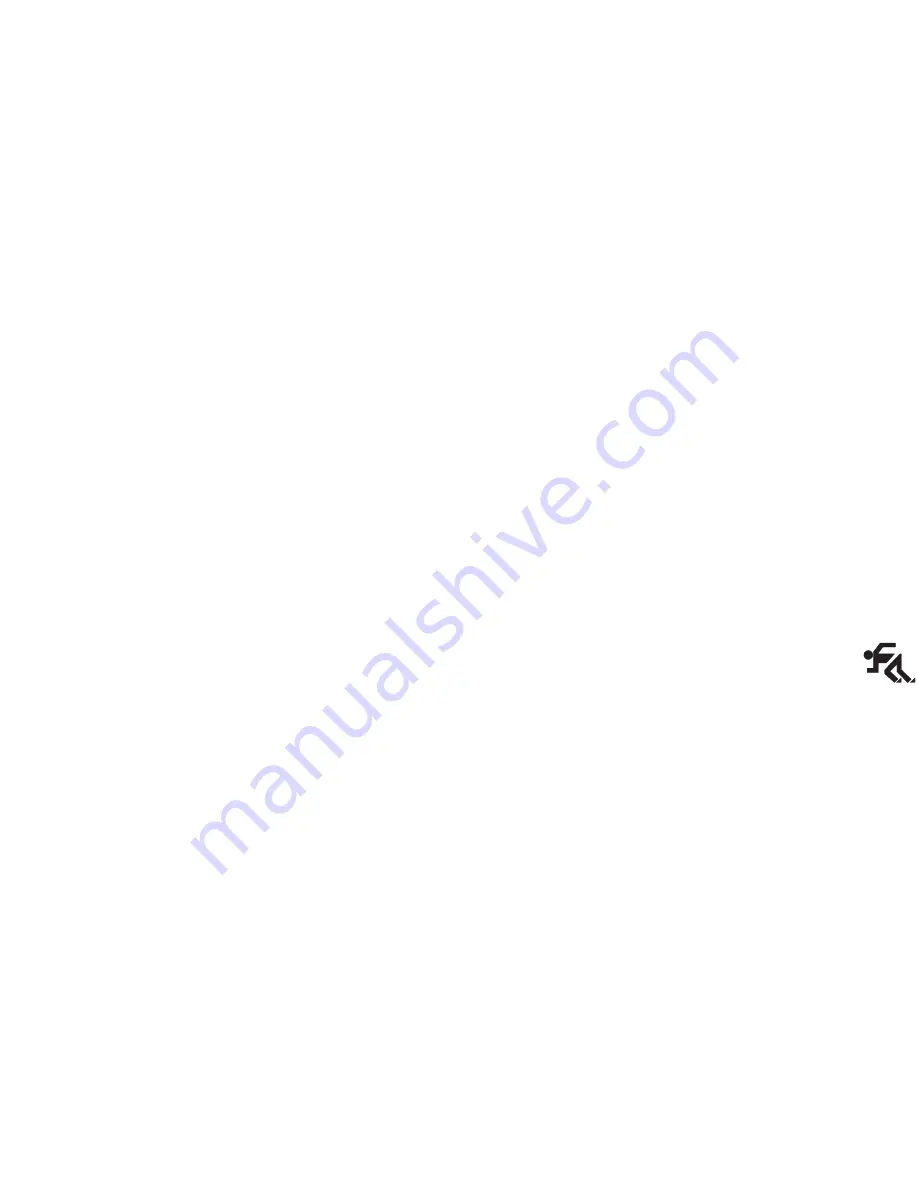
Preparing your Printer using the Printer
Monitor
Your printing system, i.e. the
printer driver and the printer
monitor is now installed. Before using your printing
system, you must prepare your printer by performing two of
the Printer Care functions contained in the Printer Monitor:
1.
Check the bi-directional printing accuracy (Align),
2.
Print a demo page (Demo).
How to access the Printer Monitor
q
Under Windows® 3.1/3.11:
The Printer Monitor can be accessed from your printer
driver group at any time: just double-click the specific icon.
q
Under Windows® 95:
The Printer Monitor can be accessed at any time in either of
the following ways:
1.
Click Start, highlight Programs and then the printer
name in the sub-menu which opens.
2.
Click the Printer Monitor icon.
OR:
1.
Click Start, highlight Settings, and then click Printers in
the sub-menu which opens.
2.
Click your printer name to highlight it.
3.
Click your right mouse button.
4.
Select the option “Run the Printer Monitor” in
the menu which opens.
In both environments, the Printer Monitor will also be
activated any time a print job is sent.
Use of the Printer Monitor
The Printer Monitor contains two tabs:
Status : which provides information on files printed, as well
as on document and page printing progress.
Printer Care : which allows you to run four different
“service” operations:
•
Align : print head alignment (checking accuracy of
bi-directional printing),
•
Clean : print head cleaning,
•
Demo : printing of the “demo” page,
•
Test : printing of the printer test page.
If you leave your printer monitor active, the status of your
print jobs will always be displayed automatically.
Quick Start
13
Содержание SuperScript 150C
Страница 1: ...User s Guide SUPERSC RIPT 15 0 C ...
Страница 4: ...This Page Intentionally Blank ...
Страница 9: ...Quick Start ...
Страница 10: ...This Page Intentionally Blank ...
Страница 25: ...User Guide ...
Страница 26: ...This Page Intentionally Blank ...
Страница 44: ...This Page Intentionally Blank ...
Страница 62: ...This Page Intentionally Blank ...
Страница 64: ...This Page Intentionally Blank ...
Страница 80: ...This Page Intentionally Blank ...
Страница 84: ...This Page Intentionally Blank ...
Страница 98: ...This Page Intentionally Blank ...
Страница 100: ...This Page Intentionally Blank ...
Страница 101: ...Publication Code 819 300015 001 Part Number 230954G Printed in Italy ...
Страница 102: ......






























