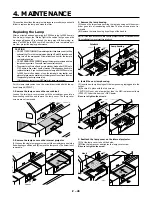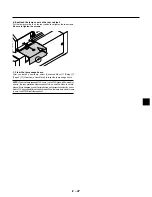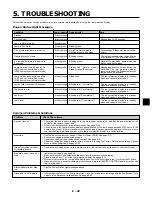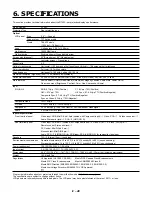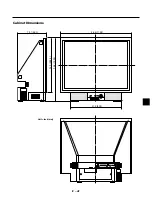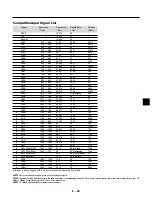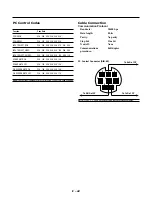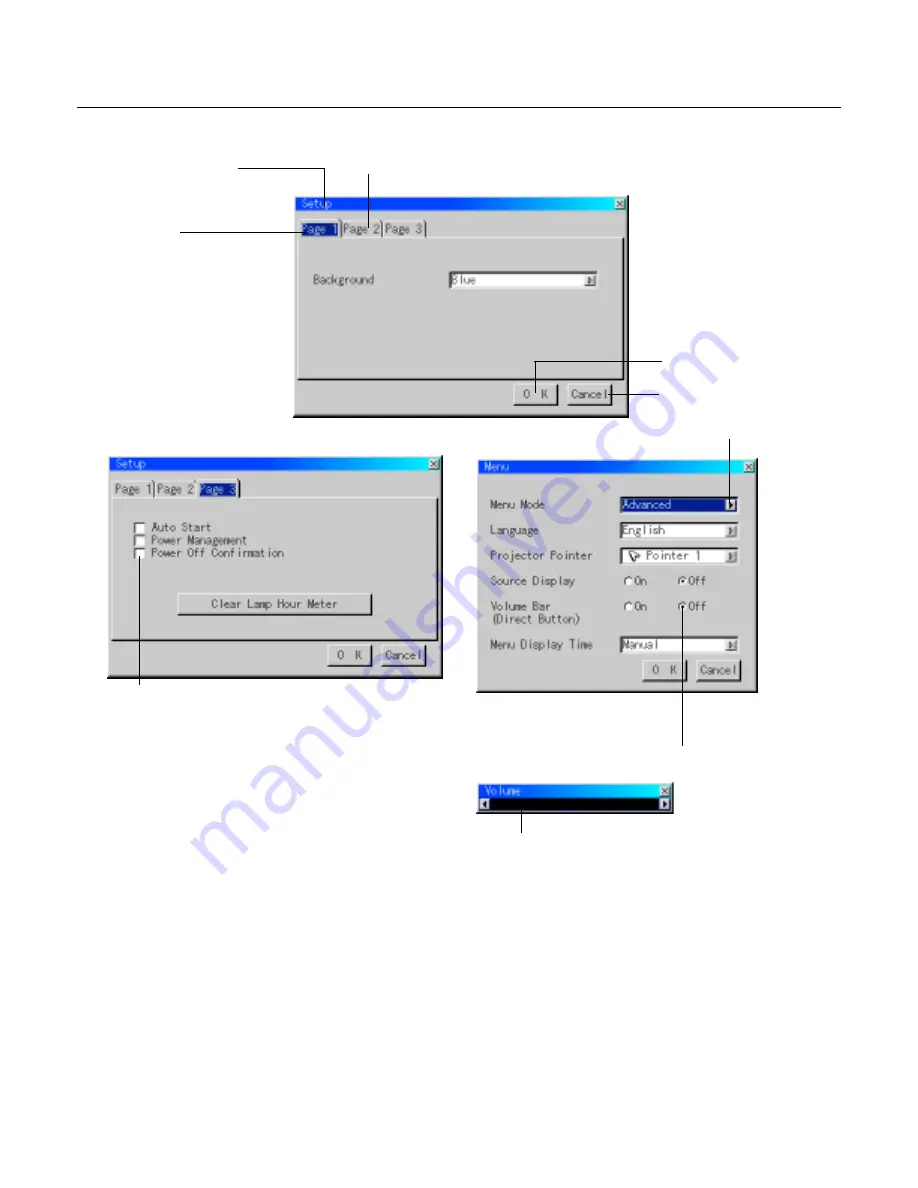
E – 30
Menu Elements
Title bar
Tab
Highlight
Solid triangle
○ ○ ○ ○ ○ ○ ○ ○ ○ ○ ○ ○ ○ ○ ○ ○ ○ ○ ○ ○ ○ ○ ○ ○ ○ ○ ○ ○ ○ ○ ○ ○ ○ ○ ○ ○ ○ ○ ○ ○ ○ ○ ○ ○ ○ ○ ○ ○ ○ ○ ○ ○ ○ ○ ○ ○ ○ ○ ○ ○ ○ ○ ○ ○
Menu windows or dialog boxes typically have the following elements:
Title bar:
Indicates the menu title.
Highlight:
Indicates the selected menu or item.
Solid triangle:
Indicates further choices are available. A highlighted triangle indicates the item is active.
Tab:
Indicates a group of features in a dialog box. Selecting on any tab brings its page to the front.
Radio button:
Use this round button to select an option in a dialog box.
Check box:
Place a checkmark in the square box to turn the option On.
Slide bar:
Indicates settings or the direction of adjustment.
OK button:
Press to confirm your setting. You will return to the previous menu.
Cancel button: Press to cancel your setting. You will return to the previous menu.
Check box
Slide bar
OK Button
Cancel Button
Radio button