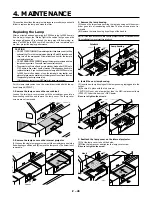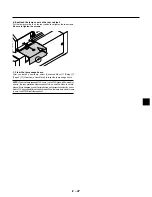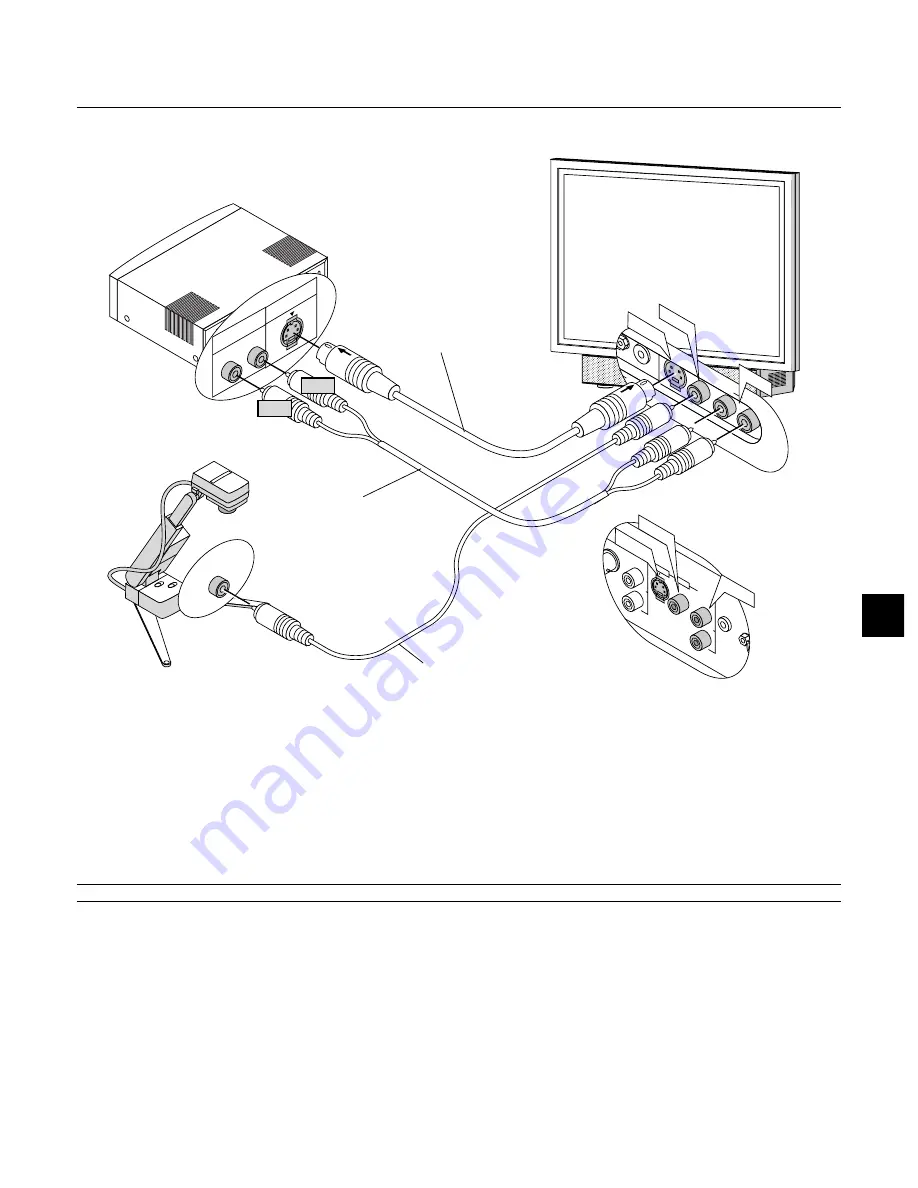
E – 23
POWER
STATUS
ON/STAND BY
MENU
E
N
TE
R
CAN
CE
L
SELECT
AUTO ADJUST
RGB
VIDEO
S-VIDEO
RGB INPUT
FRONT/
REAR
AUDIO
AUDIO
L / MONO
R
S-VIDEO
VIDEO
AUDIO
AUDIO
L / MONO
R
S-VIDEO
VIDEO
S-VIDEO
VIDEO
AUDIO
R L
S-VIDEO
AUDIO
VIDEO
V
L/MONO
R
REMOTE
CONTROL
AUDIO
VIDEO
S-VIDEO
AUDIO
L/MONO
R
S-VIDEO
VIDEO
AUDIO
Use common RCA cables (not provided) to connect your VCR, laser disc player or document camera to your rear projection display.
To make these connections, simply:
1. Turn off the power to the rear projection display and VCR, laser disc player or document camera.
2. Connect one end of your RCA cable to the video output connector on the back of your VCR or laser disc player, connect the other end to the Video
input on your rear projection display. Use an audio cable (not supplied) to connect the audio from your VCR or laser disc player to your audio
equipment (if your VCR or laser disc player has this capability). Be careful to keep your right and left channel connections correct for stereo
sound.
3. Turn on the rear projection display and the VCR or laser disc player.
NOTE: Refer to your VCR or laser disc player owner’s manual for more information about your equipment’s video output requirements.
VCR/ Laser disc player
S-video cable
(commercially available)
Document camera
RCA Video cable
(commercially available)
Red
White
Connecting Your VCR or Laser Disc Player
Audio cable
(commercially available)