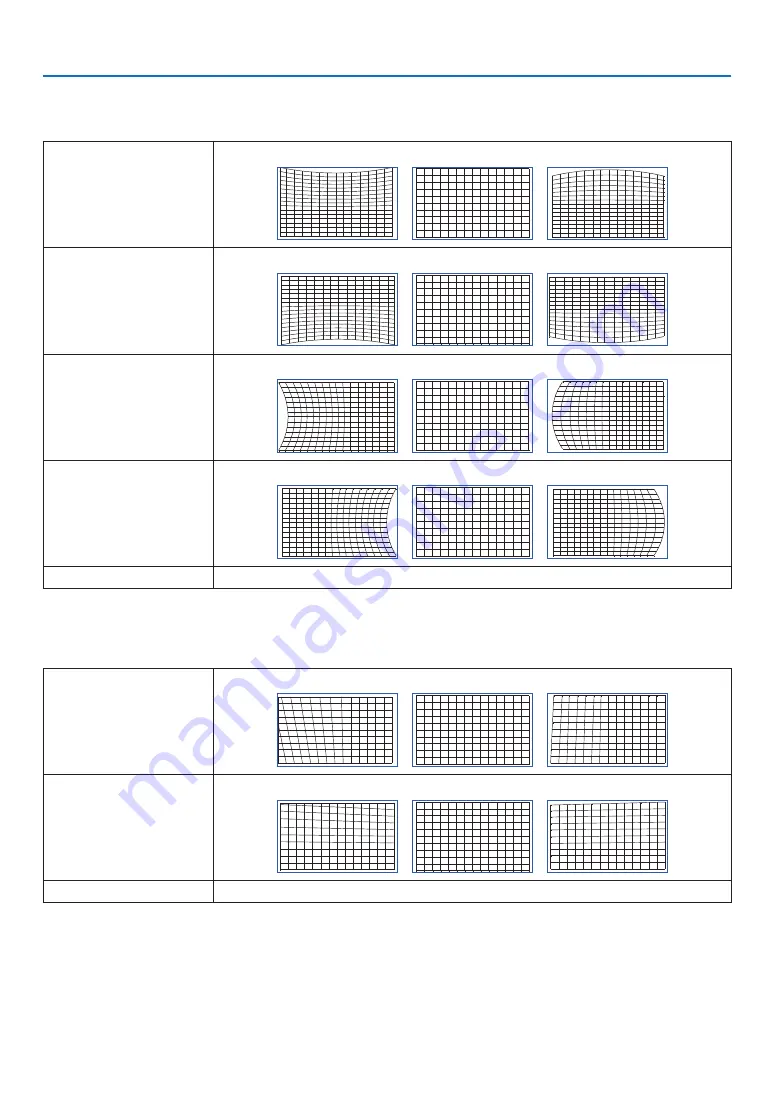
58
4. Using On-Screen Menu
ARC
Adjusts the barrel-shaped distortion for each of the 4 sides.
TOP
-150 (-30%)
0
150 (30%)
BOTTOM
-150 (-30%)
0
150 (30%)
LEFT
-150 (-30%)
0
150 (30%)
RIGHT
-150 (-30%)
0
150 (30%)
RESET
Resets the [ARC] adjustment value to the factory setting.
TOP LEFT CORNER
Adjusts the top left corner distortion.
HORIZONTAL
-192 (Pixels)
0
192 (Pixels)
VERTICAL
-120 (Pixels)
0
120 (Pixels)
RESET
Returns the adjustment value to the factory setting.






























