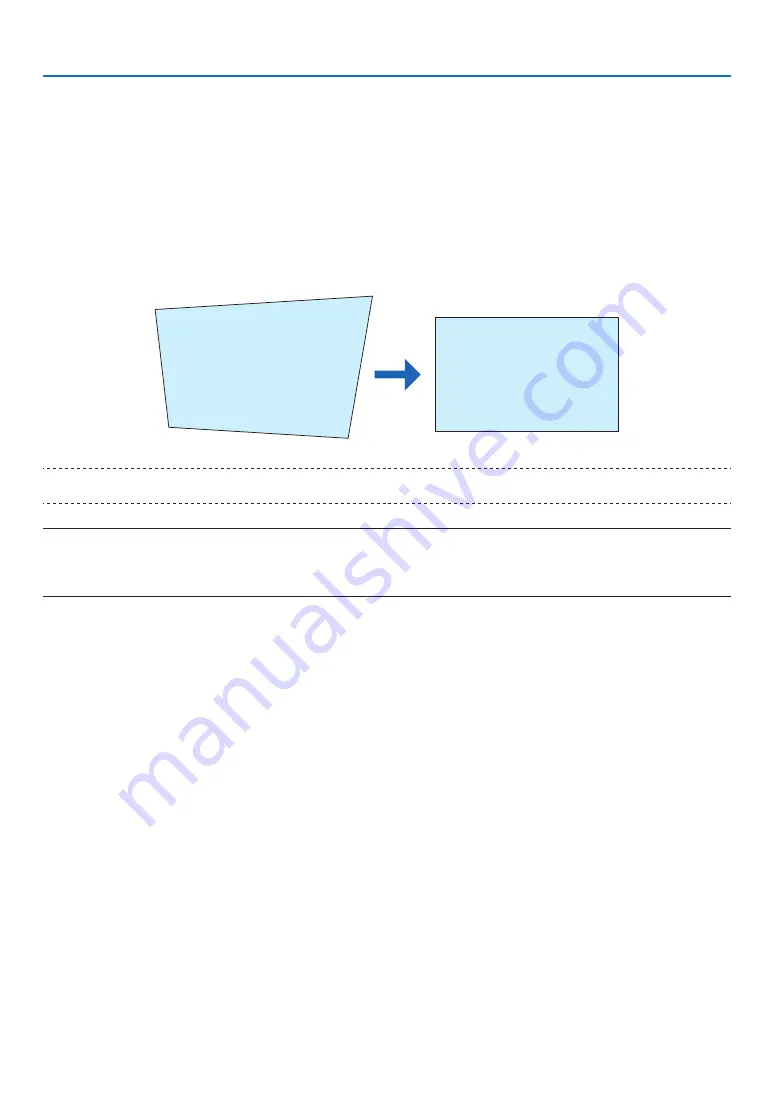
32
3. Convenient Features
3-8. Correcting Horizontal and Vertical Keystone Distortion
[KEYSTONE]
Use the [KEYSTONE] feature to correct keystone (trapezoidal) distortion to make the top or bottom and the left or
right side of the screen longer or shorter so that the projected image is rectangular.
1. Press the 3D REFORM button.
Display the [GEOMETRIC CORRECTION] screen of the on-screen menu.
2. Press the
▼
/
▲
button to select [KEYSTONE] and press the ENTER or
▶
button.
The [KEYSTONE] menu screen will displayed on.
3. Move the cursor to [HORIZONTAL] or [VERTICAL], then press the
◀
/
▶
button to adjust the projection screen.
TIP:
• For details on the [GEOMETRIC CORRECTION] menu functions, see (
→
page
).
NOTE:
• Use horizontal keystone correction when the vertical lens shift position is near 0 V.
Other than the above cases, use [TOP LEFT CORNER], [TOP RIGHT CORNER], [BOTTOM LEFT CORNER], or [BOTTOM RIGHT
CORNER] to correct the keystone distortion.






























