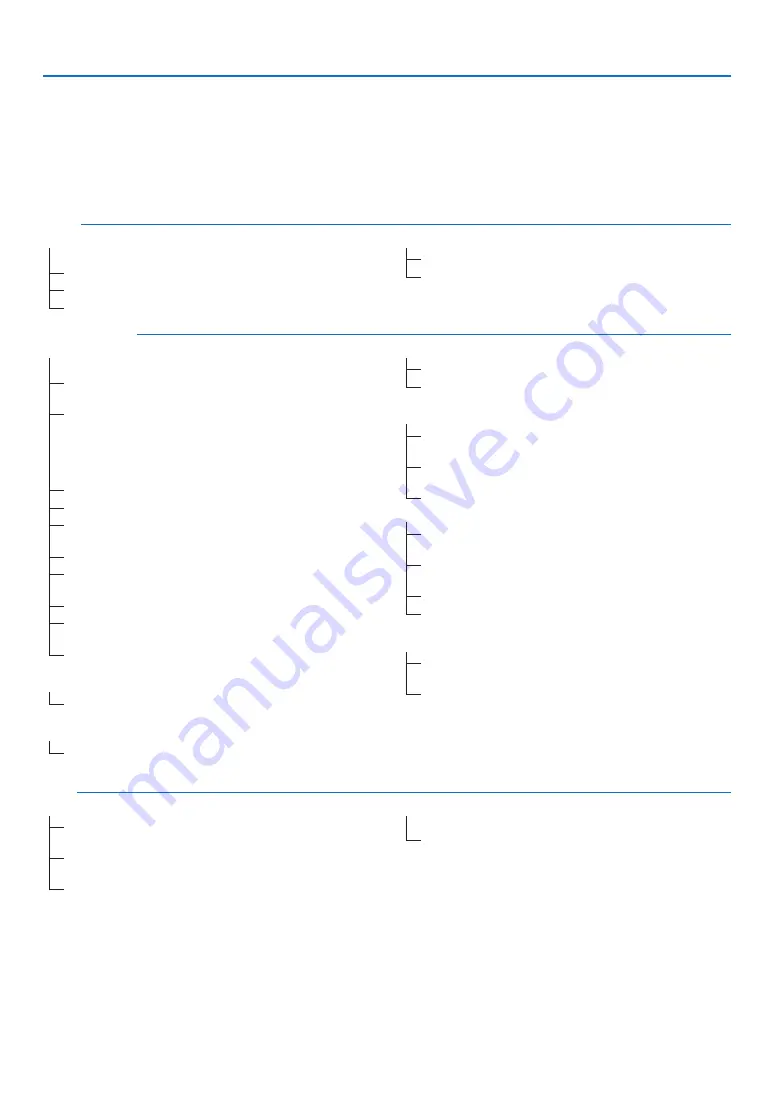
90
7. Appendix
7-9. Troubleshooting Check List
Before contacting your dealer or service personnel, check the following list to be sure repairs are needed also by
referring to the “Troubleshooting” section in your user’s manual. This checklist below will help us solve your problem
more efficiently.
* Print this page and the next page for your check.
Frequency of occurrence
□
always
□
sometimes (How often?_____________________)
□
other (__________________)
Power
□
No power (POWER indicator does not light blue). See also “Status
Indicator (STATUS)”.
□
Power cord’s plug is fully inserted into the wall outlet.
□
No power even though you press and hold the POWER button.
□
The main power switch is in the “ON (I)” position.
□
Shut down during operation.
□
Power cord’s plug is fully inserted into the wall outlet.
□
[AUTO POWER OFF] is turned off (only models with the [AUTO
POWER OFF] function).
Video and Audio
□
No image is displayed from your PC or video equipment to the
projector.
□
Still no image even though you connect the projector to the PC
first, then start the PC.
□
Enabling your notebook PC’s signal output to the projector.
• A combination of function keys will enable/disable the exter-
nal display. Usually, the combination of the “Fn” key along
with one of the 12 function keys turns the external display
on or off.
□
No image (blue or black background, no display).
□
Still no image even though you press the AUTO ADJUST button.
□
Still no image even though you carry out [RESET ALL] in the
projector’s menu.
□
Signal cable’s plug is fully inserted into the input terminal
□
A message appears on the screen.
( _____________________________________________ )
□
The source connected to the projector is active and available.
□
Still no image even though you adjust the brightness and/or
the contrast.
□
Input source’s resolution and frequency are supported by the
projector.
□
Image is too dark.
□
Remains unchanged even though you adjust the brightness
and/or the contrast.
□
Image is distorted.
□
Image appears to be trapezoidal (unchanged even though you
carry out the [KEYSTONE] adjustment).
□
Parts of the image are lost.
□
Still unchanged even though you press the AUTO ADJ. button.
□
Still unchanged even though you carry out [RESET ALL] in the
projector’s menu.
□
Image is shifted in the vertical or horizontal direction.
□
Horizontal and vertical positions are correctly adjusted on a
computer signal.
□
Input source’s resolution and frequency are supported by the
projector.
□
Some pixels are lost.
□
Image is flickering.
□
Still unchanged even though you press the AUTO ADJUST
button.
□
Still unchanged even though you carry out [RESET ALL] in the
projector’s menu.
□
Image shows flickering or color drift on a computer signal.
□
Still unchanged even though you change [FAN MODE] from
[HIGH ALTITUDE] to [AUTO].
□
Image appears blurry or out of focus.
□
Still unchanged even though you checked the signal’s resolution
on PC and changed it to projector’s native resolution.
□
Still unchanged even though you adjusted the focus.
Other
□
Remote control does not work.
□
No obstacles between the sensor of the projector and the
remote control.
□
Projector is placed near a fluorescent light that can disturb the
infrared remote controls.
□
Batteries are new and are not reversed in installation.
□
Buttons on the projector cabinet do not work (only models with the
[CONTROL PANEL LOCK] function)
□
[CONTROL PANEL LOCK] is not turned on or is disabled in
the menu.



































