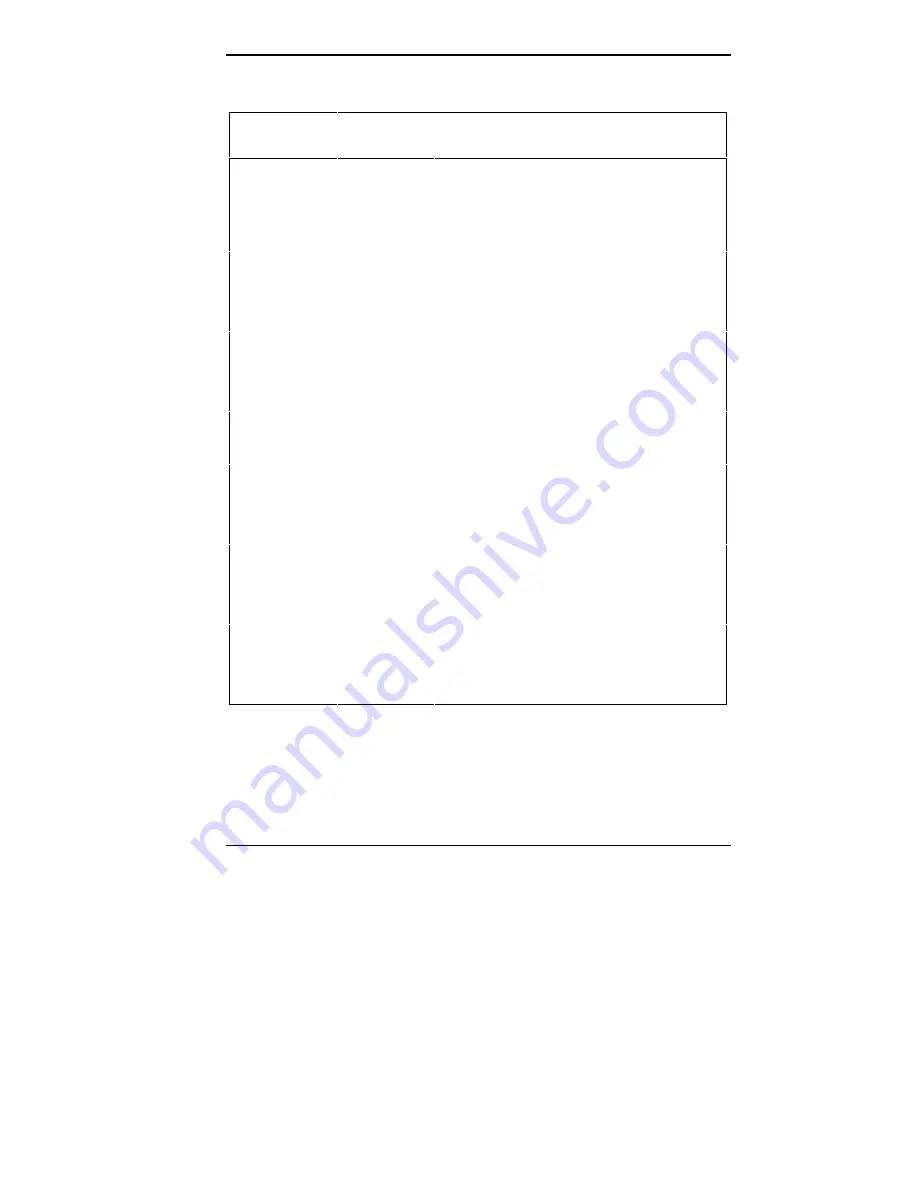
Installing Options 3-19
Recommended Memory Upgrade Path
TOTAL
SIMM
SIMM
MEMORY
SOCKET 1
SOCKET 2
SOCKET 3
SOCKET 4
8 MB*
4 MB
4 MB
Empty
Empty
16 MB
4 MB
4 MB
4 MB
4 MB
16 MB**
8 MB
8 MB
Empty
Empty
24 MB
4 MB
4 MB
8 MB
8 MB
24 MB
8 MB
8 MB
4 MB
4 MB
32 MB
8 MB
8 MB
8 MB
8 MB
32 MB
16 MB
16 MB
Empty
Empty
40 MB
4 MB
4 MB
16 MB
16 MB
40 MB
16 MB
16 MB
4 MB
4 MB
48 MB
8 MB
8 MB
16 MB
16 MB
48 MB
16 MB
16 MB
8 MB
8 MB
64 MB
16 MB
16 MB
16 MB
16 MB
64 MB
32 MB
32 MB
Empty
Empty
72 MB
4 MB
4 MB
32 MB
32 MB
72 MB
32 MB
32 MB
4 MB
4 MB
80 MB
8 MB
8 MB
32 MB
32 MB
80 MB
32 MB
32 MB
8 MB
8 MB
96 MB
16 MB
16 MB
32 MB
32 MB
96 MB
32 MB
32 MB
16 MB
16 MB
128 MB
32 MB
32 MB
32 MB
32 MB
*Standard configuration for 8-MB systems.
**Standard configuration for 16-MB systems.






























