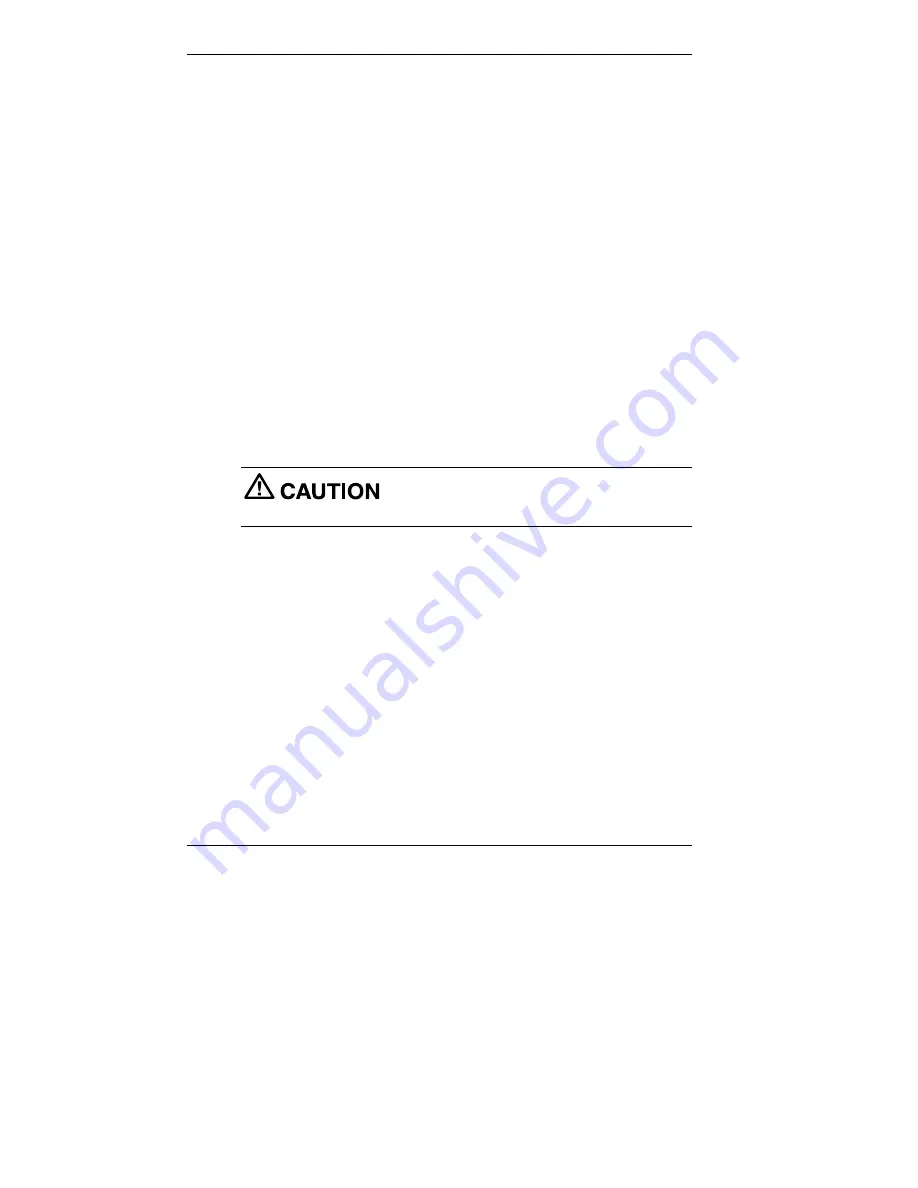
2-2 Setting Up the System
This chapter provides basic information for setting up and using your
system (refer to your Quick Setup poster for details). Included here are
cable connections, system startup procedures, system shutdown
procedures, and system care. The chapter also includes a table showing
where to find additional information about your system.
Cable Connections
After unpacking the system (save the carton) and positioning the system
in your work area, connect the system components using your Quick
Setup poster and the following tips.
!
Use the icons on the rear and side of the system unit to identify the
USB, keyboard, mouse, LAN, printer, monitor, power, and audio
connectors.
!
For connecting your LAN, see your network administrator for
guidelines on configuring the system for network access.
!
Connect the system AC adapter power cord to a surge protector
(recommended) or a properly grounded wall outlet and to the DC
power connector at the rear of the system unit.
NEC CSD recommends connecting the AC
adapter power cord to a surge protector to protect your system.
Startup
Press the power button to start up your system unit and LCD panel. The
power lamp lights green to indicate that the system is on. The system
performs its Power-On Self-Test (POST) and several messages appear
indicating that your system is checking its subsystems. To see the
messages, press
Tab
during POST.
At the bottom of the NEC startup screen, the following message appears:
Press F2 to enter BIOS Setup
If you want to enter the BIOS Setup utility, immediately press
F2
while
the startup screen displays.
One beep indicates that the system has successfully completed the power-
on test. After a short delay, Windows starts up.
Содержание POWERMATE 2000 - 08-1999
Страница 1: ...When Space is at a Premium and Flexibility is Key U S E R S G U I D E POWERMATE 2000 SERIES ...
Страница 11: ...1 Reviewing System Features Front Features Left Side Features Rear Features Bottom Features System Overview ...
Страница 27: ...2 Setting Up the System Cable Connections Startup Shutdown Power Saving Operation System Care More Information ...
Страница 109: ...6 Solving System Problems Solutions to Common Problems How to Clean the Mouse How to Get Help ...
Страница 137: ...B System Specifications System Board System Peripherals Dimensions Power Operating Environment Compliance ...






























