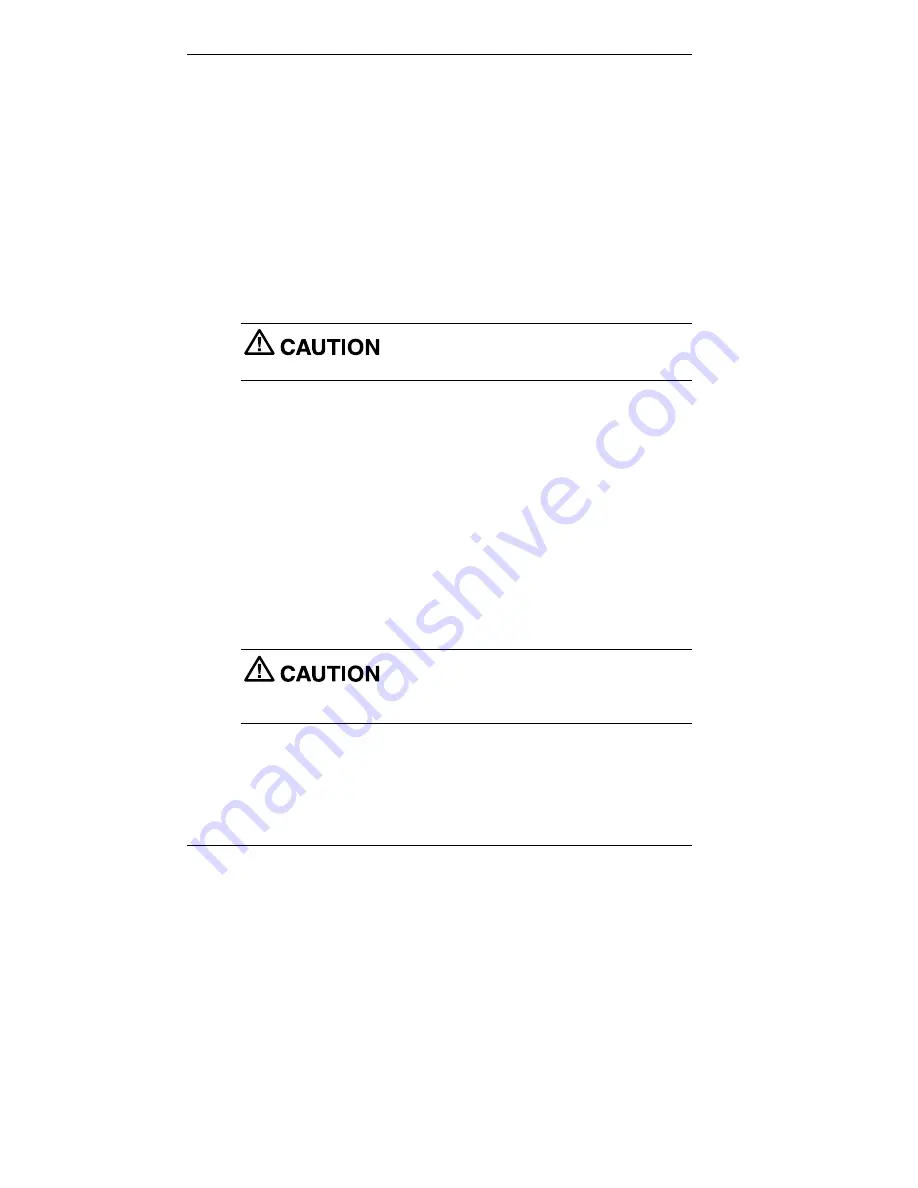
1-4 Reviewing System Features
System Controls and Lamps
System unit controls include a power/sleep button, power/sleep lamp, and
hard drive activity lamp.
!
Power/Sleep button
To turn system and LCD panel power on, press the power/sleep
button. To turn off power, press the button and hold in place for four
or more seconds before releasing.
To suspend system and LCD panel operation, press the power/sleep
button and release within three seconds or less. This places the system
unit and LCD panel in a power savings mode. Use this feature if you
plan to be away from your system for more than 15 minutes.
Do not hold the button in any longer than three
seconds or you will turn off the system and possibly lose data.
Press any key or move your mouse to resume system operation at the
point where you stopped it.
!
Power/Sleep lamp
The power lamp indicates whether system power is on or off. It also
lets you know if the system is operating in a power-saving mode.
A steady green lamp indicates that the power is on to all system
components. An amber lamp indicates that the system is in Sleep
mode with full-power reduction.
!
Hard drive activity lamp
A flashing green lamp indicates that the hard drive is active and is
reading or writing data.
Do not turn off the system unless absolutely
necessary while the hard drive lamp is flashing. To do so can damage
your hard drive or data.
Содержание POWERMATE 2000 - 08-1999
Страница 1: ...When Space is at a Premium and Flexibility is Key U S E R S G U I D E POWERMATE 2000 SERIES ...
Страница 11: ...1 Reviewing System Features Front Features Left Side Features Rear Features Bottom Features System Overview ...
Страница 27: ...2 Setting Up the System Cable Connections Startup Shutdown Power Saving Operation System Care More Information ...
Страница 109: ...6 Solving System Problems Solutions to Common Problems How to Clean the Mouse How to Get Help ...
Страница 137: ...B System Specifications System Board System Peripherals Dimensions Power Operating Environment Compliance ...





























