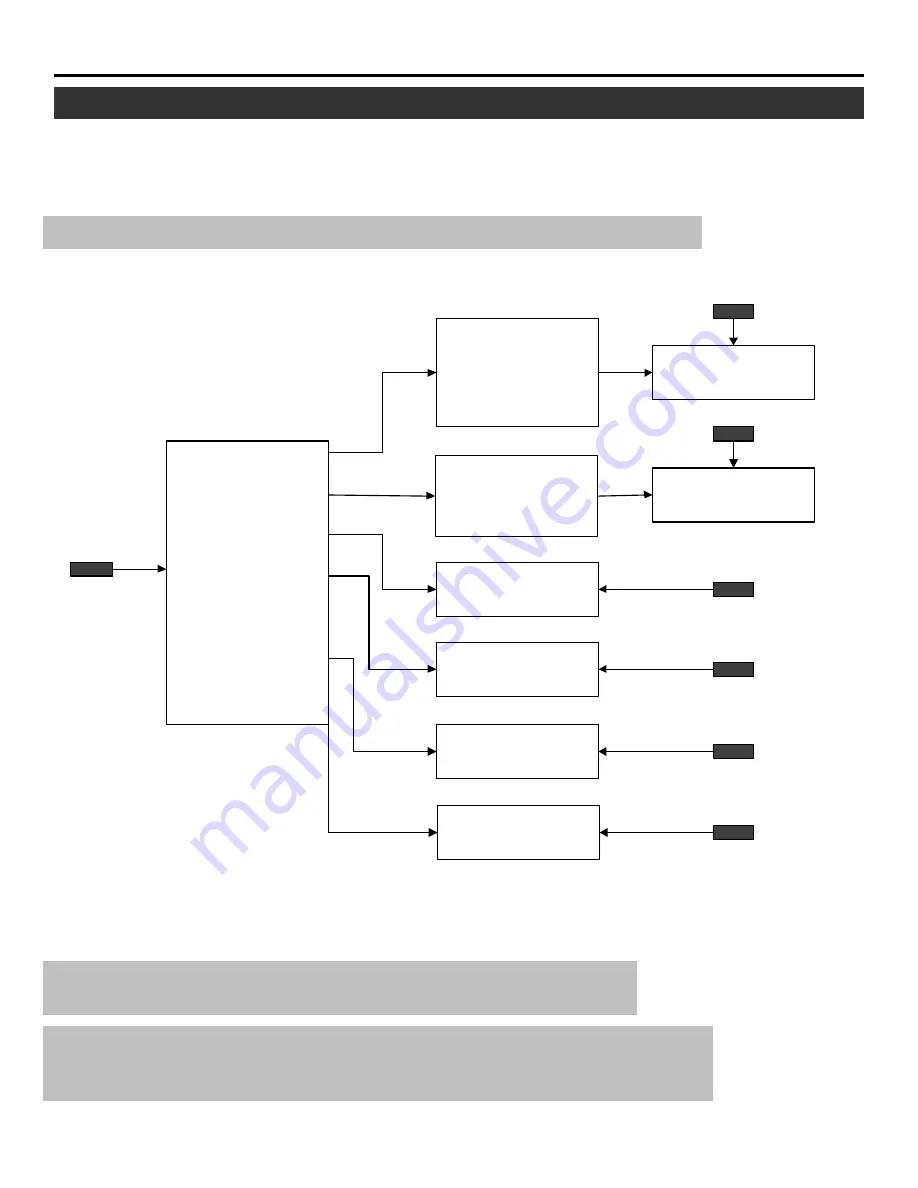
11
BASIC OPERATION
You can easily access your desired screen by selecting menus.
Depending upon button selection, your desired screen will be displayed as shown below:
n
OPERATE menu
NOTE:
Examples of the screen display are only when used with the ISS-6010/M-601OG.
•
The PIC FUNC, POSITION, SOUND FUNC, INPUT LIST, INFO and STATIC buttons are on the full
function remote control only.
CAUTION:
Do not display a bright and still picture for longer than 20 minutes.
This could damage the CRTs.
NOTE:
The explanation of the operation on the following pages is for use with the remote
control. You can also operate the projector using the buttons on the control panel of
the projector.
.
Displaying the Menu and Adjustment Screen
•
The SOUND item is
not included in the
“OPERATE” menu
on the stand alone
mode.
Adjustment screen
- OPERATE -
1 / PICTURE
2 / POSITION
3 / SOUND
4 / INPUT SELECT
5 / SOURCE INFO
6 / STATIC
- PICTURE -
1 / BRIGHT
2 / CONTRAST
3 / COLOR
4 / SHARPNESS
5 / TINT
- POSITION -
1 / SHIFT
2 / BLANKING
INPUT SELECT
screen
SOURCE
INFORMATION
screen
Adjustment screen
Adjustment screen
Adjustment screen
OPERATE menu
OPERATE
PICTURE menu
POSITION menu
PIC FUNC
POSITION
SOUND FUNC
INPUT LIST
INFO
STATIC










































