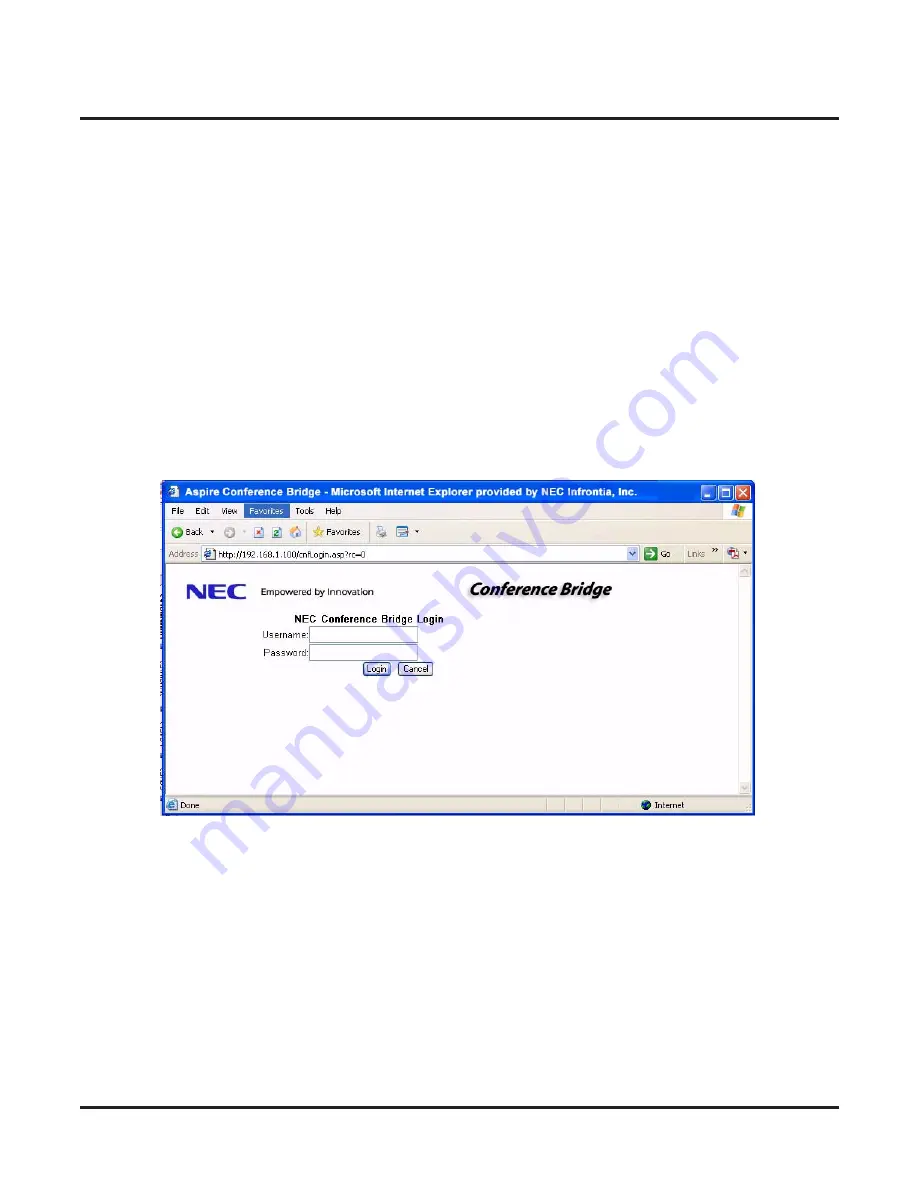
Chapter 1
Accessing the Aspire Conference Bridge
Aspire Conference Bridge User Guide
◆
3
Chapter 1
Accessing the Aspire Conference Bridge
Chapter 1
LOGGING INTO ASPIRE CONFERENCE BRIDGE PCB
Communication to the
Aspire Conference Bridge
is made using a straight ethernet cable, crossover cable, and/or
a small hub and Microsoft’s Internet Explorer web browser. To ensure proper communication between the PC
and the
Aspire Conference Bridge
, they must be attached to the same network.
The Aspire Conference Bridge is con
Þ
gured using an Internet Browser. Microsoft Internet Explorer 6.0 or higher
is recommended. The Login page allows a user to enter their user name and password for network access.
Log in as follows:
1. Start your Internet Explorer from a PC connected to the same network as the Aspire Conference Bridge
PCB.
2. Enter the IP Address for the Aspire Conference Bridge in the address link of your browser.
Your System Administrator can provide the Conference Bridge IP address. By default,
the IP address is: 192.168.1.100.
3. When the Login screen is displayed, enter your Login ID and the password.
Your System Administrator can provide your login and password information.
4. After entering the user name and password, click on
Login
.
Содержание P/N 0893416
Страница 6: ...Introduction 2 Aspire Conference Bridge User Guide For Your Notes...
Страница 10: ...Chapter 1 Accessing the Aspire Conference Bridge 6 Aspire Conference Bridge User Guide For Your Notes...
Страница 28: ...Chapter 3 Scheduling a Conference Call 24 Aspire Conference Bridge User Guide For Your Notes...






















