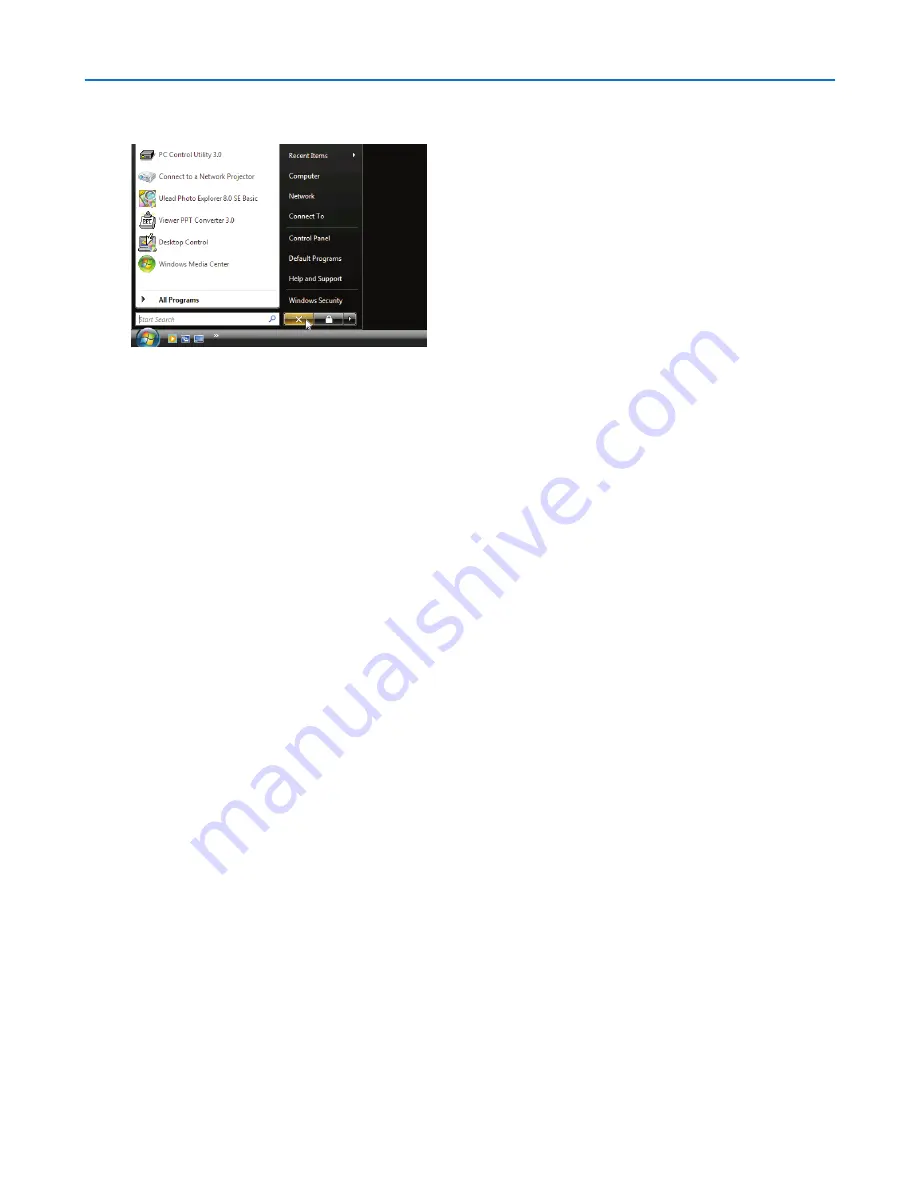
51
3. Convenient Features
Exiting the Remote Desktop
1. Operate the wireless keyboard to click [Start] from the desktop screen projected by the projector.
2. Click [X] on the right of the start menu.
The remote desktop function is stopped.
3. Press the SOURCE button of the projector to select an input terminal other than [NETWORK].
When using the remote control, press a button other than the NETWORK button.
TIP:
Setting [OPTIONS] in REMOTE DESKTOP
Clicking [OPTIONS] displays the [PERFORMANCE] screen.
Making settings to [OPTIONS] will allow you to display the desktop background, or to enable the window animation function during
the Remote Desktop operation. However, doing this will cause the display’s or mouse’s response to slow down.
If the display’s or mouse’s response is slowed down, try one or more of the following:
DESKTOP BACKGROUND: Clear the check mark to display the desktop background in monochrome.
MENU AND WINDOW ANIMATION: Clear the check mark to disable menu and window animation.
THEMES: Clear the check mark not to use Themes.
SHOW CONTENTS OF WINDOW WHILE DRAGGING: Clear the check mark to show only the window pane while
dragging.
















































