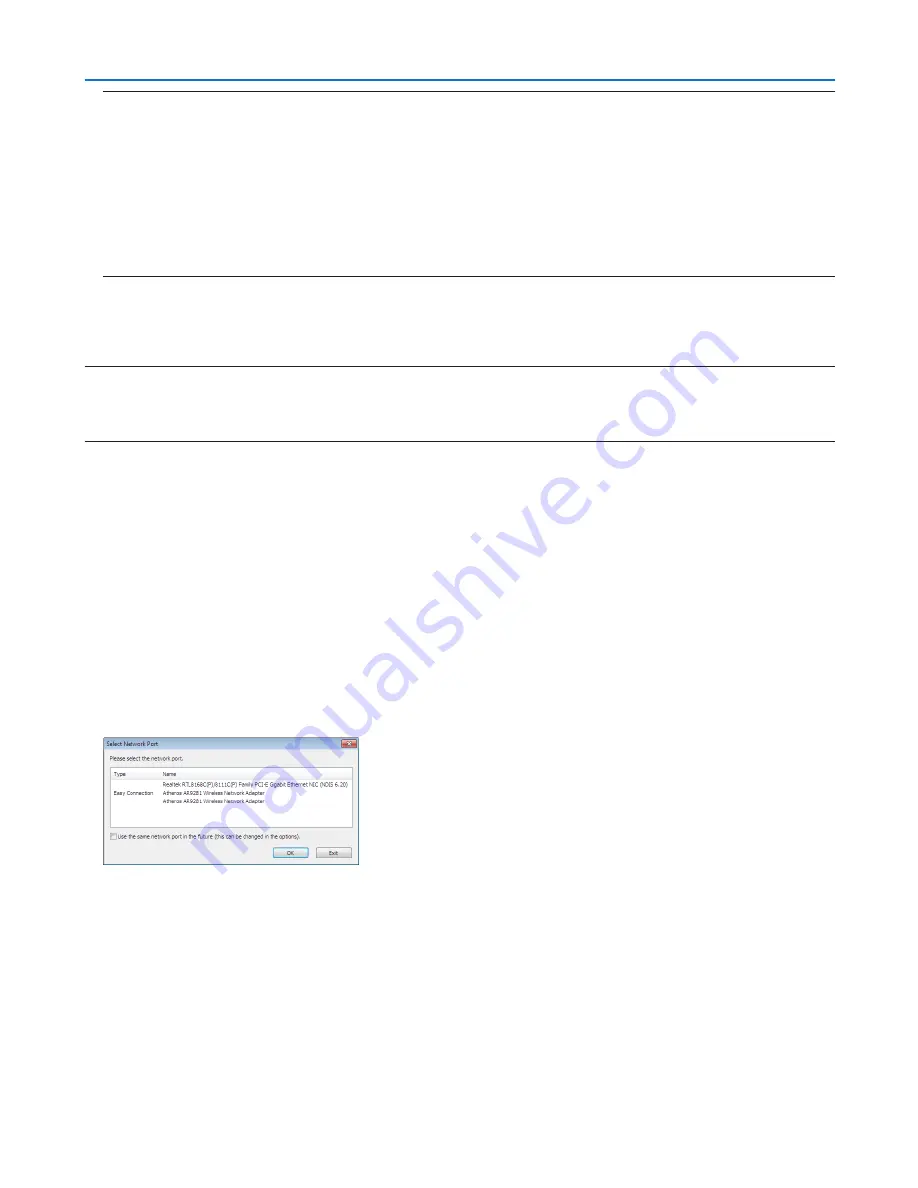
161
8. User Supportware
TIP:
If the menu window will not be displayed, try the following procedure.
For Windows 7:
1. Click “start” on Windows.
2. Click “All Programs”
→
“Accessories”
→
“Run”.
3. Type your CD-ROM drive name (example: “Q:\”) and “LAUNCHER.EXE” in “Name”. (example: Q:\LAUNCH-
ER.EXE)
4. Click “OK”.
The menu window will be displayed.
2. Click a software program on the menu window.
The installation will start.
• Follow the instructions on the installer screens to complete the installation.
TIP:
• Uninstalling Image Express Utility Lite
To uninstall Image Express Utility Lite, do the same procedures stated as in “Uninstalling Virtual Remote Tool”. Read “Virtual Remote
Tool” as “Image Express Utility Lite” (
→
page
157
)
Connect the projector to a LAN.
Connect the projector to the LAN by following the instructions in “Connecting to a Wired LAN” (
→
page
13
8
), “Con
-
necting to a Wireless LAN (standards for North America, optional: NP02LM series)” (
→
page
13
9
) and “9 Application
Menus” (
→
page
105
)
Start Image Express Utility Lite.
1. On Windows, click “Start”
→
“All programs”
→
“NEC Projector UserSupportware”
→
“Image Express Utility
Lite”
→
“Image Express Utility Lite”.
Image Express Utility Lite will start.
The select window for network connection will be displayed
2. Select Network and click “OK”.
The select window for destination will show a list of connectable projectors.
• When connecting the computer directly to the projector by one-to-one, “Easy Connection” is recommended.
• When one or more networks for “EASY CONNECTION” are found, the “Easy Connection Selection Screen”
window will be displayed.
• To check for the network available for connected projectors, from the menu, select [INFO.]
→
[WIRELESS
LAN]
→
[SSID].






























