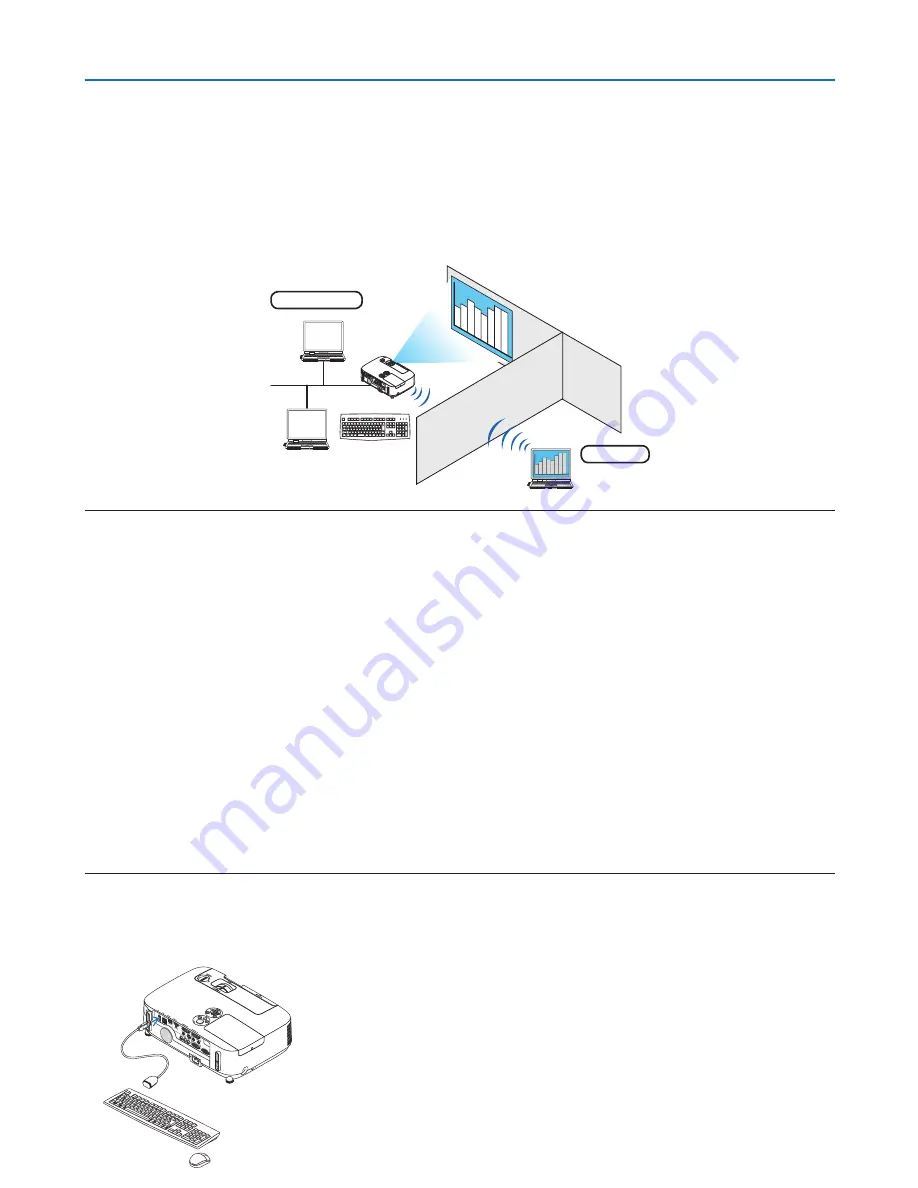
47
3. Convenient Features
Using the Projector to Operate Your Computer via a Network
[REMOTE DESKTOP]
• By selecting the PC connected to the same network as that of the projector, the PC screen image can be projected
to the screen via network.
Then, by operating the keyboard, you can operate Windows 7, Windows Vista or Windows XP on the PC connected
with the network.
• With the Remote Desktop function, you can remotely operate the PC placed at a distance from the projector.
Meeting room
Office
NOTE:
• The [REMOTE DESKTOP] function will work on the following Windows editions.
Windows 7 Professional
Windows 7 Ultimate
Windows 7 Enterprise
Windows Vista Business
Windows Vista Ultimate
Windows Vista Enterprise
Windows XP Professional with Service Pack 3
(Note)
• In this user’s manual this feature is described using Windows 7 as an example, but Windows Vista and Windows XP Professional
Service Pack 2 or later will also work with this feature.
• A keyboard is required to use the Remote Desktop function.
• The Remote Desktop function can be operated with a keyboard. Using a wireless mouse with a wireless keyboard is more useful
for operating.
Use a commercially available wireless keyboard, a wireless mouse, and a USB wireless receiver.
Use a commercially available USB keyboard and USB mouse.
• A USB keyboard with a built-in USB hub cannot be used with the projector.
• A wireless keyboard or mouse that supports Bluetooth cannot be used with the projector.
• We do not warrant that the USB port of the projector will support all USB devices in the market.
Prepare a commercially available wireless keyboard (US layout version).
Connect the USB wireless receiver to the USB port (Type A) of the projector. Make all necessary settings for your
wireless keyboard and mouse.
















































