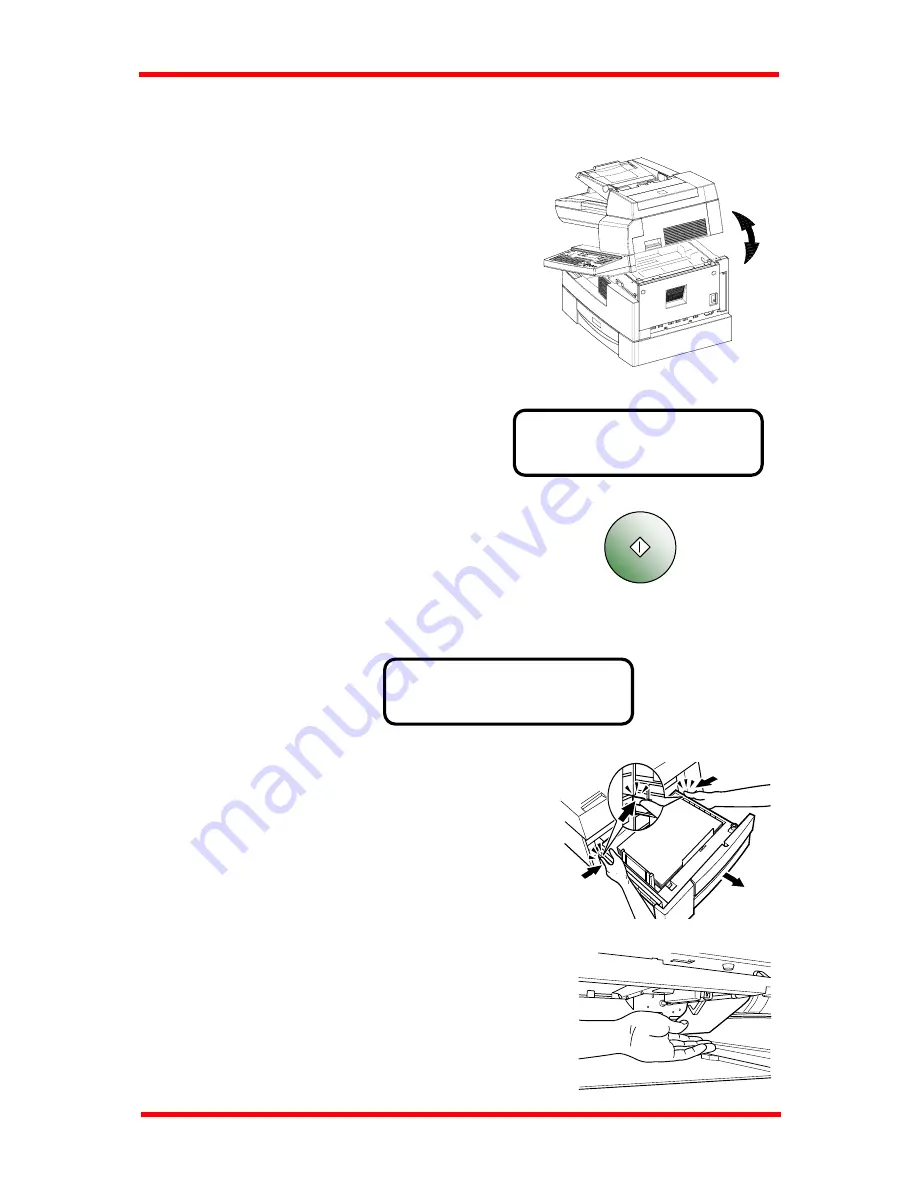
Troubleshooting
*CAUTION!*
PAPER MISFEED
PRESS THE START KEY
TO RESUME
4. Pull the Lock Release Lever to open and close
the Upper Half of the Machine.
5. Then the message prompts you to press the
tart key to resume printing.
1.6.2 Paper Feed Unit misfeed
When the following message appears:
1. Press in the tray stoppers, and then remove the
aper Drawer.
2. Remove the misfeed sheet of paper.
S
Start
1
P
11-12
Содержание NEFAX 805
Страница 1: ...FACSIMAL OPERATION MANUAL ...
Страница 2: ...NEC FACSIMILE OPERATION MANUAL ...
Страница 13: ...Chapter 1 First Things to Know About Your Machine ...
Страница 39: ...Chapter 2 Making Copies ...
Страница 60: ...Chapter 3 Basic Fax Operation 1 ...
Страница 84: ...Chapter 4 Basic Fax Operation 2 ...
Страница 94: ...Chapter 5 Using the Function Utilities ...
Страница 124: ...Chapter 6 Using the Enhanced Utilities 1 ...
Страница 152: ...Using the Enhanced Utilities 2 Chapter 7 ...
Страница 175: ...Chapter 8 Using the Confirm Utilities ...
Страница 181: ...Chapter 9 Printing Reports ...
Страница 203: ...Chapter 10 Connect to PC ...
Страница 208: ...Chapter 11 Troubleshooting ...
Страница 228: ...Chapter 12 General Specification ...












































