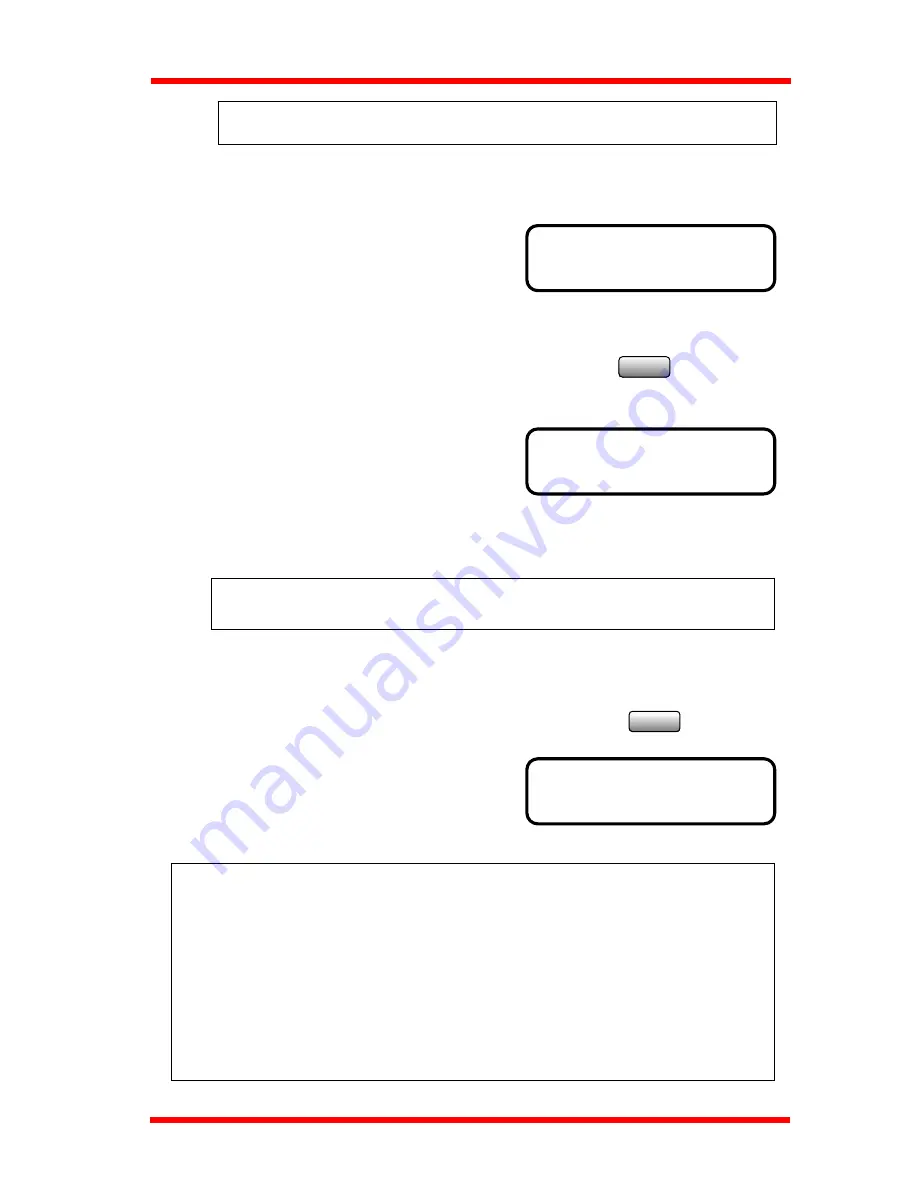
Using the Enhanced Utilities (1)
NOTE: If you do not want to set the print timer, press the Yes key, then the
Memory RX mode is always on.
To change the on time, press the No/Clear key. Then, the display prompts you to enter
the on time.
OFF TIME = 09 : 00
OK = YES
PASSWORD =6237
OK = YES
6. Using the Numeric keys, enter the OFF time
(24-hour system) at which you want a
printout.
For example: 9:00 a.m.
Press the Yes key.
Yes
To change the off time, press the No/Clear key. Then, the
display prompts you to enter the OFF time.
7. Setting the password
Using the Numeric keys, enter the password
for Memory RX printout. A password is a
4-digit number ranging between 0000 and
9999.
For example: 6237
Note : If ON time is the same as OFF time, then this machine is always in
the MEM. RX mode.
8. Make sure that the correct password has been set, and then press the Yes key.
No
If you want to change the password to another, press the
No/Clear key, and enter a new password.
C
The initial display is changed to the
memory reception display.
<< M-RX >> 100 %
-SET DOC.FACE UP-
NOTE:
How to change the Timer and Password
To change the time setting of Timer and the registered password, you need to turn
OFF the Memory Reception Mode. (That will Print out the received document stored
in memory and cancel the Memory Reception Mode.)
Turn OFF the Memory Reception Mode according to the next Step “Printing the
Document Received by Memory RX Mode” and cancel the memory reception mode.
Reset the Memory Reception Mode and enter the Timer and password again.
6-22
Содержание NEFAX 805
Страница 1: ...FACSIMAL OPERATION MANUAL ...
Страница 2: ...NEC FACSIMILE OPERATION MANUAL ...
Страница 13: ...Chapter 1 First Things to Know About Your Machine ...
Страница 39: ...Chapter 2 Making Copies ...
Страница 60: ...Chapter 3 Basic Fax Operation 1 ...
Страница 84: ...Chapter 4 Basic Fax Operation 2 ...
Страница 94: ...Chapter 5 Using the Function Utilities ...
Страница 124: ...Chapter 6 Using the Enhanced Utilities 1 ...
Страница 152: ...Using the Enhanced Utilities 2 Chapter 7 ...
Страница 175: ...Chapter 8 Using the Confirm Utilities ...
Страница 181: ...Chapter 9 Printing Reports ...
Страница 203: ...Chapter 10 Connect to PC ...
Страница 208: ...Chapter 11 Troubleshooting ...
Страница 228: ...Chapter 12 General Specification ...






























