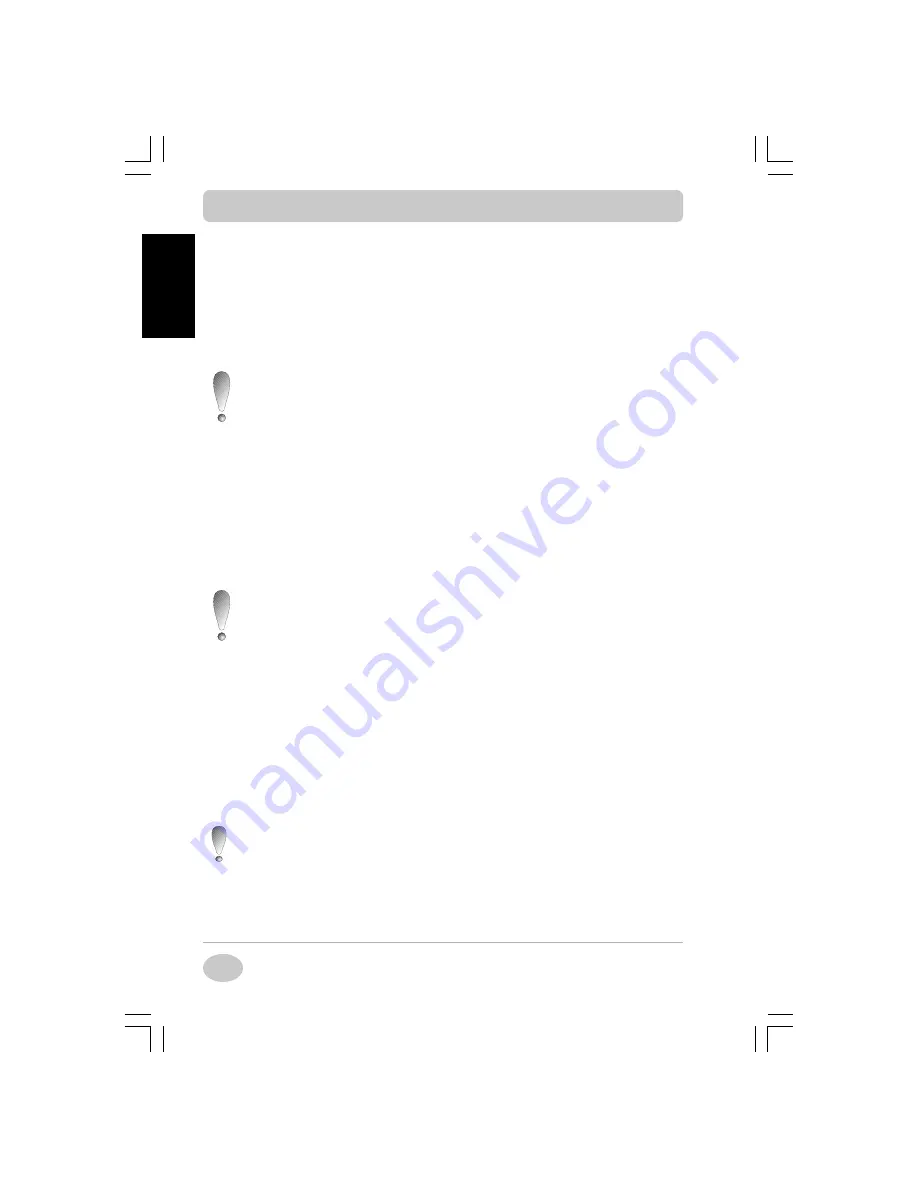
Copyright©2001 NEC Computers International BV
16
EnglishEnglishEnglishEnglishEnglish
±
This test takes several minutes. When the test is complete and successful,
the message “The Master CD was successfully created” is displayed.
²
Remove the Master CD from the CD-RW drive and click the OK button
to continue.
³
Label your Master CD. Use a permanent pen to write on the CD’s label
side. DO NOT USE STICKERS ON THE CD FACES.
Store your Master CD in a safe place. It now contains the
backup data of your computer. The Master CD is mandatory to
use NEC utilities such as Smart Restore and the Recovery
Program (Refer to these sections later in this guide).
3. Network Recovery from Backup Partition (only if your notebook is equipped
with a floppy disk drive and a LAN card)
This option will copy the contents of the backup partition onto a directory
on the network (this procedure requires a valid LAN connection on your
system). The backup partition is automatically deleted from your hard drive
following the transfer. However, as long as the transfer has not been com-
pleted successfully, the backup partition is not erased.
This option should only be used by a Network Administrator.
While preparing this recovery process, you will need to update
the network boot floppy relevant to your network. Make sure
you have one ready before you start.
Click the Network Recovery from Backup Partition button to begin
the procedure. You will first be prompted to define a logical drive on your
network, onto which the backup partition will be copied. Follow the on-
screen instructions carefully, and click OK when you’re done. You will then
be prompted to insert a network boot floppy in the floppy disk drive, click
OK
when done. Remove the floppy disk when prompted to do so, and click
OK
. The files should be copied in approximately 20 minutes. Label this floppy
disk “Network Recovery Boot Floppy”.
We advise you to make a backup copy of this boot floppy and
keep it in a safe place because there is no way to re-create it.
During this procedure, the start menu shortcut for Smart Restore will be
automatically updated. Do not delete this shortcut because it is the only way
to launch SmartRestore. NEC advises you to note the updated path. To do so,
Setting up your Notebook Computer
Setting up your Notebook Computer
Setting up your Notebook Computer
Setting up your Notebook Computer
Setting up your Notebook Computer
Содержание NEC L3H
Страница 2: ...Copyright 2001 NEC Computers International BV 2 English English English English English ...
Страница 72: ...Copyright 2001 NEC Computers International BV 72 Français Français Français Français Français ...
Страница 182: ...Copyright 2001 NEC Computers International BV 182 Nederlands Nederlands Nederlands Nederlands Nederlands ...
















































