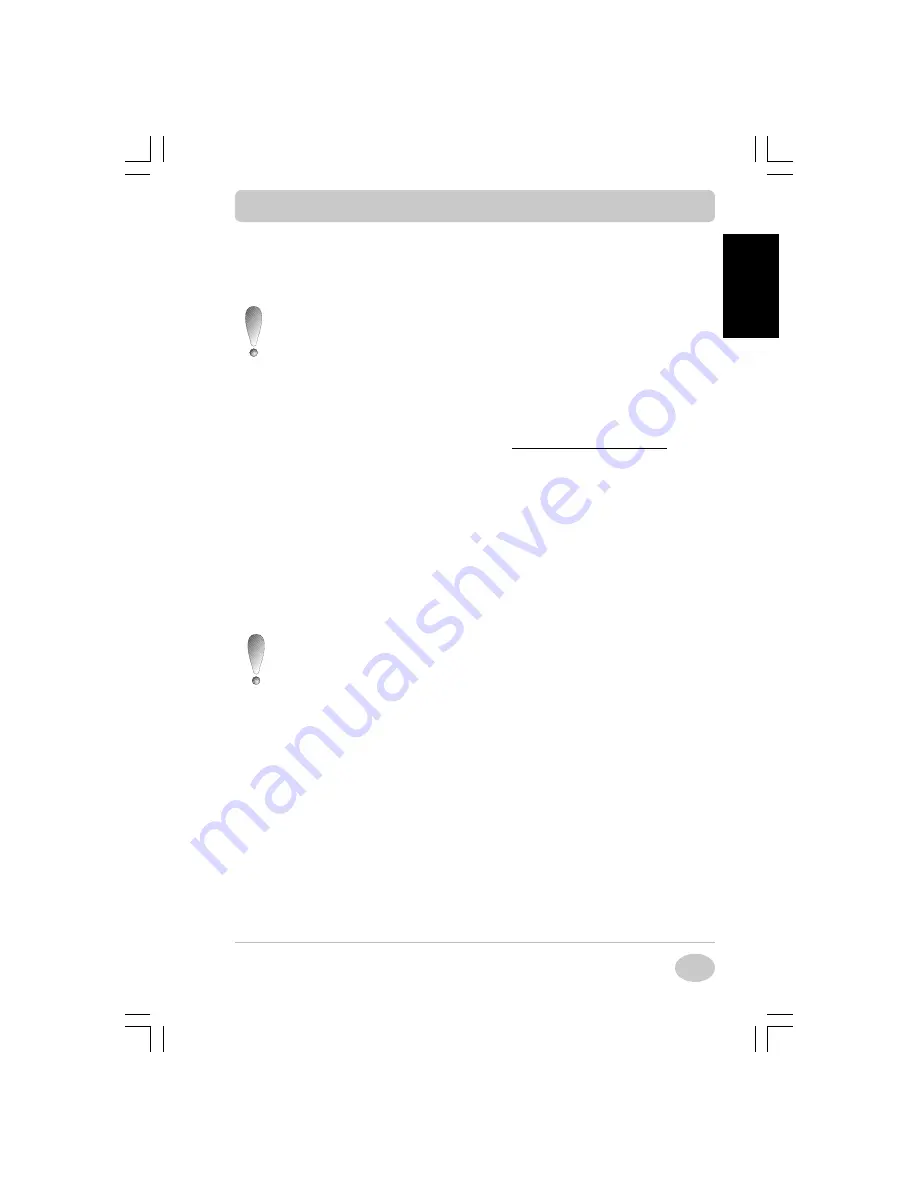
Copyright©2001 NEC Computers International BV
15
EnglishEnglishEnglishEnglishEnglish
CD-ROM. With this option, the Backup Partition remains on your hard disk
drive, occupying about 1.5 to 2 GB.
2. Create Master CDs from Backup Partition
This option won’t appear if no CD-RW drive is installed on
your system. The first time you install a CD-RW drive in your
system, you will have to use Smart Restore (see this chapter
later in this guide) to install the Prassi Primo DVD and Mas-
ter CD Creator programs before being able to use this option.
If you install a very recent CD-RW drive, it may not be recog-
nised by your version of Prassi Primo DVD. In this case,
download from the Prassi web site (
www.prassieurope.com
, Px
Engine update section) the latest update for your Prassi prod-
uct.
This option will copy the contents of the backup partition to a self-made
Master CD and free up the space on your hard disk drive. The backup parti-
tion is automatically deleted from your hard drive following the transfer. How-
ever, as long as the transfer has not been completed successfully, the backup
partition is not erased.
This option will run the Master CD Creator program. It requires a CD-RW
drive and a blank recordable CD; DO NOT USE A CD-RW.
During the whole process, do not shutdown the computer nor
run any other programs. Make sure that your anti-virus soft-
ware, screen saver and energy saving mode are deactivated.
¬
Click the Create Master CDs from Backup Partition button to begin
the procedure. The system will reboot, the Master CD Creator program
will be launched and a warning window will appear.
Please read the information contained in this window carefully and click
the OK button to continue.
®
Insert a blank recordable CD and click OK when prompted.
¯
When the writing process is complete, the program will automatically
eject the CD; click the OK button to continue.
°
Finally, the program will check the Master CD for errors. When prompted,
insert the Master CD into the CD-RW drive (close the CD-RW drive
tray) and click the OK button to continue.
Setting up your Notebook Computer
Setting up your Notebook Computer
Setting up your Notebook Computer
Setting up your Notebook Computer
Setting up your Notebook Computer
Содержание NEC L3H
Страница 2: ...Copyright 2001 NEC Computers International BV 2 English English English English English ...
Страница 72: ...Copyright 2001 NEC Computers International BV 72 Français Français Français Français Français ...
Страница 182: ...Copyright 2001 NEC Computers International BV 182 Nederlands Nederlands Nederlands Nederlands Nederlands ...






























