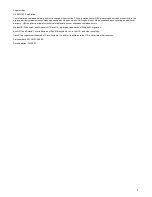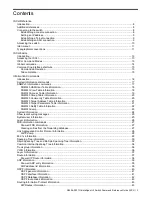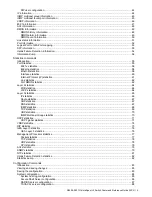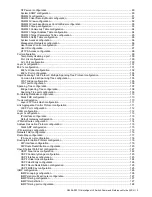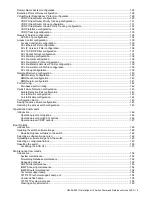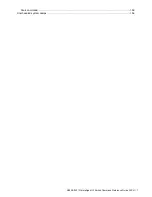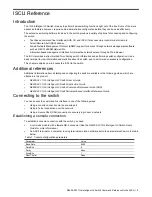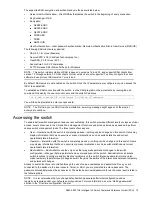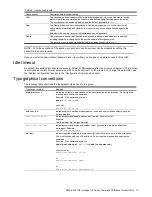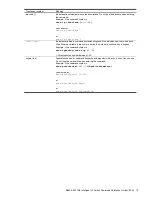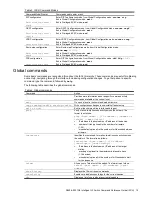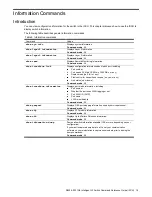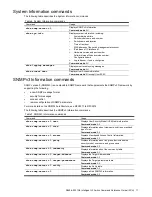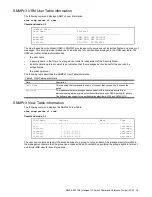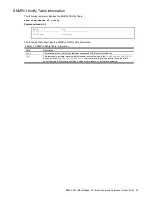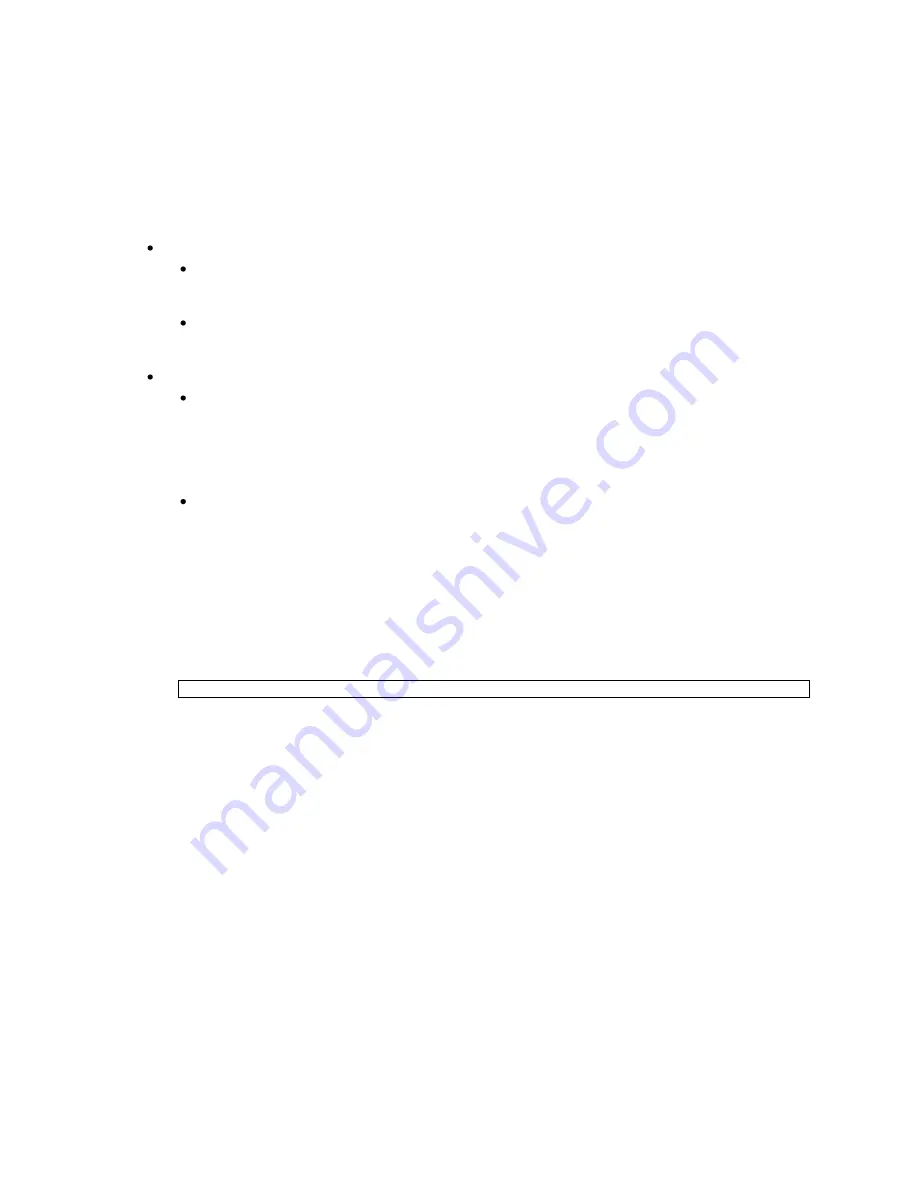
N8406-023 1Gb Intelligent L3 Switch Command Reference Guide (ISCLI) 9
To establish a console connection with the switch:
1.
Connect the terminal to the console port using the null modem cable.
2.
Power on the terminal.
3.
Press the Enter key a few times on the terminal to establish the connection.
4.
You will be required to enter a password for access to the switch.
Setting an IP address
To access the switch via a Telnet or an SSH connection, you need to have an Internet Protocol (IP) address set for
the switch. The switch can get its IP address in one of the following ways:
Management port access:
Using a Dynamic Host Control Protocol (DHCP) server
—When the
dhcp
client is
enabled
, the
management interface (interface 256) requests its IP address from a DHCP server. The default value for
the dhcp client is
enabled
.
Configuring manually
—If the network does not support DHCP, you must configure the management
interface (interface 256) with an IP address. If you want to access the switch from a remote network, you
also must configure the management gateway (gateway 4).
Uplink port access:
Using a Bootstrap Protocol (BOOTP) server
—By default, the management interface is set up to request
its IP address from a BOOTP server. If you have a BOOTP server on the network, add the Media Access
Control (MAC) address of the switch to the BOOTP configuration file located on the BOOTP server. The
MAC address can be found in the System Information menu (See the ―System Information commands‖
section in the ―Information Commands‖ chapter.) If you are using a DHCP server that also does BOOTP,
you do not have to configure the MAC address.
Configuring manually
—If the network does not support BOOTP, you must configure the management port
with an IP address.
Establishing a Telnet connection
A Telnet connection offers the convenience of accessing the switch from any workstation connected to the network.
Telnet provides the same options for user, operator, and administrator access as those available through the
console port. By default, Telnet is enabled on the switch. The switch supports four concurrent Telnet connections.
Once the IP parameters are configured, you can access the ISCLI using a Telnet connection. To establish a Telnet
connection with the switch, run the Telnet program on the workstation and enter the telnet command, followed by
the switch IP address:
telnet
<1Gb Intelligent L3 Switch IP address>
You will then be prompted to enter a password. The password determines the access level: administrator, operator,
or user. See the ―Accessing the switch‖ section later in this chapter for description of default passwords.
Establishing an SSH connection
Although a remote network administrator can manage the configuration of a switch via Telnet, this method does not
provide a secure connection. The Secure Shell (SSH) protocol enables you to securely log into this switch over the
network.
As a secure alternative to using Telnet to manage switch configuration, SSH ensures that all data sent over the
network is encrypted and secure. In order to use SSH, you must first configure it on the switch. See the ―Secure
Shell Server configuration‖ section in the ―Configuration Commands‖ chapter for information on how to configure
SSH.
The switch can perform only one session of key/cipher generation at a time. Therefore, an SSH/Secure Copy
(SCP) client will not be able to log in if the switch is performing key generation at that time or if another client has
just logged in before this client. Similarly, the system will fail to perform the key generation if an SSH/SCP client is
logging in at that time.