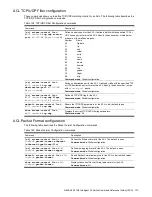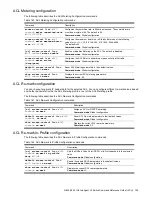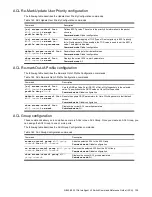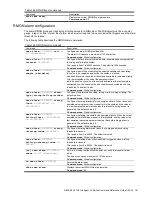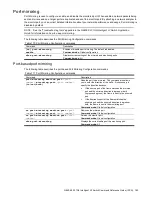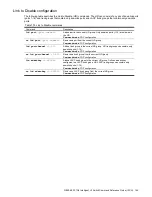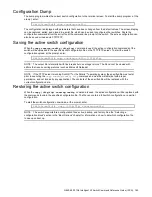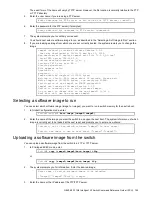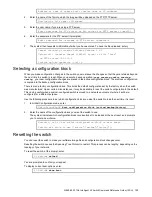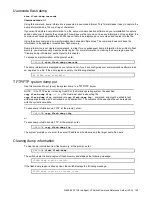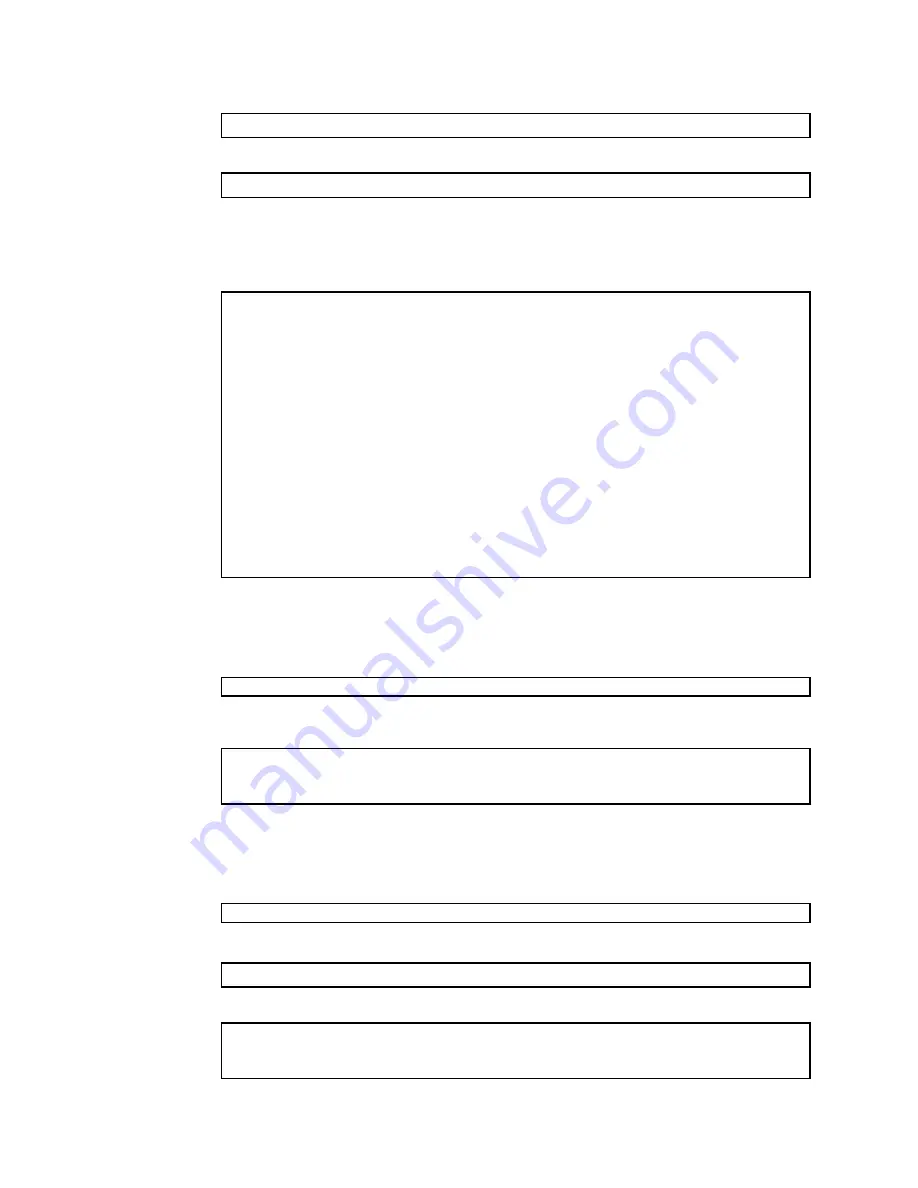
N8406-023 1Gb Intelligent L3 Switch Command Reference Guide (ISCLI) 149
The exact form of the name will vary by TFTP server. However, the file location is normally relative to the FTP
or TFTP directory.
5.
Enter the user name, if you are using a FTP server:
Enter username for FTP server or hit return for TFTP server: <
userID
>
6.
Enter the password for the FTP server (if prompted):
Enter password for username on FTP server: <
password
>
7.
The system prompts you to confirm your request.
You should next select a software image to run, as described in the ―Selecting a Soft Image to Run‖ section.
8.
If you are loading an image from which you are not currently booted, the system prompts you to change the
image.
image2 currently contains Software Version 1.0.0
that was downloaded at 15:46:36 Wed Apr 23, 2006.
New download will replace image2 with file "1.1.0_OS.img"
from TFTP server 192.168.2.4.
Confirm download operation [y/n]: y
Invoking TFTP over port 69...
Starting download...
File appears valid
Download in
progress....................................................
Image download complete (1333953 bytes)
Writing to flash...This takes about 90 seconds. Please wait
Write complete (1333953 bytes), now verifying FLASH...
Verification of new image2 in FLASH successful.
image2 now contains Software Version 1.1.0
Switch is currently set to boot software image1.
Do you want to change that to the new image2? [y/n] y
Next boot will use new software image2.
Selecting a software image to run
You can select which software image (image1
or image2) you want to run in switch memory for the next reboot.
1.
In Global Configuration mode, enter:
Switch(config)#
boot image {image1|image2}
2.
Enter the name of the image you want the switch to use upon the next boot. The system informs you of which
image is currently set to be loaded at the next reset, and prompts you to enter a new choice:
Currently set to use switch software "image1" on next reset.
Specify new image to use on next reset ["image1"/"image2"]:
Uploading a software image from the switch
You can upload a software image from the switch to a FTP or TFTP server.
1.
In Privileged EXEC mode, enter:
Switch#
copy {image1|image2|boot-image} tftp
or
Switch#
copy {image1|image2|boot-image} ftp
2.
The system prompts you for information. Enter the desired image:
Enter name of switch software image to be uploaded
["image1"|"image2"|"boot"]: <
image
>
3.
Enter the name or the IP address of the FTP/TFTP server: