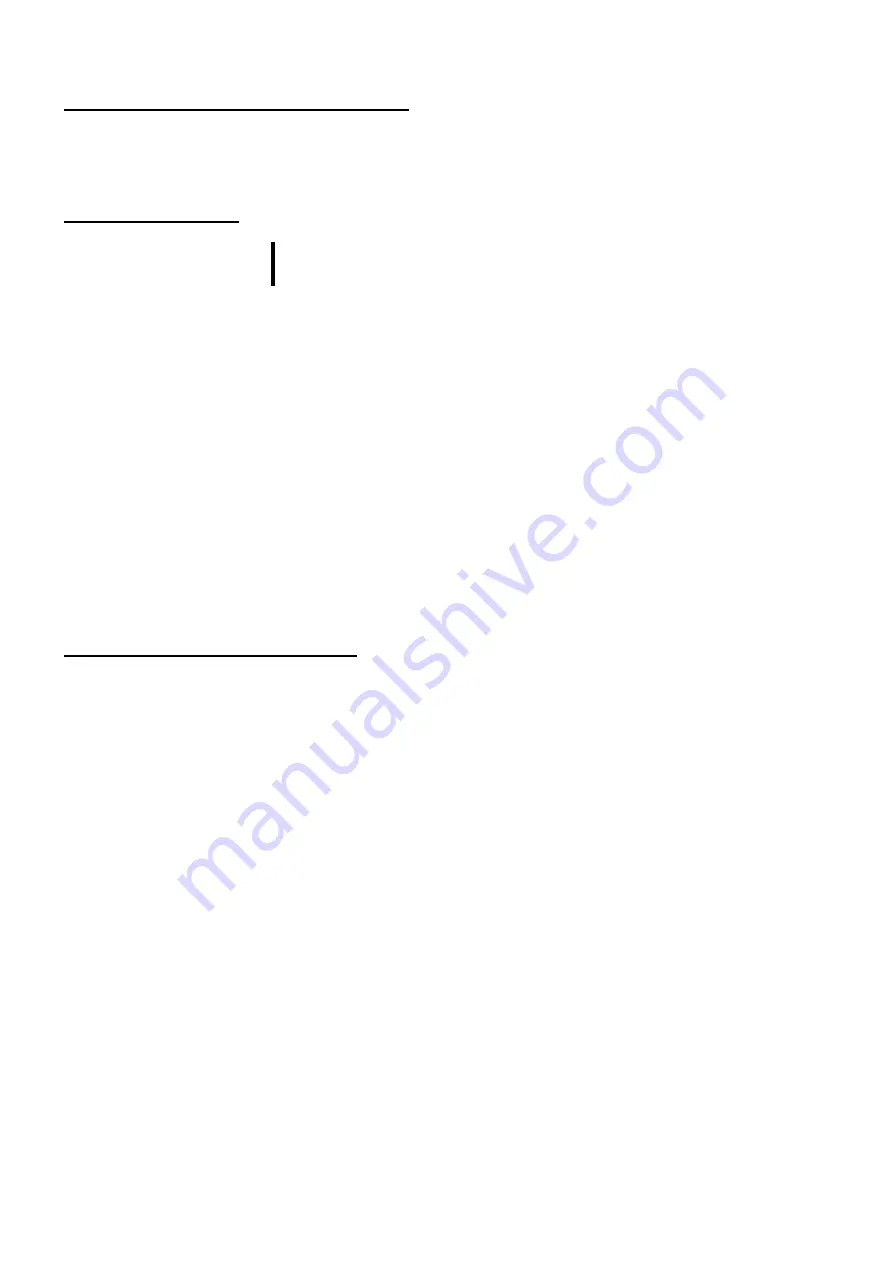
23
Check the link partner (switch, hub, etc.)
□
Check a setting or configuration on the link partner.
Make sure the link partner setting is correct.
If the setting is mis-configured, correct the setting.
If the partner’s port is disabled, enable it.
Check the fan status
IMPORTANT:
Once fan failure occurs, the connection will be disconnected and the
port goes to down. The reboot of the system is required to recover
□
Make sure the fan error log is not recorded.
Check the system log.
If the Error log related fan is recorded, the port on this product is disabled by itself.
To recover this, it is required to reboot the system.
□
Make sure the fan lamp on the board is off
Check the fan lamp on the board.
If the lamp has been turned red, the fan is stopping, and the port has gone down.
As a result of checking the two above-mentioned points, when it becomes clear that fan failure
caused the problem, please remove an adapter from a server and carry out the next management.
□
Check to a fan whether the foreign substance has entered.
Please remove, when foreign substances, such as a cable, have entered into the fan and you remove
easily. Then boot the system.
If the failure occurred again, or could not connect to the network or not link up after boot, please contact
to reseller, sales agents or service representative.
Check the state of driver software.
Refer to for troubleshooting about driver software the instructions manual recorded on the "driver disk" of
this product attachment.
If the problem persists even after you checked the above items, something may
be wrong with this adapter.
Please contact to reseller, sales agents or service representative.




































