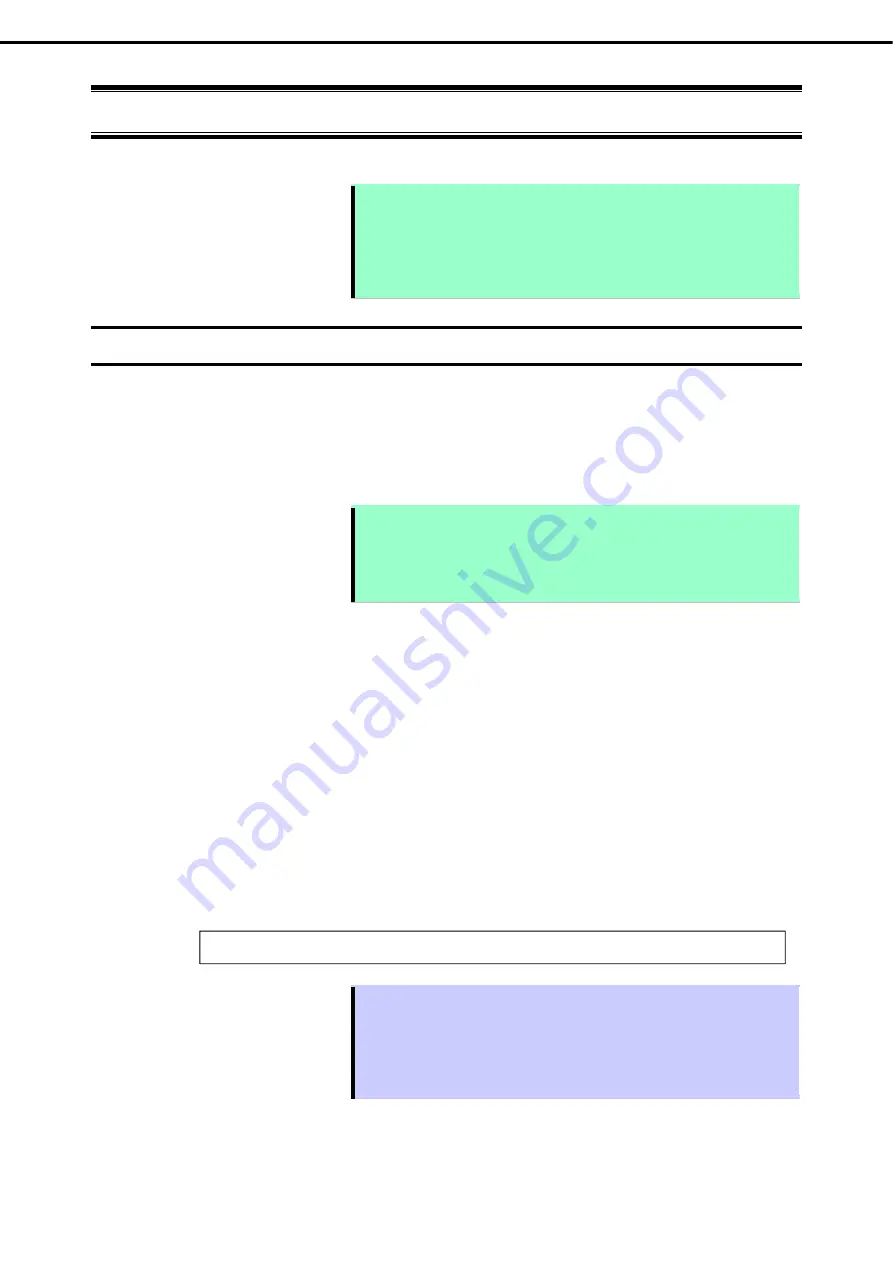
6. Windows System Recovery
Express5800/R120h-1M, R120h-2M (3rd-Gen) Maintenance Guide
66
Chapter 1 Maintenance
6.
Windows System Recovery
Recover the Windows system by using the following instructions if the system does not work normally.
Note
After recovering the system, be sure to install each driver and Standard
Program Package.
See "
Installation Guide (Windows)
" to install Standard Program Package and
device drivers
.
If the Windows system cannot find hard disk drives, you cannot recover the
Windows system.
6.1
Recovery of Windows Server 2019
If the Windows does not start normally, you can recover it using the feature of the Windows installation disc.
To run this feature, start the installation disc, and then choose
Repair your computer
in
Windows
Setup
wizard
.
We recommend that this option is performed by the system administrator.
If the RAID controller driver is required, take the following steps:
Note
In case you use an on-board RAID controller and an internal optical disc drive,
load the driver from a removable media.
Copy the following folder from Starter Pack DVD to a removable media
beforehand.
<DVD>:
\software\006\drivers\sw_raid1_driver
1.
Turn on the power to the display and this server in that order or restart.
Set the OS install media.
2.
Press <F11> key during POST to start Boot Menu.
In
One-Time Boot Menu
, select the optical disc drive to which OS install media is set.
3.
Start the OS from the OS installation media.
The message "Press any key to boot from CD or DVD..." appears on the upper part of the screen.
To boot from the media, press the <Enter> key.
While boot-up proceeds, the message "Loading files..." appears.
4. Choose
Repair your computer
in
Windows Setup wizard
.
5. Click
Troubleshoot
.
6. Click
Command Prompt
.
7.
After setting Starter Pack DVD to the drive, execute the following command to load the driver:
For on-board RAID controller:
Tips
In case you use an on-board RAID controller or an internal optical disc drive,
load the driver from a removable media.
drvload <Removable Media>:\sw_raid1_driver\SmartDQ.inf
The volume label for each drive can be checked from the display result of the
dir command.
Example:
dir C:\
8.
Exit the command prompt.
drvload <DVD>:\software\006\drivers\sw_raid1_driver\SmartDQ.inf
Содержание N8100-2834F
Страница 137: ...MEMO...






























