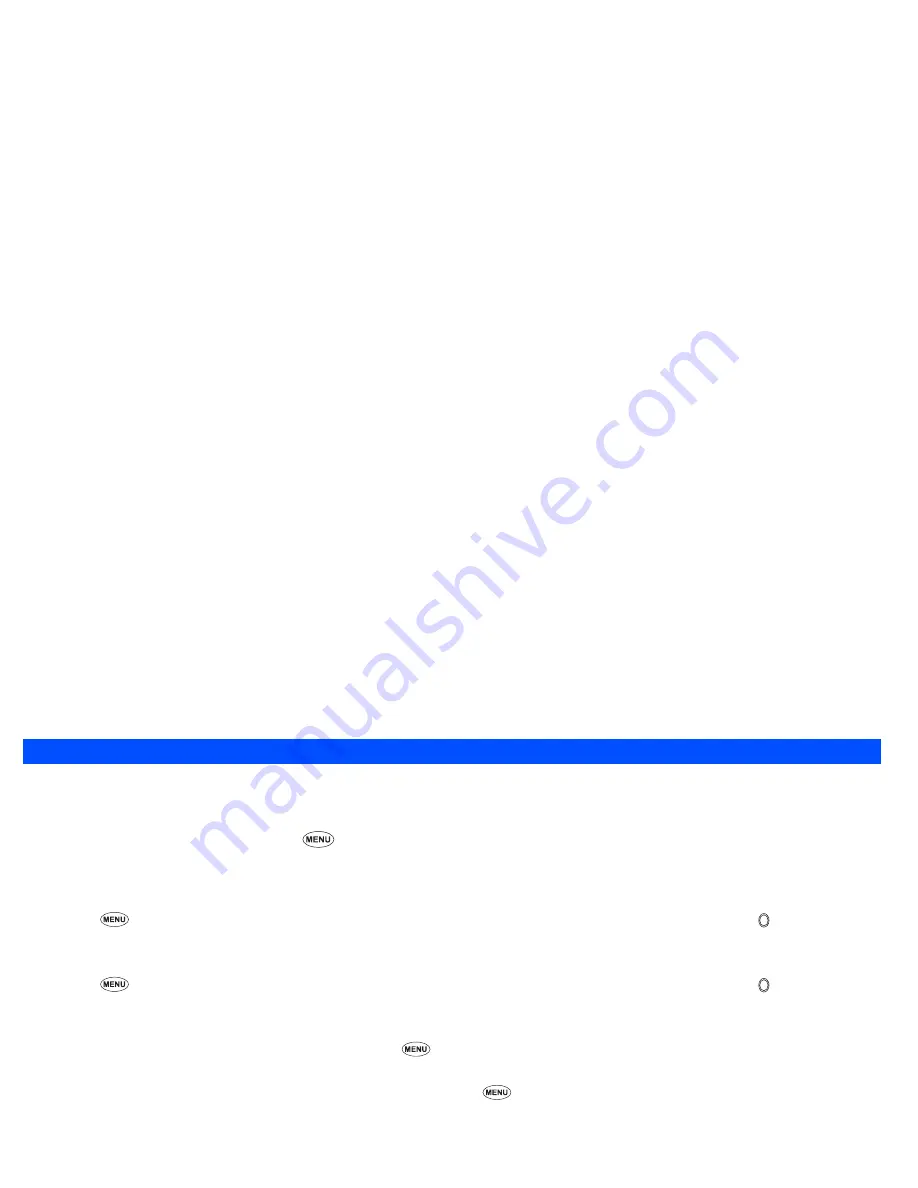
74
☛
Press
Softkey 1
to start recording. When the recording is completed, the Voice memo screen will be displayed.
2
You can finish recording and save the data as a file by pressing
Softkey 2
even before the recording is completed.
/
For other functions of the Voice memo, see “Sounds” on page 76.
Currency converter
Currency converter function allows you to convert an amount of money in one currency to another.
Activating the Currency converter
☛
With the standby screen displayed, press
8
and
7
. The Currency
screen will be displayed.
Converting currency
☛
Use the
▼
key to highlight the source currency code.
☛
Press
and
1
to bring up the currency list. Then, use the
▲
and
▼
keys to highlight the required currency and press .
2
You can change the source currency by using the and keys to scroll through the currency codes, too.
☛
Use the
▼
key to highlight the destination currency code.
☛
Press
and
1
to bring up the currency list. Then, use the
▲
and
▼
keys to highlight the required currency and press .
2
You can change the destination currency by using the and keys to scroll through the currency codes, too.
☛
Use the
▼
key to highlight the exchange rate.
☛
Key in the required exchange rate (for decimal point, press
).
☛
Use the
▼
key to highlight the money field.
☛
Key in the amount of money you wish to convert (for decimal point, press
) and press
Softkey 1
.
The result will be shown in the result field, and the current settings will be stored.
2
If you have made a mistake in entering the amount, use
CLR
to delete individual number or press
Softkey 2
to clear the entire amount, then start
again.
Resetting the currencies
☛
With the source currency code or the destination currency code field highlighted, press
and
2
to reset all the currencies to their initial values.
▼
▼
▼
▼
Содержание N331i
Страница 95: ... MEMO ...
Страница 96: ... MEMO ...











































