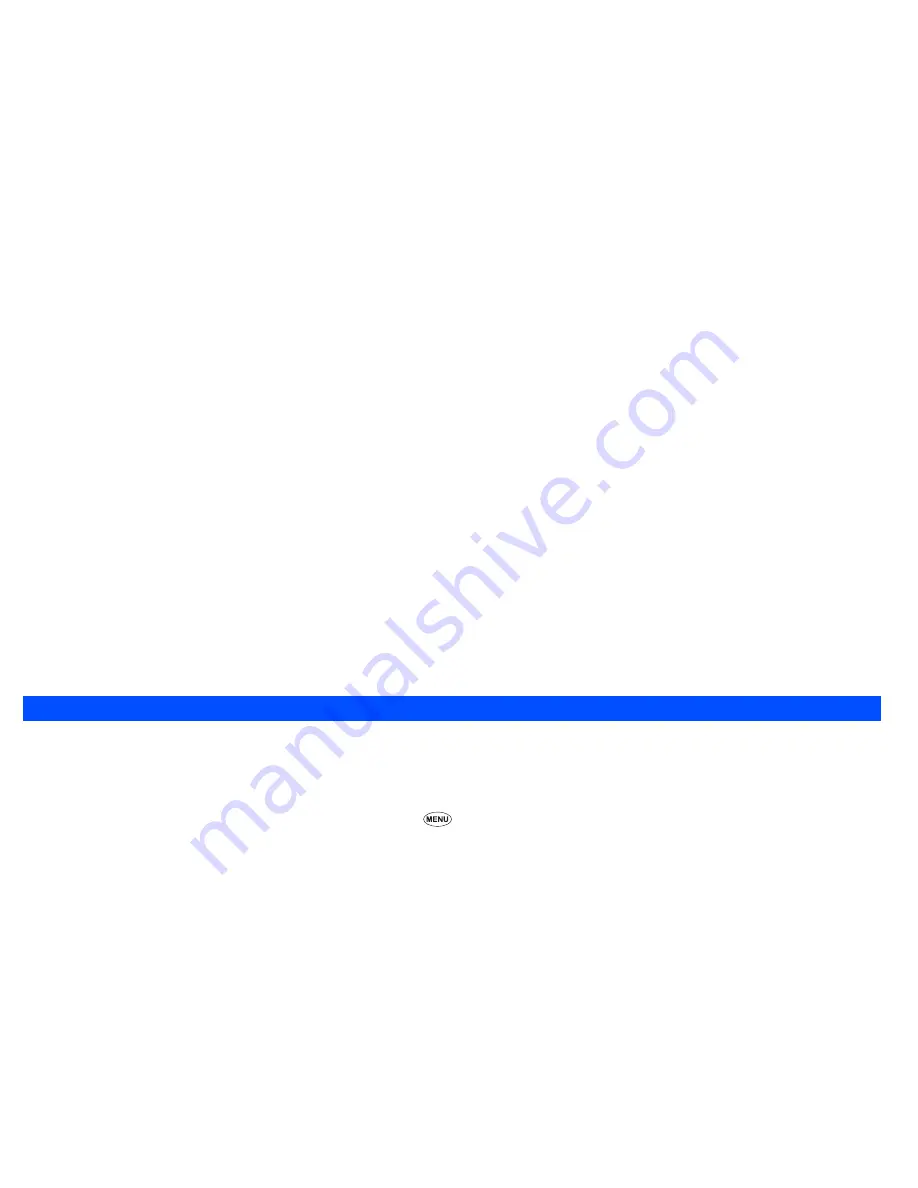
76
☛
Press the
▲
key to display the previous image file or press the
▼
key to display the next image file.
Sounds
In the following section, how to playback and delete desired sound items is described.
Displaying the Sounds list screen
☛
With the standby screen displayed, press the
▼
key and
2
to display the Sounds folder top screen before performing the following procedures.
2
You can also access the Sounds folder top screen by pressing
6
and
2
.
2
When the Flat view function is activated, the Sounds folder top screen is not displayed. The list of all the stored sound files is displayed.
Download
☛
With the Sounds folder top screen displayed, use the
▲
and
▼
keys to highlight Download, then press the key. The Download sound list screen
will be displayed.
Preset
☛
With the Sounds folder top screen displayed, use the
▲
and
▼
keys to highlight Preset, then press the key. The Preset sound list screen will
be displayed.
Voice memo
☛
With the Sounds folder top screen displayed, use the
▲
and
▼
keys to highlight Voice memo, then press the key. The Voice memo list screen
will be displayed.
2
If you wish to move to another hierarchy in the highlighted folder, use the
and
keys.
Selecting and playing sound
☛
With the Sounds list screen displayed, use the
▲
and
▼
keys to highlight the sound you want to play. Then press
Softkey 1
to play the currently
highlighted sound.
2
When a folder is highlighted, you cannot use
Softkey 1
.
Starting and stopping
☛
Press
Softkey 2
to stop playing the currently highlighted sound. If you wish to play it again, press
Softkey 1
to restart playing the sound.
Adjusting the playback volume
☛
Use the
Side
keys to adjust volume.
▼
▼
▼
▼
▼
Содержание N331i
Страница 95: ... MEMO ...
Страница 96: ... MEMO ...























