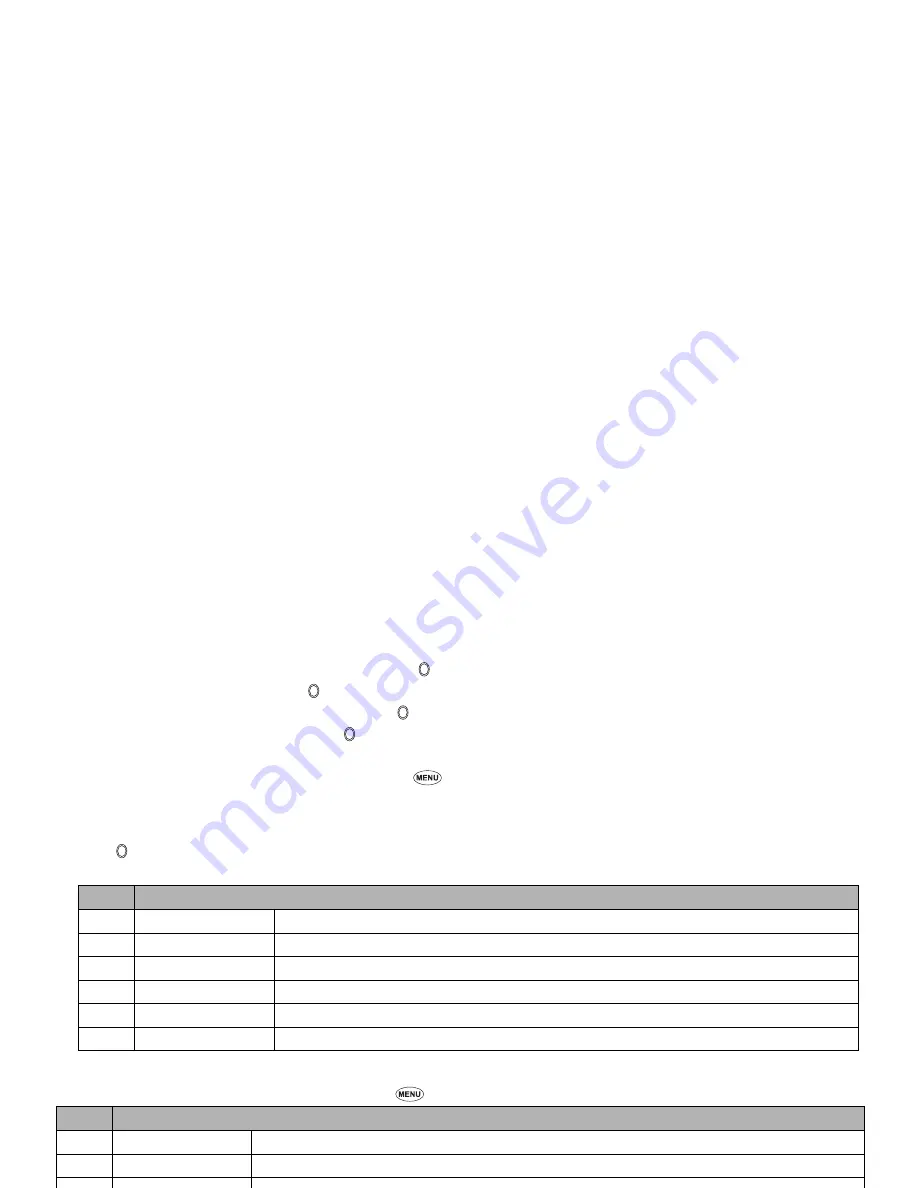
57
☛
Use the
▲
and
▼
keys to highlight the To field, then press .
☛
Key in the required address, then press .
☛
Use the
▼
key to highlight the Subject field, then press .
☛
Key in the subject of the message, then press .
/
See also: “Text Entry” on page 31.
2
You can access the Message edit Options menu by pressing
from the text entry screen (see page 41).
Creating new SMIL
☛
Use the
▼
key to highlight SMIL.
☛
Press to display SMIL Compose menu screen (initial).
☛
Press the appropriate key for the required option.
SMIL Compose menu options
You can access SMIL Compose menu options by pressing
from the SMIL screen.
No.
Compose menu Options (initial)
1
Add text
Adds new text data to the SMIL.
2
Add image
Adds an image file to the SMIL.
3
Add audio
Adds a sound file to the SMIL.
4
Preview
Displays the created SMIL.
5
Background colour
Changes the background colour of the SMIL.
6
Options
Sets the slide playback time.
No.
Compose menu Options (ALL)
–
Add text
Adds new text data in the text field on the slide.
–
Remove text
Deletes the text data in the text field on the slide.
–
Add image
Adds an image file in the image field on the slide.
–
Remove image
Deletes the image file in the image field on the slide.
–
Add audio
Adds a sound file in the sound field on the slide.
–
Remove audio
Deletes the sound file in the sound field on the slide.
–
Preview
Displays the created slides in order from the beginning at the preset playback time for each.
–
Add slide
Adds a new slide after the currently displayed slide.
Содержание N331i
Страница 95: ... MEMO ...
Страница 96: ... MEMO ...






























