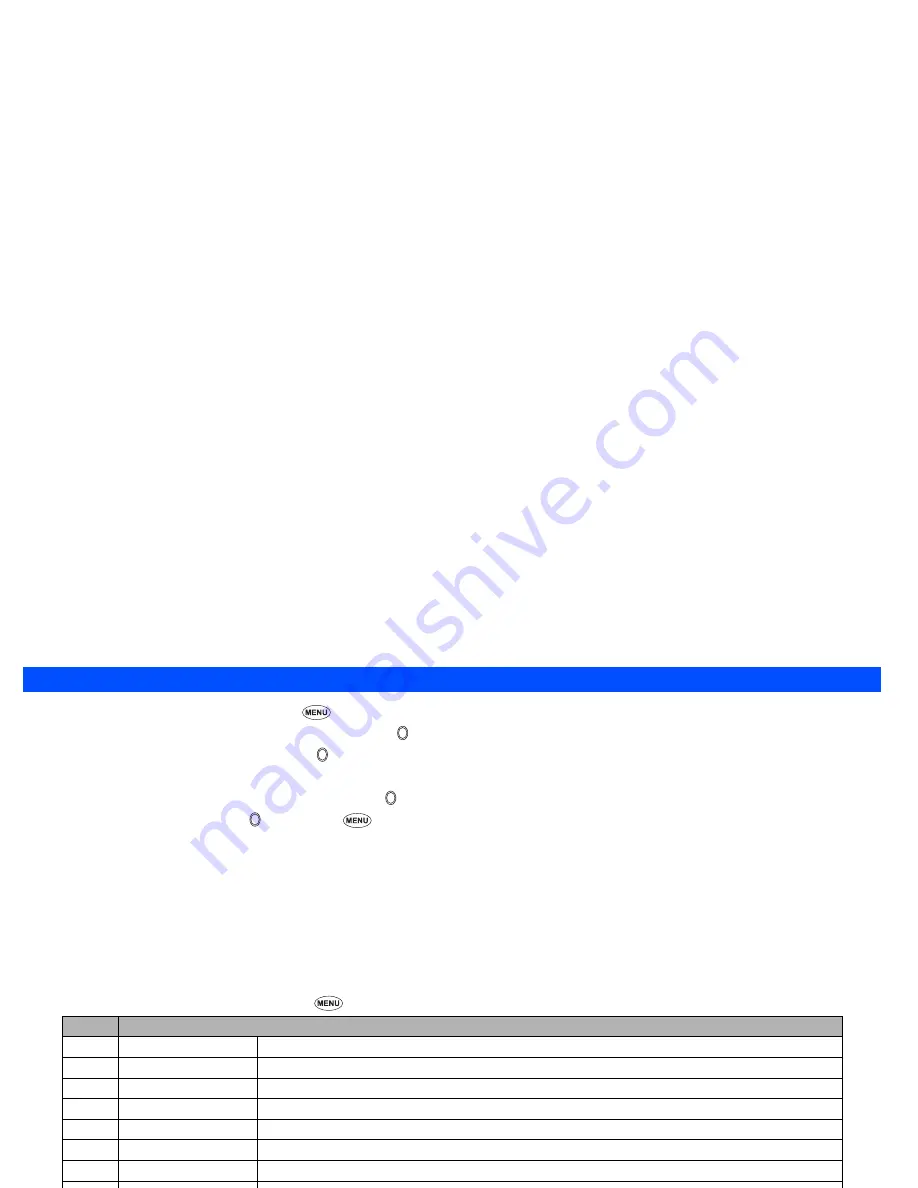
40
Creating a message
☛
With the standby screen displayed, press
2
and
Softkey 1
to display the New SMS screen.
☛
Use the
▲
and
▼
keys to highlight the To field and press .
☛
Input the required phone number and press .
2
You can check other phone number(s) by pressing the or key.
☛
Use the
▼
key to highlight the Message field and press . The Message screen will be displayed.
☛
Key in your message and press . If you press
during message creation, the Message edit Options menu screen will be displayed.
☛
Press the appropriate key for the required option
.
☛
Press
Softkey 1
to send the message.
2
When you are in the ABC (normal text) mode, any word entered that is not in the T9 dictionary will be added automatically.
2
When you are creating your message, press
Softkey 1
to change the text entry mode.
2
If you display another screen or receive a call while you are editing a message more than 1 character, the message will be saved automatically as
the draft message (see page 36).
Message composer Options menu
☛
With the New SMS screen displayed, press
to display the Message composer Options menu.
2
Depending on the selected field, the menu number and available options may vary.
2
Depending on the selected field, some options may be displayed in gray and not be available.
No.
Message composer Options menu
–
Add
Enables to add a new recipient phone number.
–
Edit
Edits the existing recipient phone number or the message.
–
Preview msg
Displays a message preview screen.
–
Delete
Deletes the highlighted recipient or message.
–
Delete all
Deletes all the recipients or messages.
–
Save
Saves the message in Drafts folder.
–
Phonebook
Calls the Phonebook to insert a recipient phone number.
–
Resend list
Enables to insert a phone number from the redial list.
–
Insert
Enables to insert a new recipient phone number or a message.
–
Address list
Displays the recipient list in a full screen.
▼
▼
Содержание N331i
Страница 95: ... MEMO ...
Страница 96: ... MEMO ...






























