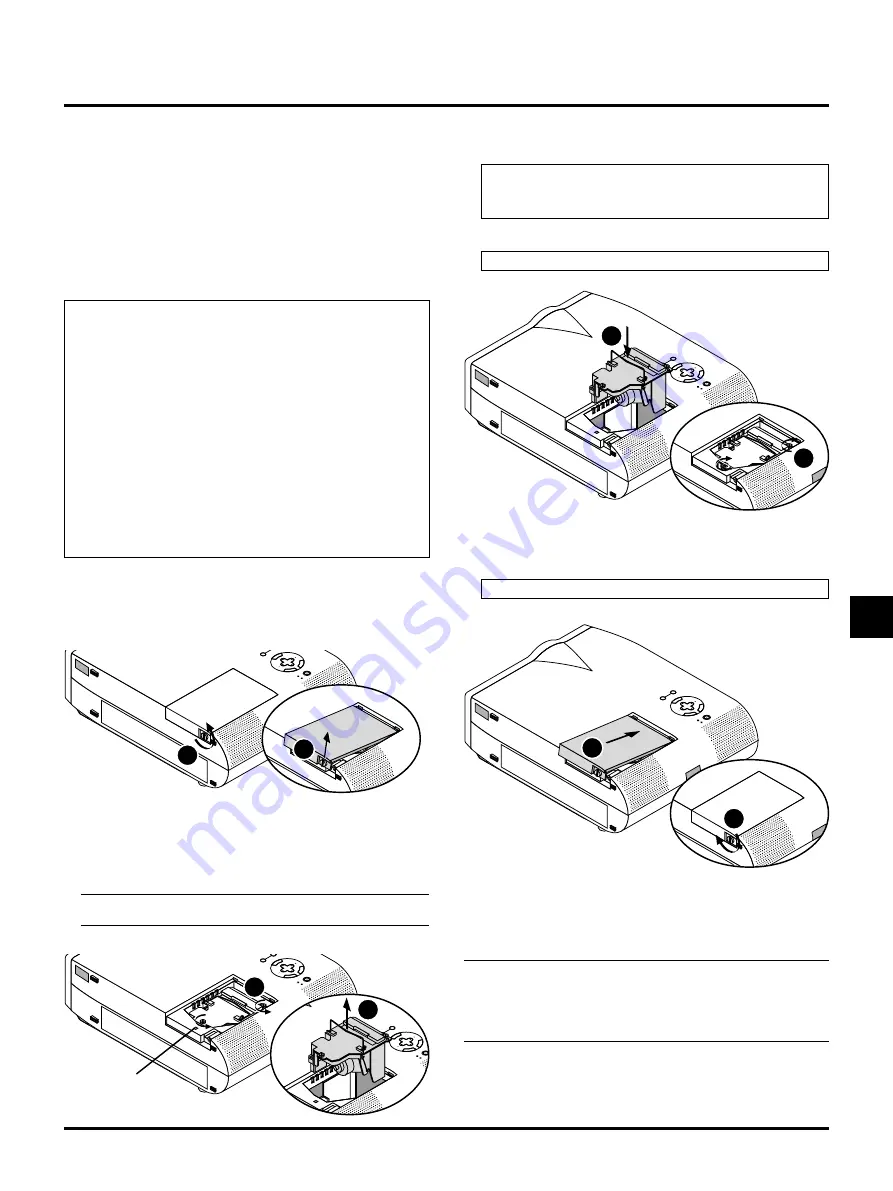
E–33
4. MAINTENANCE
This section describes the simple maintenance procedures you should
follow to replace the lamp, clean the filter, and replace the batteries
in the remote control.
Replacing the Lamp
After your lamp has been operating for 2000 hours (1500 hours :
MT1045) or longer, the “Status” light in the cabinet will go on and
the message will appear. Even though the lamp may still be working,
replace it at 2000 (1500 hours : MT1045) hours to maintain optimal
projector performance.
CAUTION
• DO NOT TOUCH THE LAMP immediately after it has been
used. It will be extremely hot. Turn the projector off, wait a
full minute, and then disconnect the power cable. Allow at
least one hour for the lamp to cool before handling.
• DO NOT REMOVE ANY SCREWS except the lamp cover
screw and three lamp case screws. You could receive an elec-
tric shock.
• The projector will turn off and go into stand by mode after 2100
(1600 hours : MT1045) hours of service. If this happens, be sure
to replace the lamp. If you continue to use the lamp after 2000
hours (1500 hours : MT1045) of use, the lamp bulb may shatter,
and pieces of glass may be scattered in the lamp case. Do not
touch them as the pieces of glass may cause injury. If this hap-
pens, contact your NEC dealer for lamp replacement.
To replace the lamp:
1. Loosen the lamp cover screw until the screwdriver goes into a free-
wheeling condition and remove the lamp cover. The lamp cover
screw is not removable.
ME
NU
E
NTER
CA
NC
EL
SELECT
POWER
STATUS
ON
/OFF
SOURCE
1
ME
NU
ENTER
SELECT
POW
STATUS
SOURCE
2
2. Loosen the two screws securing the lamp housing until the screw-
driver goes into a freewheeling condition. The three screws are
not removable.
Remove the lamp housing by pulling out the handle.
NOTE: There is an interlock on this case to prevent the risk of
electrical shock. Do not attempt to circumvent this interlock.
ME
NU
E
NTER
CA
NC
EL
SELECT
POWER
STATUS
ON
/OFF
SOURCE
1
ME
NU
ENTER
CA
NC
EL
SELECT
POWER
STATUS
O
SOURCE
AUTO
ADJUST
2
3. Insert a new lamp housing until the lamp housing is plugged into
the socket.
CAUTION: Do not use a lamp other than the NEC replace-
ment lamp (MT40LP).
Order this from your NEC dealer.
Secure it in place with the two screws.
Be sure to tighten the screws.
ME
NU
ENTER
CA
NC
EL
SELECT
POWER
STATUS
ON
/OFF
SOURCE
AUTO
ADJUST
1
ME
ENTER
CA
NC
EL
SELECT
POWER
STATUS
SOURCE
2
4. Reattach the lamp cover.
Tighten the lamp cover screw.
Be sure to tighten the screw.
ME
NU
ENTER
CA
NC
EL
SELECT
POWER
STATUS
ON
/OFF
SOURCE
AUTO
ADJUST
1
ME
ENTER
CA
NC
EL
SELECT
POWER
STATUS
SOURCE
2
5. After you install a new lamp, select [Main Menu]
→
[Projector
Options]
→
[Setup]
→
[Page 2]
→
[Clear Lamp Hour Meter] to re-
set the lamp usage hours.
NOTE: When the lamp exceeds 2100 hours (1600 hours : MT1045)
of service, the projector cannot turn on and the message is not dis-
played. If this happens, press the OFF or Help button on the remote
control for a minimum of 10 seconds while in standby mode. When
the lamp time clock is reset to zero, the STATUS indicator goes out.
Interlock
























