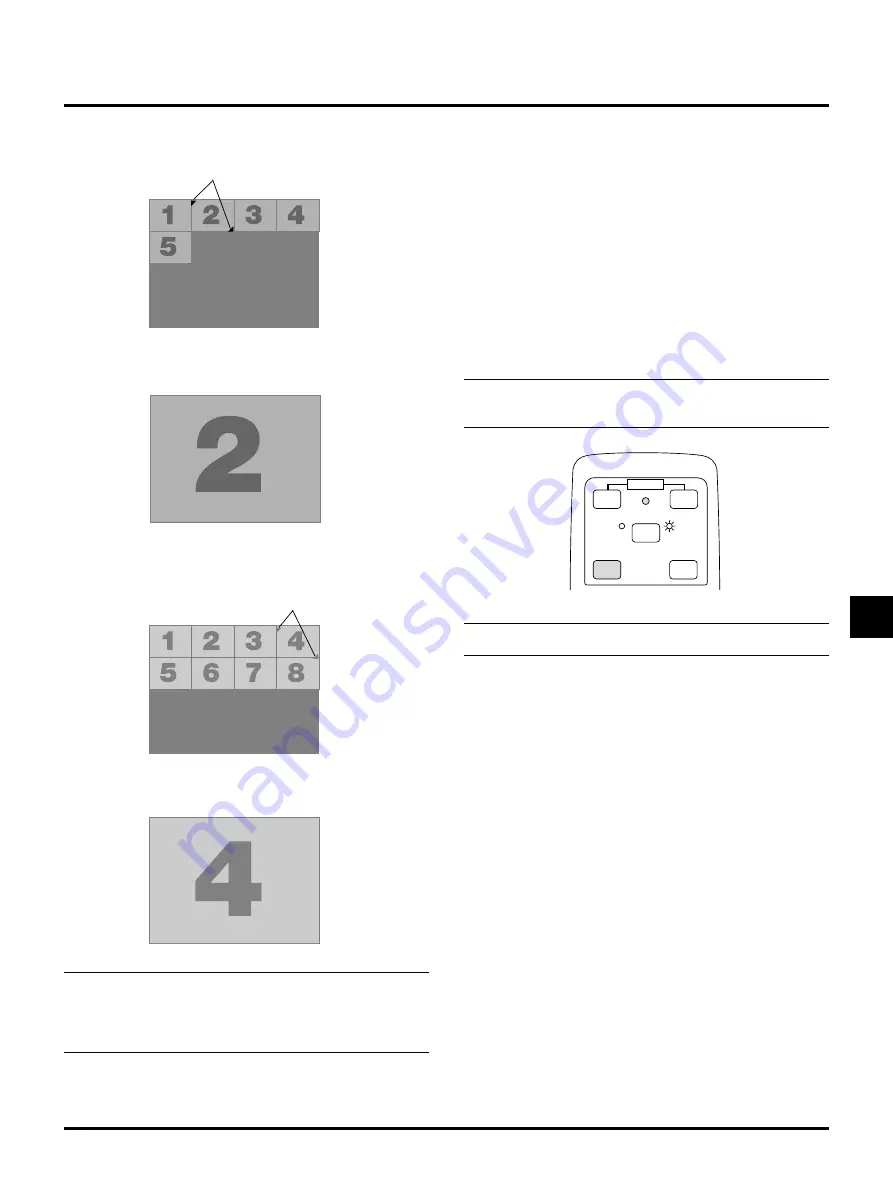
E–29
Auto Play Mode
• If the “Auto Play” option is selected in “PC Card Viewer Op-
tions” of the menu, any given slide will start to play automati-
cally. You can also specify Auto Play Interval between 5 and 300
seconds.
Switching to Slides Directly from Other Input Modes
With this function it is possible to switch directly to a slide when the
picture of a VCR or computer is being projected.
Example:
When conducting presentations using a combination of slides and
moving pictures from a VCR, etc., it is possible to switch from a PC
Card Viewer slide to the video picture then back to the PC Card Viewer
slide simply by using the Source button.
NOTE: Even if you switch the current PC Card Viewer source to
another source, the current slide is retained. When you return back to
the PC Card Viewer, you will get the slide that has been retained.
SOURCE
AUTO ADJ.
COMPUTER
PROJECTOR
POWER
PJ
S
A
OFF
ON
NOTE: The PC card editing operation cannot be performed from the
projector. Do so using the PC Card Viewer software.
Folder
Folder
Folder
Folder
Folder
Multi cursor (blue marks)
Folder
Slide
Slide
Slide
Slide
Slide
Slide
Slide
Slide
Slide(Table) cursor (yellow marks)
Slide
When the tool bar is not displayed, use the
§
or
©
button to advance
to the next folder or return to the previous folder.
When the tool bar is not displayed, use the
§
or
©
button to advance
to the next slide or return to the previous slide.
When the tool bar is not displayed:
NOTE: To use the
§
or
©
button to advance to the next slide or
folder, or return to the previous slide or folder, you must be in the
Projector mode.
To be in the Projector mode, press the Computer/Projector Select
button and the button lights in red.




























