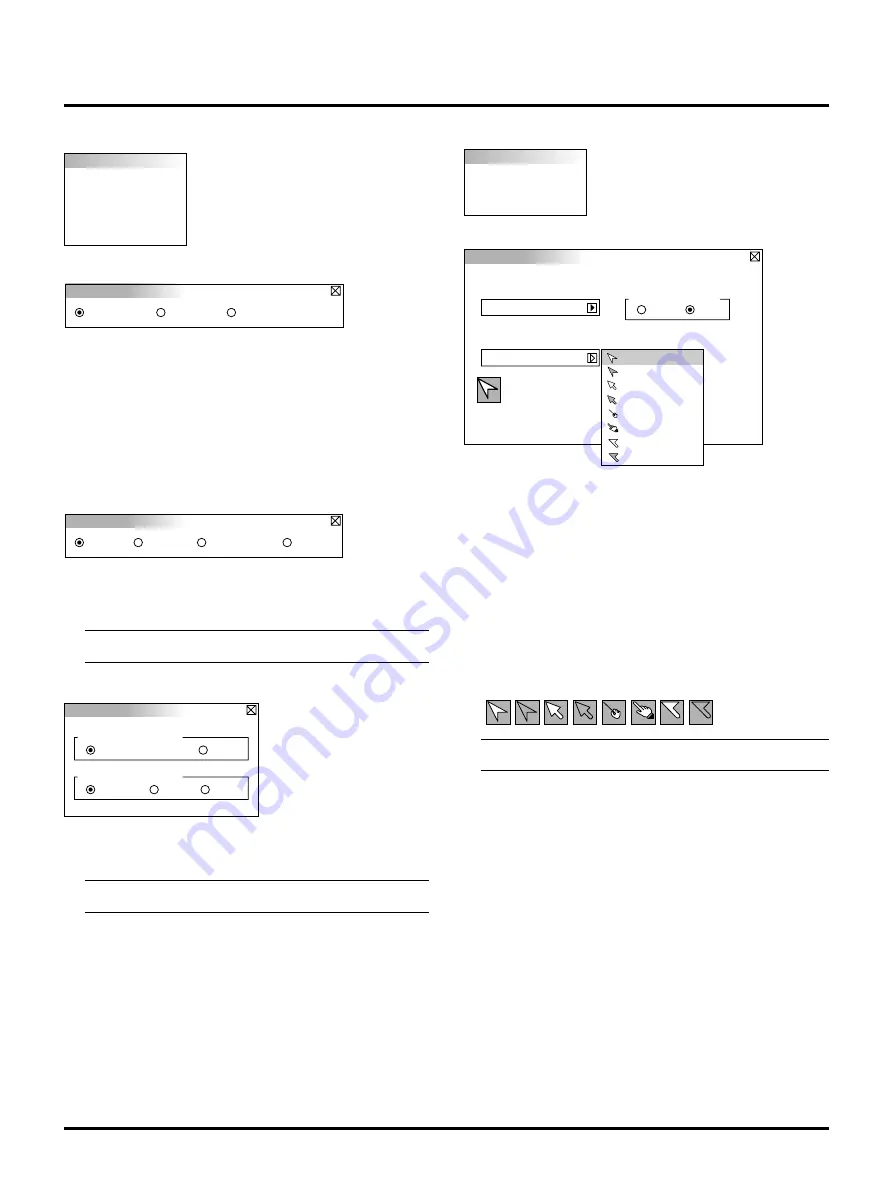
E–22
Video Mode
Gamma:
Video Mode
Gamma
Noise Reduction
Color Matrix
Projector Options
Menu
Setup
Menu
Language
English
Projector Pointer
Pointer 1
Source Display
Off
On
Pointer 1
Pointer 2
Pointer 3
Pointer 4
Pointer 5
Pointer 6
Pointer 7
Pointer 8
You can select one of the following three levels for reducing video
noise to your preference.
NOTE: The lower the Noise Reduction level, the better the im-
age quality by way of higher video bandwidth.
Color Matrix
Projector Options
Enables you to set preferences and other
operating options.
Menu
Gamma
Normal
Natural 1
Natural 2
Use the
§
or
©
buttons to choose “Normal” when in a lighted
room and “Natural 1&2” when in a darkened room. “Natural 1”
for better flesh tone; “Natural 2” for true reproduction of middle
tones.
Each mode is recommended for :
Normal:
Default for RGB signal (Factory preset)
Natural 1: Default for Video and S-Video signal
Natural 2: Default for component signal
Noise Reduction:
Noise Reduction
Off
Low
Medium
High
Color Matrix
Select Color Matrix
SDTV
HDTV
Select Color Matrix
Cb/Cr
B-Y/R-Y
Pb/Pr
First select an appropriate color matrix to fit your component
signal for HDTV or SDTV. Then select an appropriate matrix
type from B-Y/R-Y, Cb/Cr or Pb/Pr.
NOTE: The Color Matrix feature is available for component
video signal only.
Allows you to set preferences for the on-screen menu.
Language:
You can choose one of seven languages for on-screen instruc-
tions. The options are: English, German, French, Italian, Span-
ish, Swedish and Japanese.
Projector Pointer:
This enables you to select from eight different Pointer icons for
the “Pointer” button on your remote control.
After moving your Pointer icon to the area you want on the screen,
press the Magnify button on the remote control to enlarge the
selected area on the screen.
NOTE: There may be cases where the Pointer function is not avail-
able for a non-interlace signal at 15kHz such as video game.
Source Display:
You can turn on and off the information for input name such as
VIDEO and RGB.
When this option is on, the current input will be displayed each
time you switch sources or turn on the projector.
















































