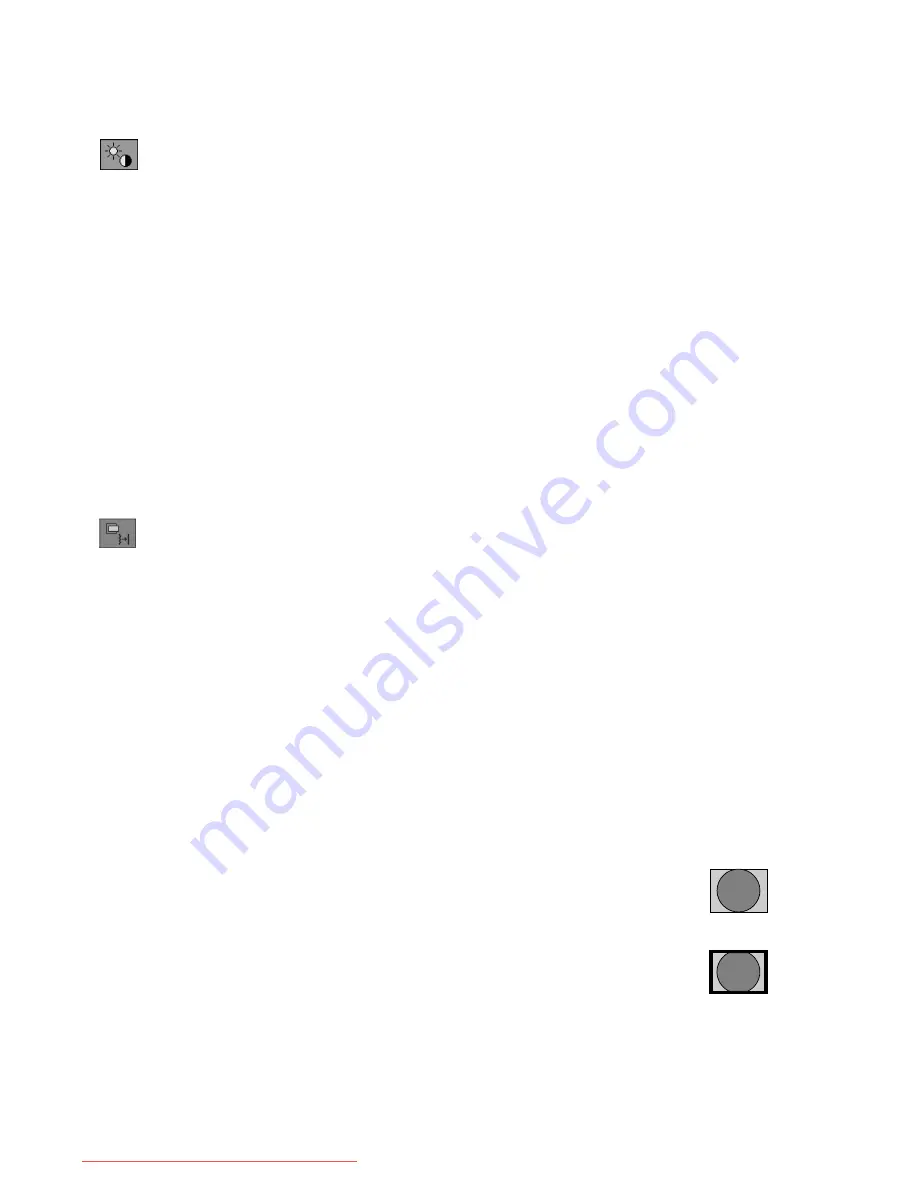
English-30
Options for OSD Functions (for HDMI and Video Input)
Here, the details of OSD functions for only when HDMI and Video Input are selected are explained. Details of items that have
no explanations are the same as those for when PC input is selected (Page 23 to 29).
Picture Settings
DV MODE (Dynamic Visual MODE) (Page 23)
When HDMI input is selected:
STANDARD1, STANDARD2, Text, sRGB, Photo, GAME1, GAME2, MOVIE.
When Video Input is selected:
STANDARD1, STANDARD2, GAME1, GAME2, MOVIE.
MP MODE (Motion Picture MODE) (Page 23)
BRIGHTNESS (Page 23)
CONTRAST (Page 23)
SHARPNESS (Page 23)
BLACK LEVEL (Page 24)
INPUT TYPE (Page 24) (For HDMI input only)
CR OPTIMIZER (Page 24)
IV MODE (Page 24)
THROUGH MODE (Page 24)
BRIGHTNESS SENSOR (Page 24)
Monitor Settings
SCREEN SIZE (Page 25)
Function that automatically expands the display screen. This function is enabled when the resolution of the input
signal is lower than the number of display pixels. The screen is expanded for the pictures adjusted in the following
[OVERSCAN] and [AV ASPECT RATIO] functions.
Tip:
Please beware that if the television is set up in a cafe, hotel, etc., with the purpose of commercial gain or
public viewing, shrinking or stretching of the screen using the Screen Size Switching function may result in
a violation of rights that are protected by the Copyright Law.
NOTE:
• When Screen Size is set to a setting other than [Full], there may be cases where PIP is not able to be
displayed. In such cases, set Screen Size to [Full].
• When Screen Size is set to [FULL], [AV ASPECT RATIO] does not function. (The picture is displayed over
the entire screen).
• When [REAL] is selected, and [AV ASPECT RATIO] is [16:9 MODE] or [SIDE CUT], SCREEN SIZE does
not function. (The picture is displayed in aspect over the entire screen).
• Other restrictions are the same as those for when PC input is selected (Page 25).
OVERSCAN
Sets the overscan ratio.
If “FULL (100%)” is set, noise may be visible on the edges of the screen, depending on the picture. By changing the
settings for [OVERSCAN], it is possible to cut off the edges of the screen and hide noise.
FULL (100%)
The input picture is displayed as is.
If the picture is adjusted in [AV ASPECT RATIO] (Page 31), the adjusted picture is
displayed as is.
Depending on the picture that is input, noise may be visible on the edges of the screen.
98%
The periphery of the picture that is input is cut, and 98% of the original picture is
displayed.
If noise is visible on the edges of the screen when [FULL (100%)] is set, select [98%].
If the picture is adjusted in [AV ASPECT RATIO] (Page 31), the periphery of the adjusted
picture is cut and 98% of it is displayed.
When a PAL 4:3 picture
signal is adjusted with AUTO.
Screen image
adjusted with 98%.
Downloaded from ManualMonitor.com Manuals
















































