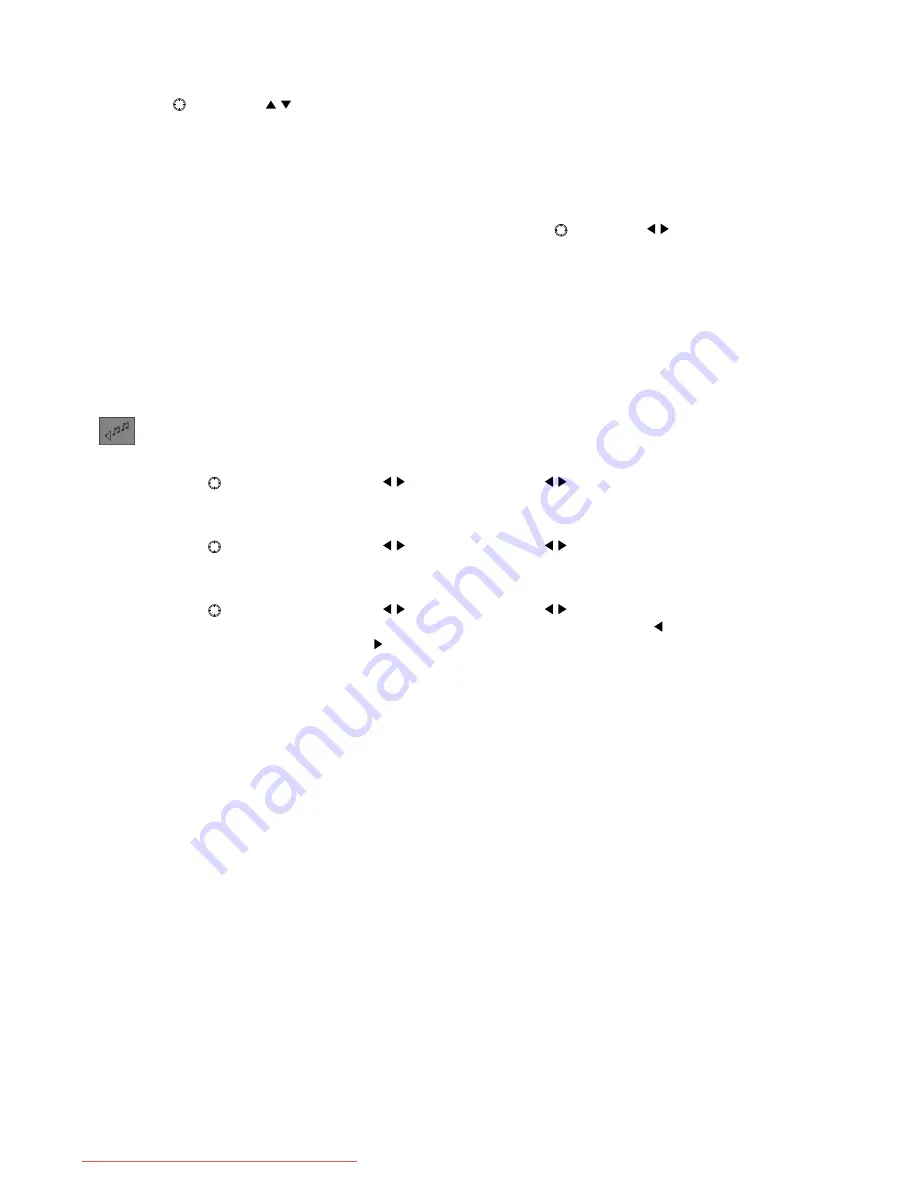
English-26
1, 2, 3
For the settings for 1, 2, and 3, the ratio of each of the colors (RED, GREEN, and BLUE) can be adjusted by moving
the
button in the directions.
GAIN:
The color strength can be adjusted for each of the colors*
1
. Making this value larger results in the selected
color becoming more vivid.
OFFSET:
The black level can be adjusted for each of the colors*
1
. Making this value larger results in the selected
color becoming brighter.
SATURATION:
The color strength can be adjusted. Making this value larger results in the entire screen becoming
more vivid.
HUE:
The hue can be adjusted for each of the colors*
2
. By moving the
button in the directions, the color
becomes closer to the color on the left end or right end of the lever bar.
*1 RED, GREEN, BLUE
*2 RED, YELLOW, GREEN, CYAN, BLUE, MAGENTA
NOTE:
• When [STANDARD1], [TEXT], [PHOTO], or [GAME1] is selected for DV MODE, it is not possible to adjust
SATURATION or HUE.
• When the INPUT/SELECT button is pressed after pressing the DV MODE/RESET button, the color
settings return to their default values.
N (NATIVE)
The picture is displayed in the original LCD panel colors. (Adjustments cannot be made).
Audio Settings
TREBLE
Move the
button of the monitor in the directions, or press the control buttons on the remote control and
adjust the treble volume.
BASS
Move the
button of the monitor in the directions, or press the control buttons on the remote control and
adjust the bass volume.
BALANCE
Move the
button of the monitor in the directions, or press the control buttons on the remote control and
adjust the balance of the L/R volume. The volume on the left side becomes larger when is pressed and the volume
on the right side becomes larger when is pressed.
SURROUND
Switch the surround function on or off.
Off:
The surround function is disabled.
On:
The surround function is enabled.
AUDIO INPUT
It is possible to switch only the audio input, without changing the connection to a particular device.
MAIN SCREEN PRIORITY (Default setting):
The audio input switches in conjunction with switches in the picture
input for the main screen.
SUB-SCREEN PRIORITY:
The audio input switches in conjunction with a switch in the picture input for the sub-
screen. If the sub-screen is not displayed, the audio input switches to that of the main screen. The green bar on the
OSD indicates that AUDIO SWITCH MODE is enabled.
FIXED AUDIO:
It is possible to select a desired audio input. In addition, the audio input does not switch even when
the picture input switches. The green bar on the OSD indicates that AUDIO SWITCH MODE is enabled.
When MAIN SCREEN PRIORITY is selected. When SUB-SCREEN PRIORITY is selected. When [PC] for FIXED
AUDIO is selected.
NOTE:
• If the INPUT/SELECT button is pressed for a long time when the OSD Screen is not displayed, the display
jumps to this [Audio Input] settings screen.
• If an item other than [MAIN SCREEN PRIORITY] is displayed, there may be cases where the audio is not
output, depending on the input.
• If the DVI input screen is displayed for either the main screen or the sub-screen, HDMI1 and HDMI2 audio
are not output and there is no sound.
• If the HDMI1 input screen is displayed for either the main screen or the sub-screen, HDMI2 audio is not
output and there is no sound. PC audio can be selected.
• If the HDMI2 input screen is displayed for either the main screen or the sub-screen, HDMI1 audio is not
output, and there is no sound. PC audio can be selected.
Downloaded from ManualMonitor.com Manuals
















































