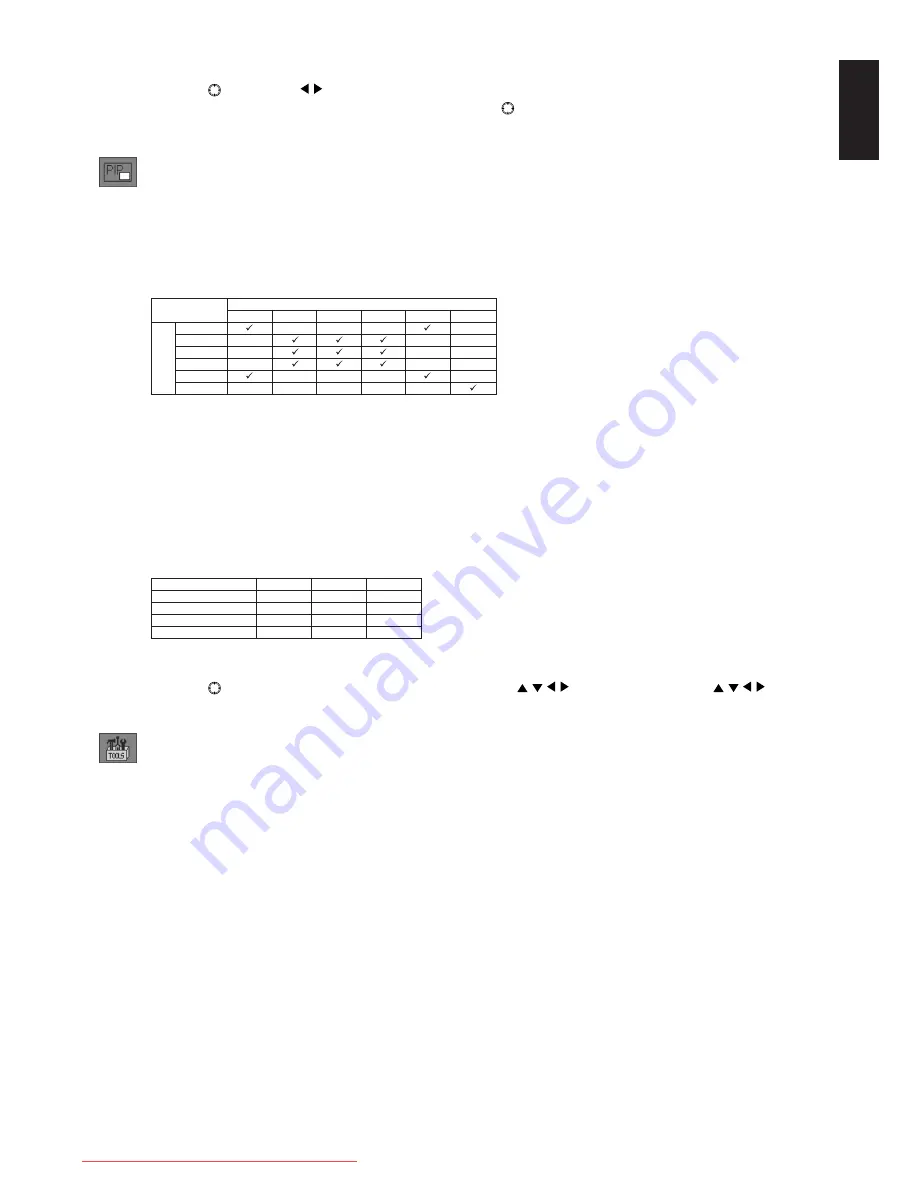
English-27
English
VOLUME
Move the
button in the directions to adjust the volume.
Turn the mute function on or off by pressing the center of the
button.
NOTE:
This monitor does not support double audio (bilingual audio).
PIP Settings
PIP ON/OFF
Select which input signal to display as the sub-screen inside the regular screen. When Off is selected, the PIP
function is disabled.
The PIP (Picture-in-Picture) function displays a sub-screen inside the main screen, enabling the user to view the
computer screen and TV or video screen simultaneously. The combinations for the main screen and sub-screen that
are supported are as follows.
NOTE:
• If you want to output the audio for the sub-screen, set “Audio Input” (Page 26) under the OSD function for
[AUDIO SETTINGS] to [SUB-SCREEN PRIORITY].
• If the vertical frequency of the picture signal is a frequency other than 60 Hz, there may be cases where
PIP cannot be displayed.
• Based on the settings for [SCREEN SIZE], [OVERSCAN], and [AV ASPECT RATIO] in [MONITOR
SETTINGS], there may be cases where PIP cannot be displayed.
• When THROUGH MODE is set to On, PIP cannot be used.
PIP SIZE
Specify settings for the size of the sub-screen. Based on the type of picture signal, the sub-screen is displayed in an
appropriate aspect ratio.
D-SUB
DVI-D
HDMI1
HDMI2
VIDEO1
VIDEO2
D-SUB
-
-
-
-
DVI-D
-
-
-
HDMI1
-
-
-
HDMI2
-
-
-
VIDEO1
-
-
-
-
VIDEO2
-
-
-
-
-
Sub
Main
Small
Medium
Large
[4:3] picture signal
400 x 300
520 x 390
640 x 480
[5:4] picture signal
400 x 320
520 x 416
640 x 512
Wide picture signal [16:9]
400 x 225
520 x 292
640 x 360
Wide picture signal [16:10]
400 x 250
520 x 325
640 x 400
PIP POSITION
Move the
button of the monitor in the horizontal and vertical ( ) directions, or press the control
buttons on the remote control to move the sub-screen to an arbitrary position.
Tools
INPUT SKIP
By setting [SKIP], it is possible to force input to be disabled.
The inputs for which [SKIP] is set do not switch even when the INPUT/SELECT button is pressed, and are skipped.
By setting [SKIP] for an input that you will not use, it is possible for switching of input to be carried out even more
smoothly.
When [SKIP] is set, [Skip Mode] is displayed in green on the bottom of the OSD during switching of input, indicating
that Skip Mode is enabled.
To enable input again, change the setting to [Display].
NOTE:
• The default setting is [Display].
• It is not possible to set [SKIP] for all inputs at once.
• The inputs for which [SKIP] is set cannot be selected as the PIP screen.
• Settings are possible even when there is no signal.
• If the INPUT/SELECT button is pressed for a long time when the NO SIGNAL screen is displayed,
the SKIP MODE screen is displayed and settings are possible.
Downloaded from ManualMonitor.com Manuals






























