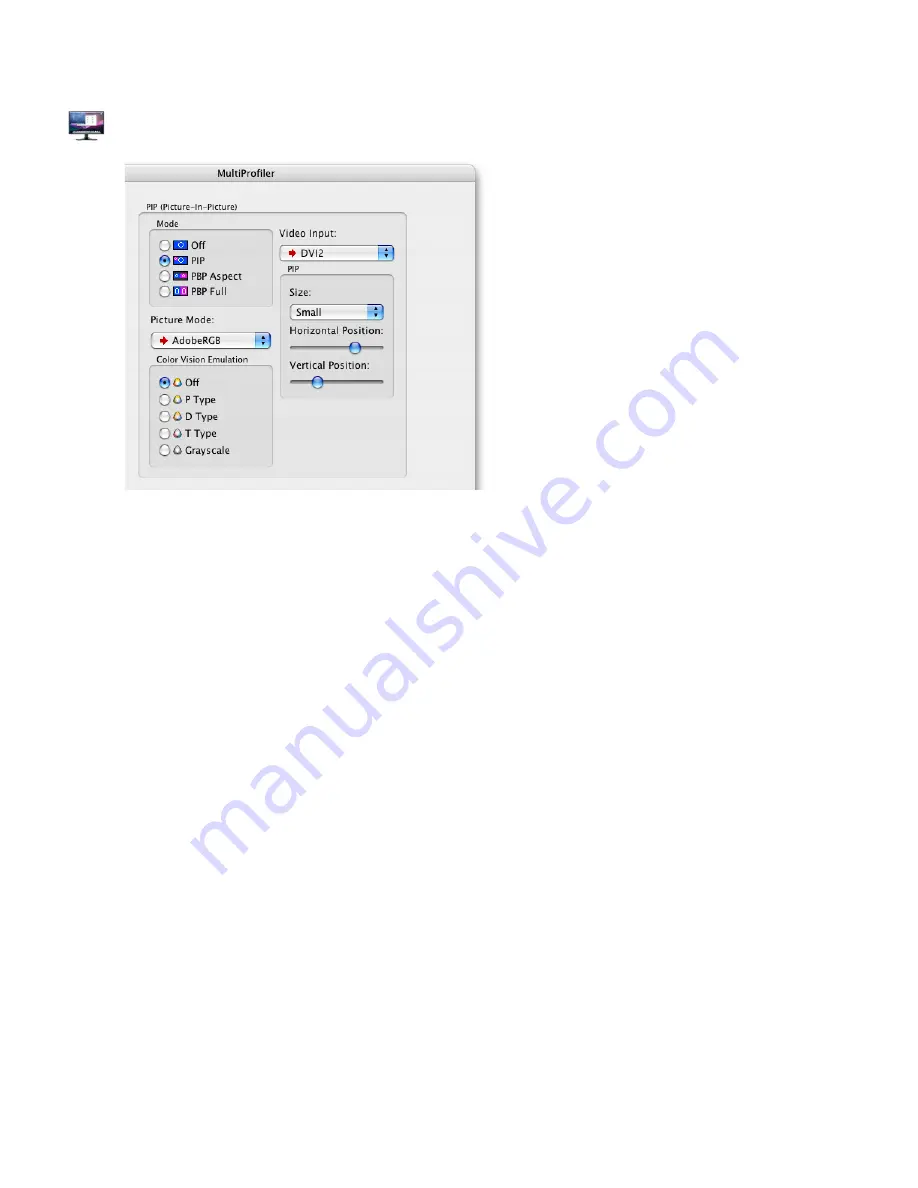
14 | MULTIPROFILER - USER’S GUIDE
PIP panel
The
PIP
panel controls the settings for the Picture-
In-Picture feature on the monitor.
The PIP window feature allows:
•
Two different video inputs to be viewed
simultaneously. For example, if you have two PCs
connected to the monitor, you can view the video
from both at the same time.
•
Two different Picture Modes to be viewed
simultaneously with either the same or different
video inputs. For example, if you want to view and
compare the current screen image as if it were
displayed on an sRGB gamut monitor.
•
A Color Vision Emulation to be applied. This
is useful for viewing how the screen image will
be perceived by someone with a color vision
deficiency.
The PIP mode can be configured as follows:
•
Off
- Turns off the PIP function.
•
PIP (Picture-In-Picture)
- The secondary picture appears inside the main screen area. The size and
position of the picture window can be changed using the
Horizontal and Vertical Position
controls.
•
PBP Full (Picture-By-Picture)
- The secondary picture appears to the left of the main screen area
and the main screen is sized to half of the entire screen area. Both screen images are scaled to fit the
each half of the screen. If the monitor is rotated into portrait orientation, the screen images will be shown
at the top and bottom of the screen.
•
PBP Aspect (Picture-By-Picture)
- The secondary picture appears next to the main screen area
and the main screen is sized to half of the entire screen area. The aspect ratio of both screen images
are maintained from their original.
Video Input
is used to select the video input to be shown on the PIP window. A red arrow in the list indicates the
current video input for the main screen. Using this function it possible to view video from two different sources
simultaneously.
Picture Mode
selects the Picture Mode to be applied on the PIP window. The red arrow in the list indicates the
current Picture Mode used on the main screen. This function makes it possible to view the PIP or PBP window
in a different colorspace.
Horizontal and Vertical Position
- these controls adjust the location of the PIP window on the main screen.
Color Vision Emulation
- this control selects the type of color vision deficiency emulation that is applied to the
PIP window. Using this function in a PIP or PBP allows simultaneous viewing of the normal and color vision
deficiency emulation versions of the same image. See the following section for a more detailed description of
this function.
Note 1: MultiProfiler sets the ICC/ColorSync profile for the main screen and not the PIP window. Therefore
some color-managed applications may not display as expected in the PIP window because the ICC/ColorSync
profile for the main screen is being used.
Содержание MultiProfiler
Страница 1: ...Version 1 0 05 User s Guide ...
Страница 42: ...42 MULTIPROFILER USER S GUIDE ...





























