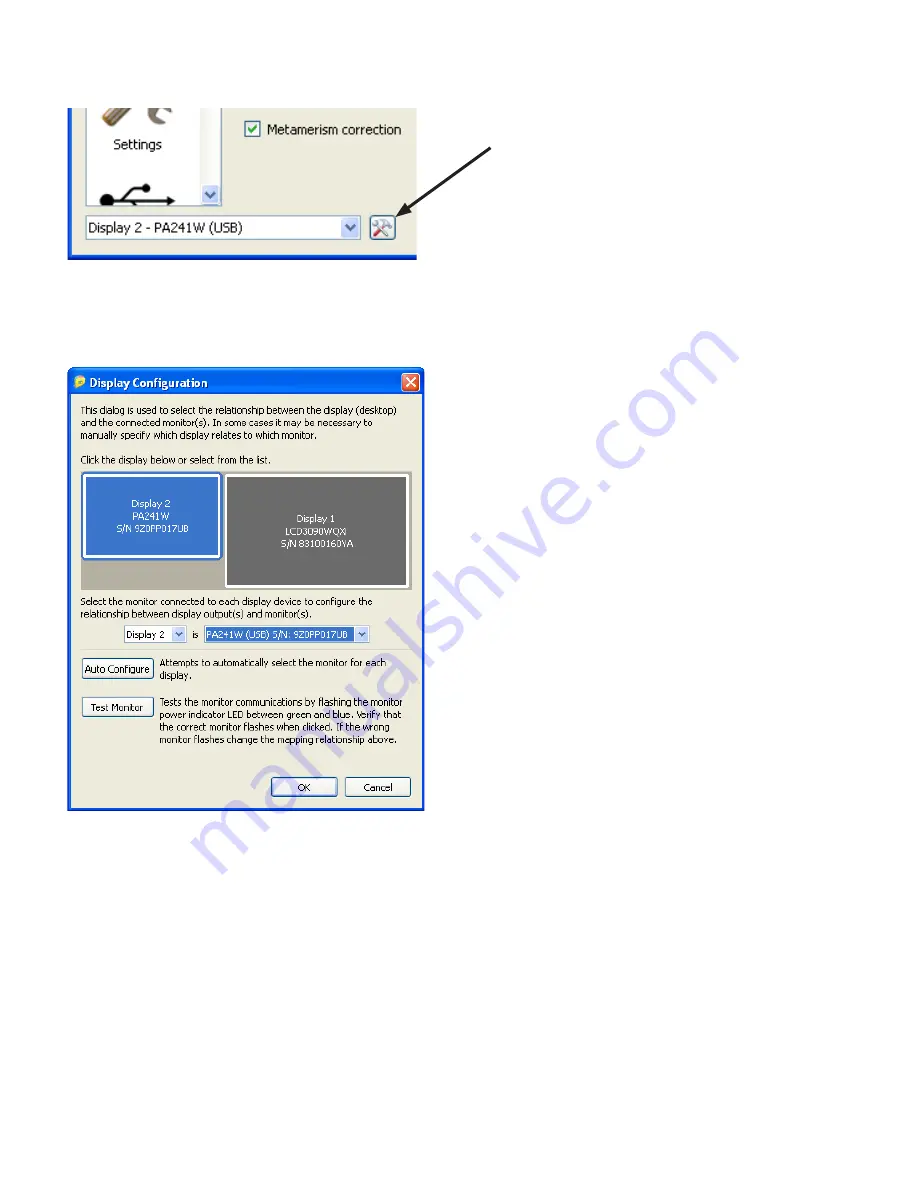
10 | MULTIPROFILER - USER’S GUIDE
This
Display Configuration
dialog is accessed by clicking
the
Display: Configure
button in the main MultiProfiler
window.
If more than one display is being used on Windows, it may
be necessary to manually configure the relationship between
the display layout on the Windows desktop, and the display
that are connected to the system. Correct configuration of
this relationship is necessary so that the display adjustments
are sent to the correct unit, and that the generated ICC profile
is associated with the correct display.
A diagram depicting the display desktop layout is shown and
the display associated with each desktop screen is shown.
The monitor associated with each screen can be selected
using the listboxes.
Clicking on the display rectangles will also select different
displays on the Windows desktop.
If the display is connected to the host PC by using a USB
cable (not supplied) then it can also be controlled by USB
instead of the default DDC/CI interface. If a USB connection
is detected, the display name will be followed by “(USB)” in
the listbox. Select this to use the USB connection.
Note: Some video graphics adapters may show several duplicate displays due to issues with the video drivers
for that adapter. In this case the duplicate displays can be selected to “None”.
Auto Configure
- Attempts to automatically detect and configure the display to the display layout on the
Windows desktop. In most cases this will correctly configure the correct relationship, but in some cases it may
be necessary to manually configure.
Test Monitor
- Tests the communications with the currently selected display. Clicking this button will send a
command to flash the display power indicator LED between green and blue. If the wrong display flashes, then
change the monitor associated with the display by using the listboxes to select.
Display Configuration dialog (
ÿ
Windows version only)
Display Configuration
button (
ÿ
Windows version
only) opens the
Display Configuration
dialog, which
is used to configure MultiProfiler if more than one
monitor is used on the system, or to select between
using DDC/CI and USB interfaces to communicate
with the monitor .
Содержание MultiProfiler
Страница 1: ...Version 1 0 05 User s Guide ...
Страница 42: ...42 MULTIPROFILER USER S GUIDE ...

























