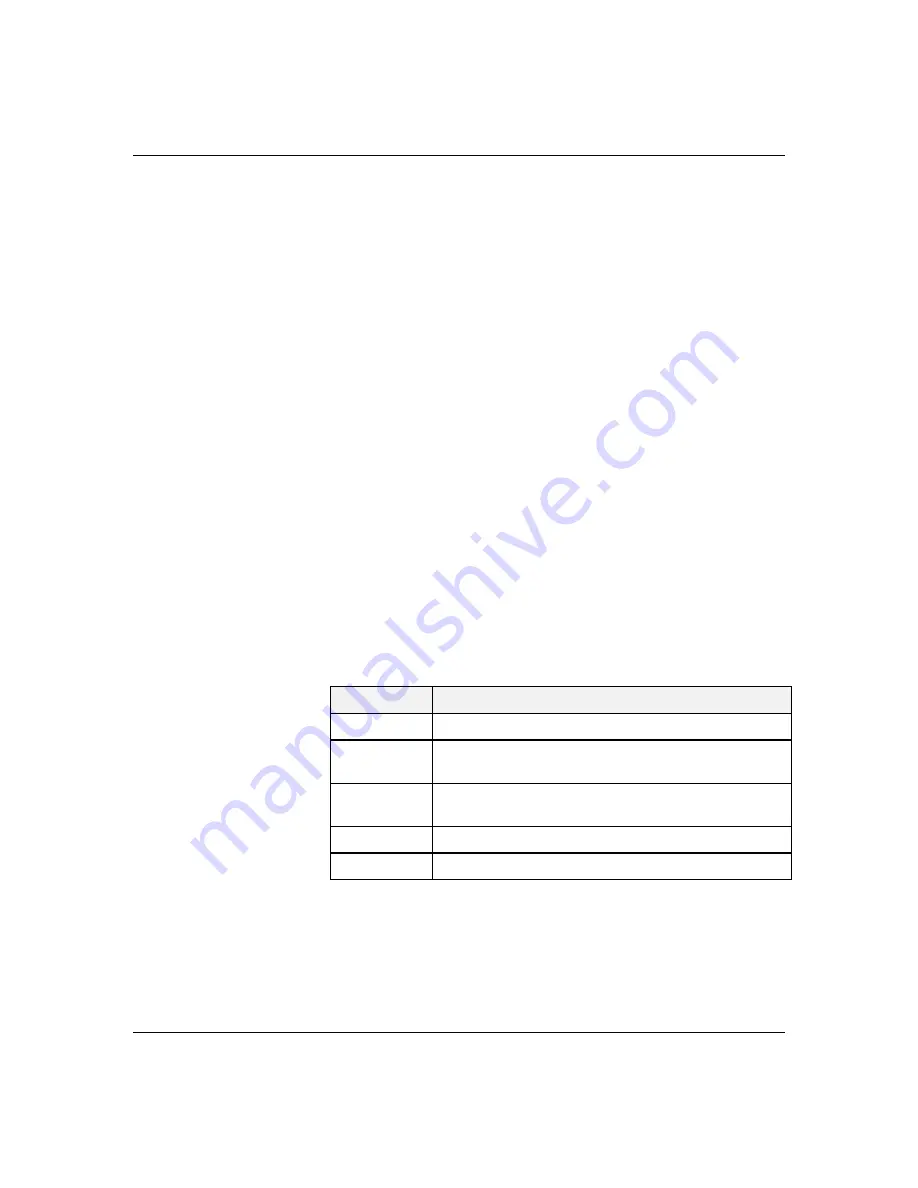
4-10
Configuring Your System
BIOS Setup Utility
The BIOS Setup Utility, like the RCU, is used to change
system configuration parameters. This utility has some
unique parameters and many parameters that are also
configurable with the RCU. The utility is resident in
the system FLASH memory and does not require a
diskette or an operating system present to run.
However, parameters set with the BIOS Setup Utility
that can also be set with the RCU, will be overwritten
by the RCU the next time the RCU is run.
Using the BIOS Setup Utility
You access the BIOS Setup utility when you turn on or
reboot your system. To run the BIOS Setup Utility,
perform the following procedure:
1. Power-on or reboot the system. BIOS displays the
following:
Press <F2> to enter SETUP
2. Press F2. The BIOS Setup Utility starts and the
Main Menu is displayed. The menu bar at the top of
the Main Menu lists the following selections:
Menu
Use
Main
Use this menu for basic system configuration.
Advanced
Use this menu for setting the Advanced Features
available on your system.
Security
Use this menu to set User and Supervisor Passwords
and the Backup and Virus-Check reminders.
Server
Use this menu for configuring Server Features.
Exit
Exits the current menu.
Use the arrow keys to select a menu or an item on a
displayed menu. Press the value keys (listed in the
table below) to cycle through the allowable values
for the selected field. Use the Exit menu’s “Save
Values” selection to save the current values on all
the menus.
Содержание MT2200
Страница 1: ... Server MT2200 U s e r s G u i d e ...
Страница 2: ...xxx ...
Страница 3: ... Server MT2200 U s e r s G u i d e ...
Страница 6: ... xxx ...
Страница 8: ...Bill Graham ...
Страница 10: ...Bill Graham ...
Страница 11: ...Chapter 1 Introduction Contents Organization 1 Notational Conventions 3 ...
Страница 12: ...Bill Graham ...
Страница 18: ...xxx ...
Страница 46: ...xxx ...
Страница 54: ...1231231 Billy Graham ...
Страница 88: ...4 34 Configuring Your System ...
Страница 90: ...xxxxx ...
Страница 107: ...5 17 Upgrades and Options Figure 5 7 Inserting Memory DIMMs A B C J20 J19 J18 J17 ...
Страница 134: ...5 44 Upgrades and Options Figure 5 22 Removing the Front Fan modules ...
Страница 136: ...5 46 Upgrades and Options ...
Страница 138: ...dfgdfg ...
Страница 166: ...Bill GrahamBill Graham ...
Страница 175: ...Appendix B Memory Configurations Contents Memory DIMM Configurations 1 ...
Страница 176: ...Bill Grahamaerrterterter ...
Страница 180: ...rtyrtyrtyrtyry ...
Страница 190: ...8 Glossary ...
Страница 191: ...xx ...
Страница 192: ... 101907 01 ...






























