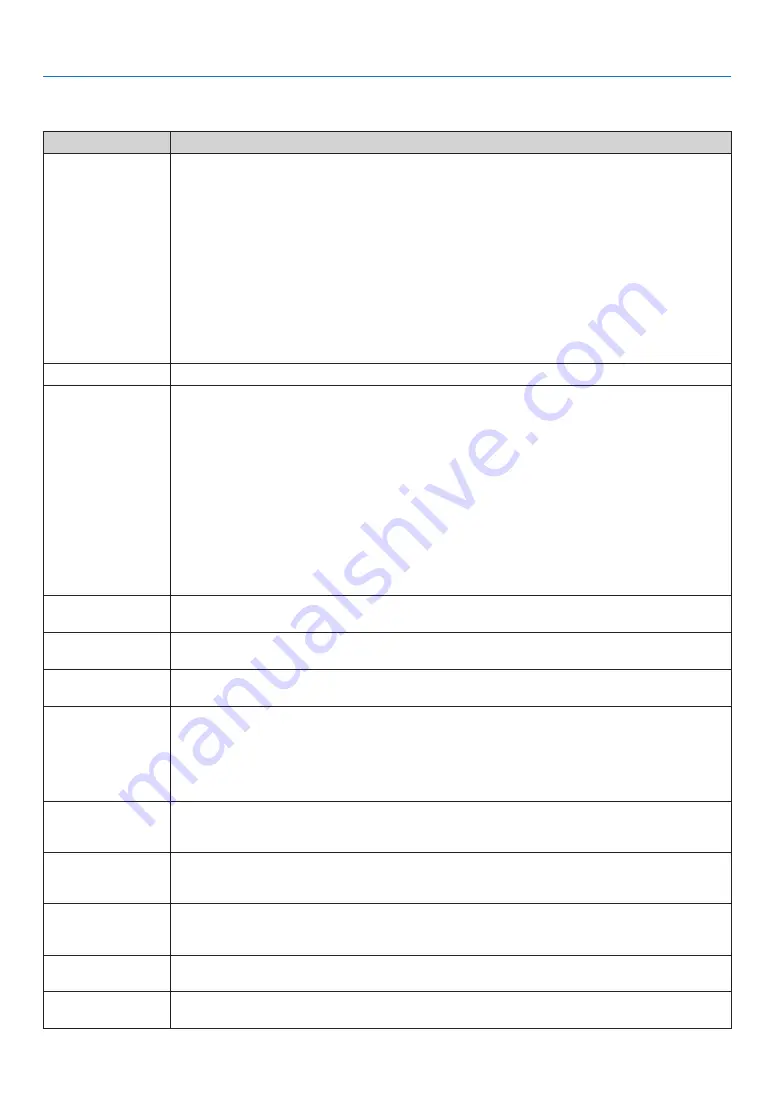
137
8. Appendix
Common Problems & Solutions
(
→
“Power/Status/Lamp Indicator” on page
.)
Problem
Check These Items
Does not turn on
or shut down
• Check that the power cord is plugged in and that the power button on the projector cabinet or the remote control
is on� (
→
)
• Ensure that the lamp cover is installed correctly. (
→
page
• Check to see if the projector has overheated. If there is insufficient ventilation around the projector or if the room
where you are presenting is particularly warm, move the projector to a cooler location�
• Check to see if you continue to use the projector for another 100 hours after the lamp has reached the end of its
life� If so, replace the lamp� After replacing the lamp, reset the lamp hours used� (
→
)
• The lamp may fail to light. Wait a full minute and then turn on the power again.
• Set [FAN MODE] to [HIGH ALTITUDE] when using the projector at altitudes approximately 5500 feet/1700 meters
or higher� Using the projector at altitudes approximately 5500 feet/1700 meters or higher without setting to [HIGH
ALTITUDE] can cause the projector to overheat and the projector could shut down� If this happens, wait a couple
minutes and turn on the projector� (
→
)
If you turn on the projector immediately after the lamp is turned off, the fans run without displaying an image for
some time and then the projector will display the image� Wait for a moment�
Will turn off
• Ensure that the [OFF TIMER] or [AUTO POWER OFF] is off. (
→
page
No picture
• Use the input select button on the remote control to select your source (COMPUTER, HDMI1, HDMI2, VIDEO,
USB-A, LAN, or USB-B)� (
→
page
) If there is still no picture, press the button again�
• Ensure your cables are connected properly.
• Use menus to adjust the brightness and contrast. (
→
page
• Ensure that the lens cover is open. (or lens cap is removed on M353WS/M303WS/M333XS) (
→
page
• Reset the settings or adjustments to factory preset levels using the [RESET] in the Menu. (
→
)
• Enter your registered keyword if the Security function is enabled. (
→
page
• Be sure to connect the projector and notebook PC while the projector is in standby mode and before turning on
the power to the notebook PC�
In most cases the output signal from the notebook PC is not turned on unless connected to the projector before
being powered up�
* If the screen goes blank while using your remote control, it may be the result of the computer’s screen-saver
or power management software�
• See also the
Picture suddenly be-
comes dark
• Check if the projector is in the Forced ECO mode because of too high ambient temperature. If this is the case,
lower the internal temperature of the projector by selecting [HIGH] for [FAN MODE]� (
→
page
Color tone or hue is un-
usual
• Check if an appropriate color is selected in [WALL COLOR]. If so, select an appropriate option. (
→
)
• Adjust [HUE] in [PICTURE]. (
→
page
Image isn’t square to the
screen
• Reposition the projector to improve its angle to the screen. (
→
page
• Use the Keystone correction function to correct the trapezoid distortion. (
→
page
Picture is blurred
• Adjust the focus. (
→
page
• Reposition the projector to improve its angle to the screen. (
→
page
• Ensure that the distance between the projector and screen is within the adjustment range of the lens.
(
→
)
• Condensation may form on the lens if the projector is cold, brought into a warm place and is then turned on.
Should this happen, let the projector stand until there is no condensation on the lens�
Flicker appears on
screen
• Set [FAN MODE] to other than [HIGH ALTITUDE] mode when using the projector at altitudes approximately 5500 feet/1700
meters or lower� Using the projector at altitudes less than approximately 5500 feet/1700 meters and setting to [HIGH ALTI-
TUDE] can cause the lamp to overcool, causing the image to flicker� Switch [FAN MODE] to [AUTO]� (
→
Image is scrolling ver-
tically, horizontally or
both
• Check the computer’s resolution and frequency. Make sure that the resolution you are trying to display is supported
by the projector� (
→
page
• Adjust the computer image manually with the Horizontal/Vertical in the [IMAGE OPTIONS]. (
→
)
Remote control does
not work
• Install new batteries.(
→
page
• Make sure there are no obstacles between you and the projector.
• Stand within 22 feet (7 m) of the projector. (
→
page
Indicator is lit or blink-
ing
• See the POWER/STATUS/LAMP Indicator. (
→
page
Cross color in RGB
mode
• Press the AUTO ADJ. button on the projector cabinet or the remote control. (
→
)
• Adjust the computer image manually with [CLOCK]/[PHASE] in [IMAGE OPTIONS] in the menu. (
→
)
For more information contact your dealer.
Содержание M283X
Страница 166: ... NEC Display Solutions Ltd 2015 7N952231 ...
















































