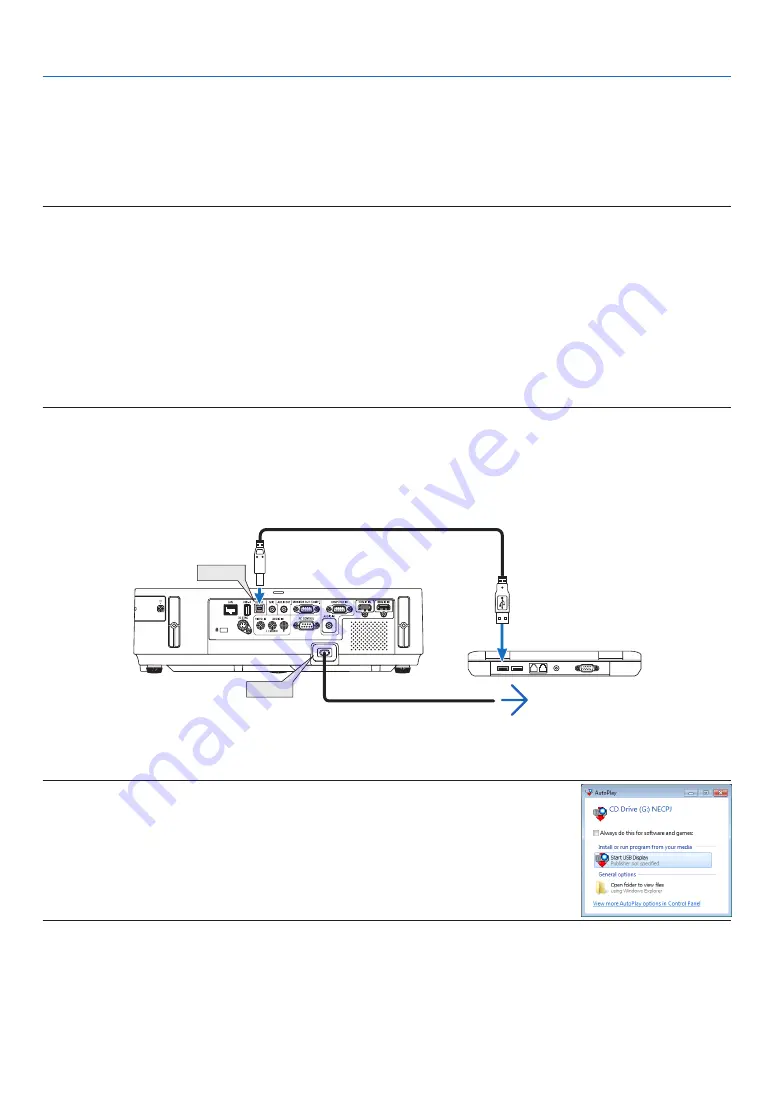
43
3. Convenient Features
❽
Projecting Your Computer’s Screen Image from the
Projector via the USB Cable (USB Display)
Using a commercially available USB cable (compatible with USB 2.0 specifications) to connect the computer with the
projector allows you to send your computer screen image to the projector for displaying. Power On/Off and source
selection of the projector can be done from your computer without connecting a computer cable (VGA).
NOTE:
• USB Display uses functions of Image Express Utility Lite contained on NEC Projector CD-ROM (
→
Starting USB Display, however, will not install Image Express Utility Lite on your computer. This is because USB Display executes
the projector’s program only.
• When Image Express Utility Lite is installed to both your computer and the projector, the one installed to your computer always
start even if it is older version than the one installed to the projector.
If audio transfer capability and other features will not work, try uninstalling Image Express Utility Lite from your computer. This
will allow you to use all the features.
• USB Display will not work in [NORMAL] of [STANDBY MODE]. To use USB Display, select [NETWORK STANDBY] for [STANDBY
MODE]. (
→
• When USB Display is used, the sound is output from the COMPUTER AUDIO IN Mini Jack (Stereo Mini). Image and sound may
not be synchronized.
1. Start the computer.
2. Connect the projector’s power cord to the wall outlet and put the projector into standby condition.
• Open the projector’s lens cover or lens cap.
3. Use the USB cable to connect the computer with the projector.
AC IN
USB-B
USB cable (not supplied)
To wall outlet
Power cord (supplied)
The message “The projector is in standby mode. Connect it?” will be displayed on the computer screen.
• The control window of Image Express Utility Lite will be displayed on the top of the screen.
NOTE: Depending on the computer setting, the “AutoPlay” window may be displayed when the
computer detects the connection to the projector. If this happens, click the “Start USB Display”
window.
4. Click “Yes”.
The projector will turn on and the message “The projector is getting ready. Please wait.” will be displayed on the
computer screen. This message will disappear in a few seconds.
Содержание M283X
Страница 166: ... NEC Display Solutions Ltd 2015 7N952231 ...
















































