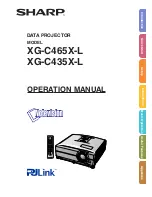88
5. Using On-Screen Menu
Storing Your Customized Settings [REFERENCE]
This function allows you to store your customized settings in [PRESET 1] to [PRESET 7].
First, select a base preset mode from [REFERENCE], then set [GAMMA CORRECTION], [SCREEN SIZE], [COLOR
TEMPERATURE], [COLOR ENHANCEMENT], and [DYNAMIC CONTRAST].
HIGH-BRIGHT �������� Recommended for use in a brightly lit room�
PRESENTATION ����� Recommended for making a presentation using a PowerPoint file�
VIDEO �������������������� Recommended for typical TV program viewing�
MOVIE ������������������� Recommended for movies�
GRAPHIC ��������������� Recommended for graphics�
sRGB ��������������������� Standard color values�
NATURAL ��������������� Well-balanced brightness and color setting�
DICOM SIM� ���������� Recommended for DICOM simulation format�
Selecting Gamma Correction Mode [GAMMA CORRECTION]
Each mode is recommended for:
DYNAMIC �������������� Creates a high-contrast picture�
NATURAL ��������������� Natural reproduction of the picture�
BLACK DETAIL ������� Emphasizes detail in dark areas of the picture�
NOTE: This function is not available when [DICOM SIM.] is selected for [DETAIL SETTINGS].
Selecting Screen Size for DICOM SIM [SCREEN SIZE]
This function will perform gamma correction appropriate for the screen size.
LARGE ������������������� For screen size of 150"
MEDIUM ���������������� For screen size of 100"
SMALL ������������������� For screen size of 50"
NOTE: This function is available only when [DICOM SIM.] is selected for [DETAIL SETTINGS].
Adjusting Color Temperature [COLOR TEMPERATURE]
This option allows you to select the color temperature of your choice.
NOTE: When [PRESENTATION] or [HIGH-BRIGHT] is selected in [REFERENCE], this function is not available.
Enhancing the Color [COLOR ENHANCEMENT]
This function allows you to adjust the color density of the image.
The color of the image will become deeper in the order of “LOW”, “MEDIUM” and “HIGH” as the image will become
darker.
With [OFF] selected, the COLOR ENHANCEMENT function will not work.
Adjusting Brightness and Contrast [DYNAMIC CONTRAST]
This function allows you to adjust the contrast ratio optically.
To increase the contrast ratio, select [ON].
NOTE:
• The [DYNMIC CONTRAST] item cannot be selected in the following cases:
- When [CONSTANT BRIGHTNESS] is enabled with [ON] selected for [ECO MODE] from [ECO SETTINGS].
- When [ON] is selected for [3D] while images are projected.
• The ECO MODE and DYNAMIC CONTRAST features control the lamp power. Some pictures may become extremely bright when
using both ECO MODE and DYNAMIC CONTRAST features to control the lamp power. To avoid this phenomena, turn off the ECO
MODE and DYNAMIC CONTRAST.
Содержание M283X
Страница 166: ... NEC Display Solutions Ltd 2015 7N952231 ...