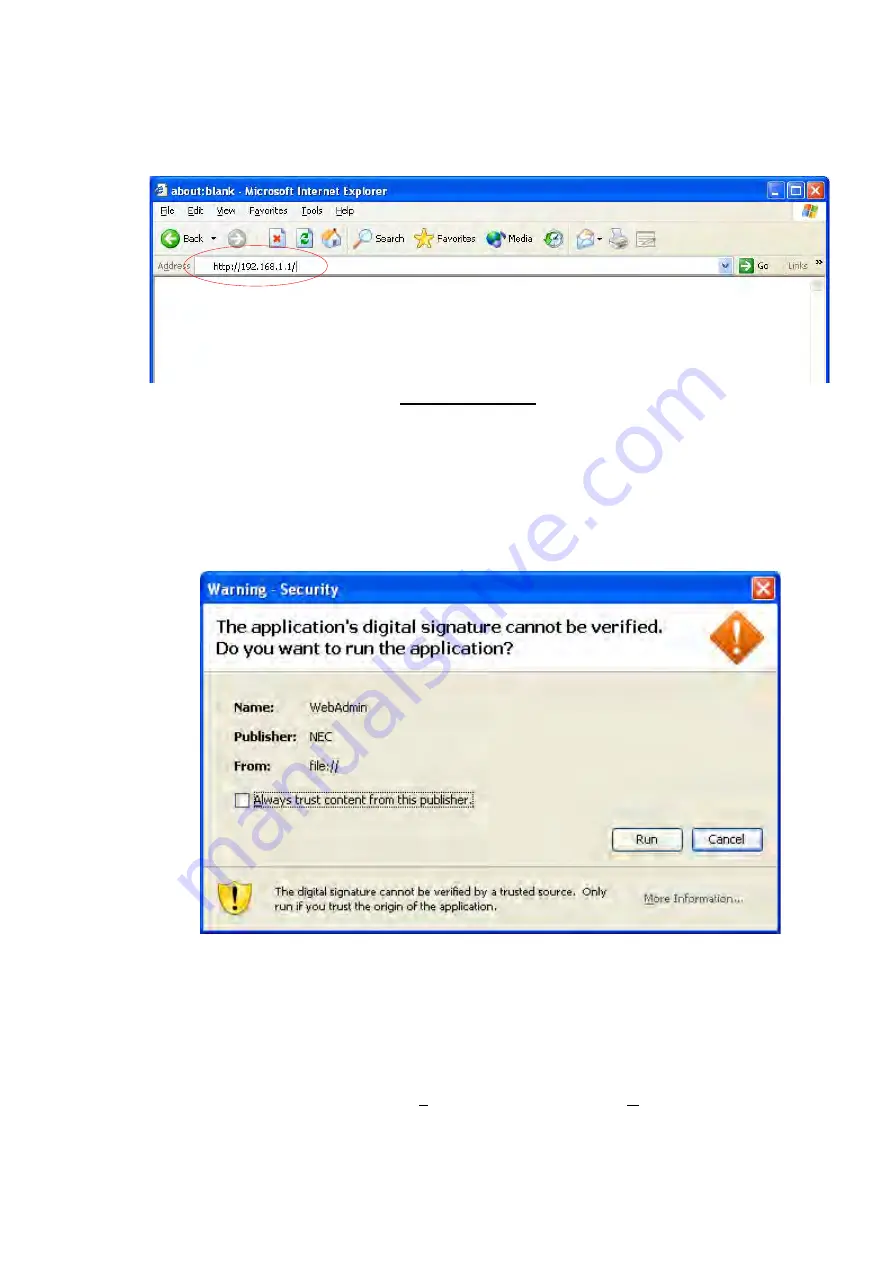
- 62 -
5.3 Startup of Remote Manager Interface
Open a Web browser from any network-connected terminal, and enter the IP address that
was set for the Autoloader as the URL.
Initial Web Window
If a Java Plug-in version has been correctly installed in the terminal and if Autoloader and the
terminal both have good network connections, the login window will appear as the initial
window after a moment. (It may take about one minute for the login window to appear when
first connected, depending on the network environment.) If a security warning window
appears first, click "Run".
If the login window does not appear after a moment, it may be because the Java Plug-in has
not been installed or has not been set up correctly.
Make sure Java has been installed correctly.
If Java has been installed but the login window does not appear, Java may have been
disabled.
If using Internet Explorer, go to the Tools menu and select Internet Options to open the
Internet Options window, then double-click the "Advanced" tab and check the setting encircled
below.
Содержание LL009F
Страница 37: ... 37 ...
Страница 63: ... 63 Java Settings in Internet Explorer ...
Страница 83: ... 83 Example when inventory is in progress Normal end ...
Страница 90: ... 90 Window image Loader Mode setup window 1 2 3 ...
Страница 92: ... 92 Window image Network setup window 1 3 2 4 ...
Страница 94: ... 94 Window image Date and Time setup window 3 2 1 ...
Страница 96: ... 96 Window image Event Notifications setup window email 5 6 1 2 3 4 7 ...
Страница 98: ... 98 Window image Event Notifications setup window SNMP 5 6 1 3 4 7 8 2 9 ...






























