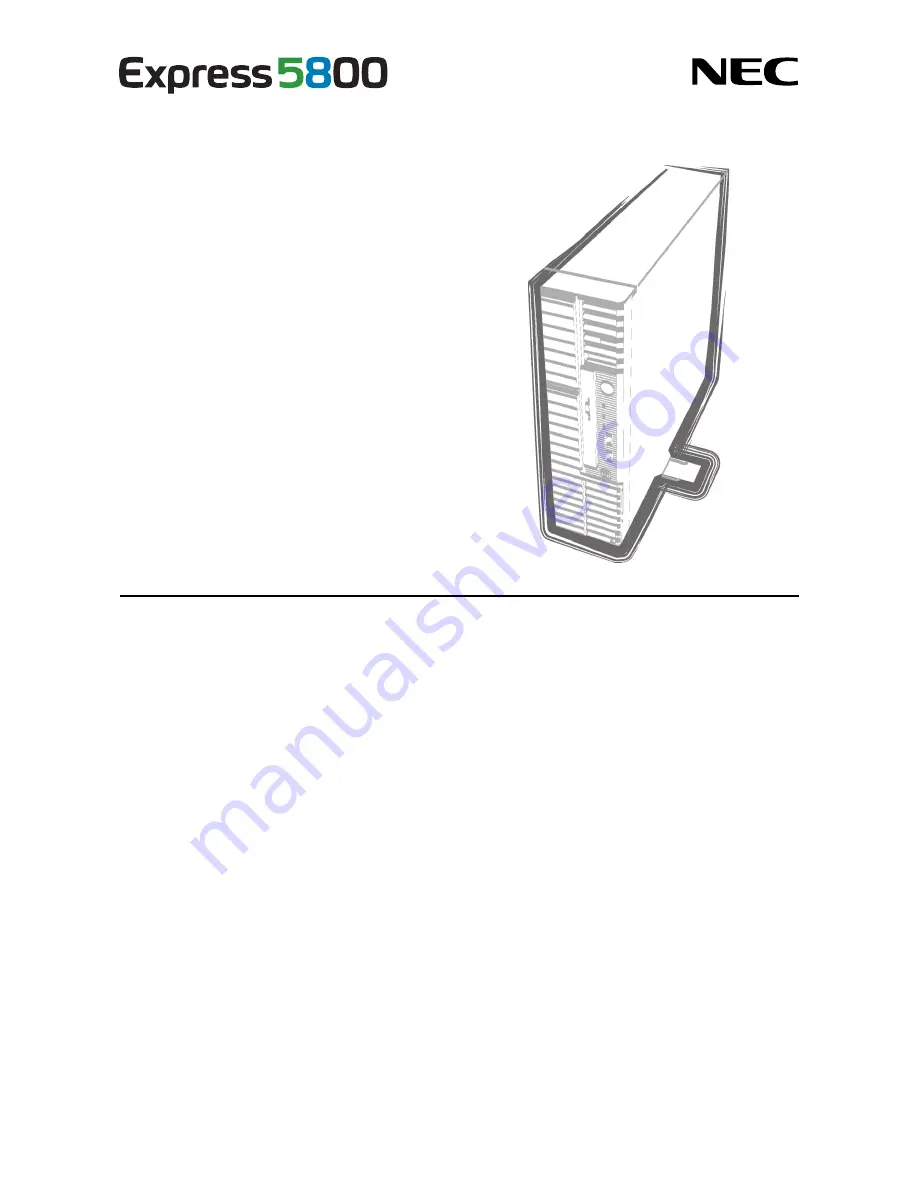
NEC Express Server
Express5800 Series
10.101.01-101.01
July 2013, First Edition
© NEC Corporation 2013
Express5800/T110f-S
EXP285A
User’s Guide
Model Number: N8100-1983F/1984F
Chapter 1 General Description
Chapter 2 Preparations
Chapter 3 Setup
Chapter 4 Appendix