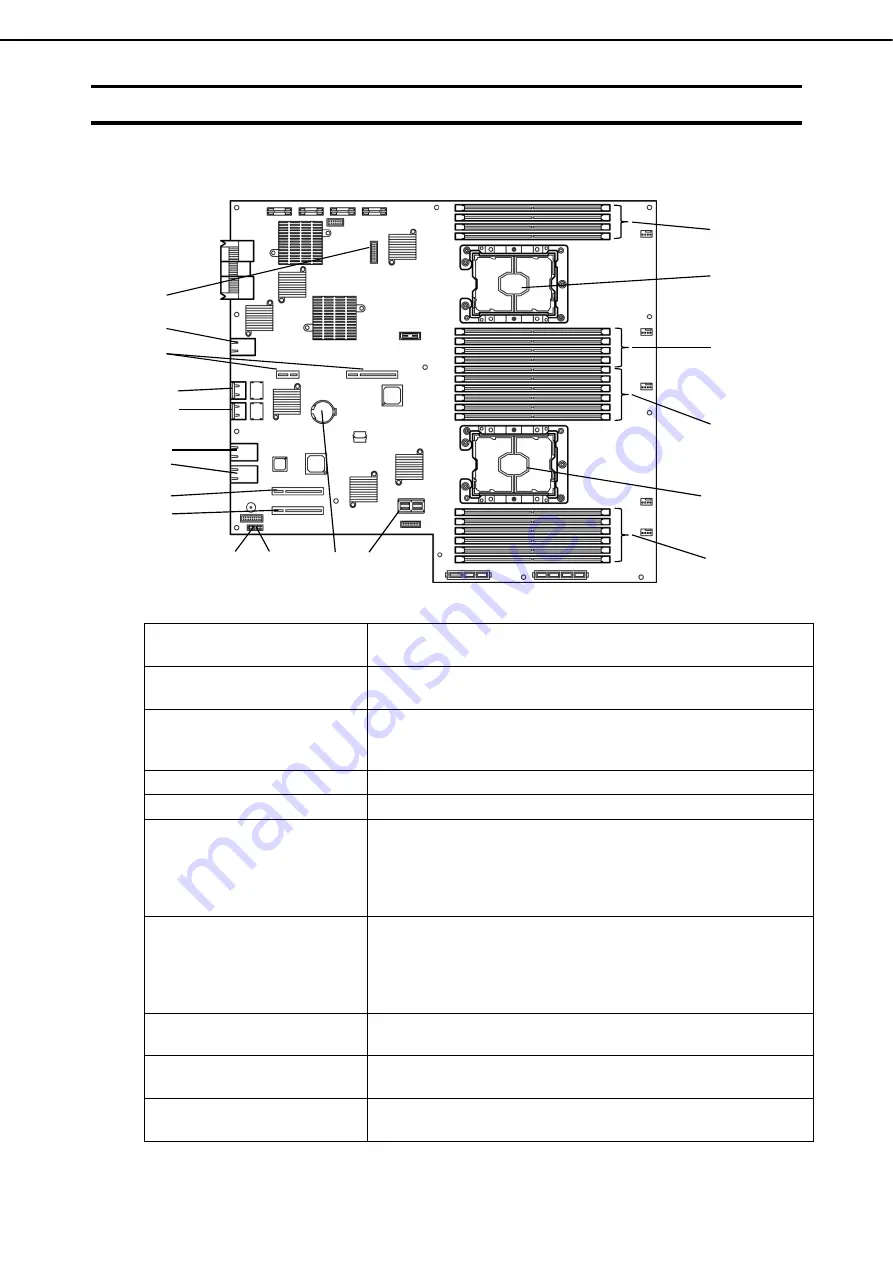
4. Names and Functions of Components
Express5800/R310g-E4, R320g-E4, R320g-M4 User's Guide
35
Chapter 1 General Description
4.7
CPU/IO Board
CPU/IO board on CPU/IO module
(1) Processor (CPU) socket
(1)-1 Processor #1(CPU#1)
(1)-2 Processor #2(CPU#2)
(2) DIMM slot
(2)-1 DIMM1 to DIMM4 from top
(2)-2 DIMM8 to DIMM5 from top
(3) DIMM slot
(3)-1 DIMM9 to DIMM14 from top
(3)-2 DIMM20 to DIMM15 from top
Available only when Processor #2 (CPU#2) is installed.
(4) HDD BP connector
-
(5) Lithium battery
-
(6) CMOS Clear jumper
See the following for details.
Chapter 1 (10.3 Clearing BIOS Settings (CMOS Memory))
in
Maintenance Guide (Windows).
Chapter 1 (9.3 Clearing BIOS Settings (CMOS Memory))
in
Maintenance Guide (VMware).
(7) Password Clear jumper
See the following for details.
See
Chapter 1 (10.3 Clearing BIOS Settings (CMOS Memory))
in
Maintenance Guide (Windows).
Chapter 1 (9.3 Clearing BIOS Settings (CMOS Memory))
in
Maintenance Guide (VMware).
(8) Connector for PCIe card
(8)-1 PCI slot #1
(8)-2 PCI slot #2
(9) 1G LAN connector
(9)-1 LAN1
(9)-2 LAN2
(10) 10G LAN connector
(R320g-M4 model only)
(10)-1 LAN1
(10)-2 LAN2
(2)-2
(1)-1
(1)-2
(2)-1
(3)-1
(3)-2
(5)
(6)
(7)
(8)-1
(8)-2
(9)-2
(9)-1
(10)-2
(10)-1
(12)
(11)
(4)
(13)
Содержание Express5800/R310g-E4
Страница 83: ...MEMO...















































