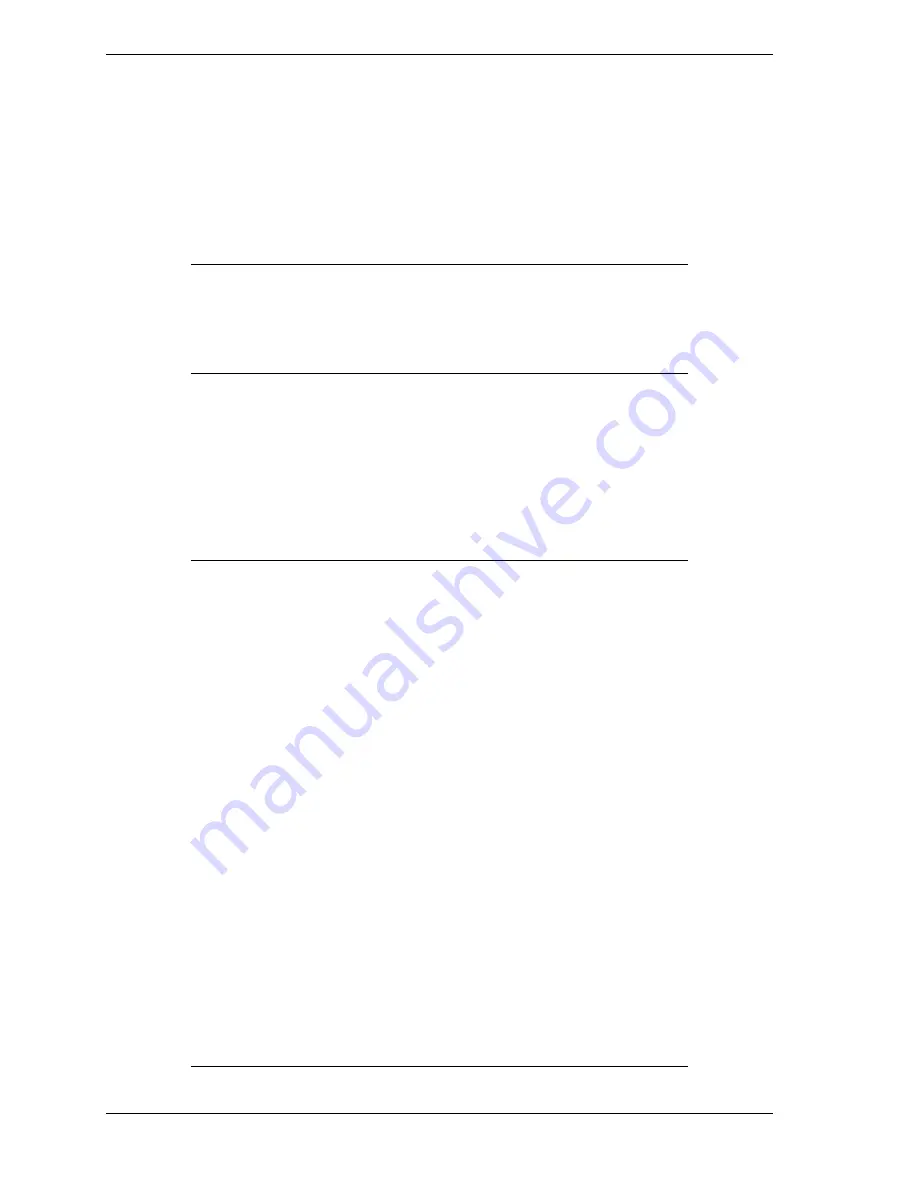
2-22
Configuring Linux
Reinstalling Linux
Before starting reinstallation, remove all the peripheral equipment, added SCSI
boards, and NICs. Carry out the reinstallation with two internal SCSI disks
inserted in slots 1 and 4. Choosing wrong slots or a wrong number of disks
results in an installation failure. In this case, perform the installation procedure
again.
Prerequisites: Install disk, backup CD-ROM1, and backup CD-ROM2
IMPORTANT:
The Fail LED indicators located on the front of the CPU and
PCI modules, light red during the reinstallation of Linux. In this instance, the red
LEDs do not indicate module failure. When the Linux reinstallation is complete
and each module is placed in dual configuration mode, the Fail LEDs go off.
Refer to Chapter 1 of your system User’s Guide for more information on CPU
and PCI module LED indicator states.
The installation process of FT-Linux is based on an unattended installation of
Linux, also called kickstart. The process is driven by the kickstart file, ks.cfg,
located on the installation floppy. If you need to modify the default partitioning,
the language supported, or the packages installed, please edit this file and
change the parameters accordingly. For more information consult “The Official
Red Hat Linux Customization Guide, Red Hat Linux 7.1,”
detailing all
parameters of the files.
IMPORTANT:
Be sure to only append to the %Post section of the kickstart file,
as all customization concerning the installation of the fault-tolerant modules is
performed here. Do not modify these commands or the fault tolerance of your
system is not guaranteed.
When modifying partitioning during installation, be sure to declare only mirror
partitions and of a different size. If you do not use mirror partitions, the fault
tolerance of your system is not guaranteed. A known bug in the Anaconda
installer mixes up the raid volumes if you declare same size partitions. Use a
slightly different size. For example, if you want to create two mirrored 1GB
partitions to mount on /mount1 and /mount2, do not use:
part raid.m1a --size 1024 --ondisk sda
part raid.m1b --size 1024 --ondisk sdb
part raid.m2a --size 1024 --ondisk sda
part raid.m2b --size 1024 --ondisk sdb
raid /mount1 --level 1 --device md0 raid.m1a raid.m1b
raid /mount2 --level 1 --device md1 raid.m2a raid.m2b
Use:
part raid.m1a --size 1024 --ondisk sda
part raid.m1b --size 1024 --ondisk sdb
part raid.m2a --size 1000 --ondisk sda
part raid.m2b --size 1000 --ondisk sdb
raid /mount1 --level 1 --device md0 raid.m1a raid.m1b
raid /mount2 --level 1 --device md1 raid.m2a raid.m2b
Do not attempt to configure X. The X server is currently not supported. You can
however install X packages to support X clients.






























