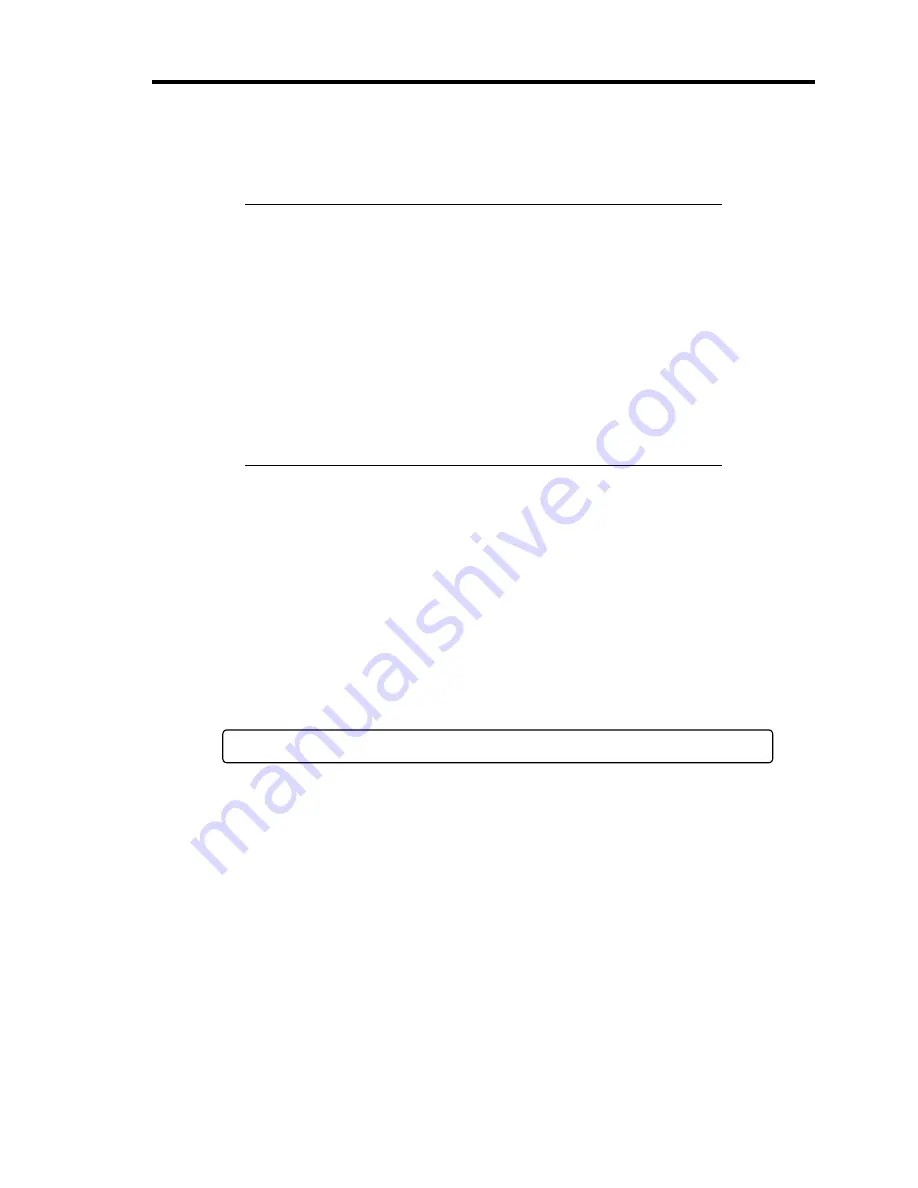
General Description 2-29
POST Execution Flow
The following describes the progress of POST in the chronological order.
IMPORTANT:
Do not make key entries or perform mouse operations while POST
is in progress.
Some system configurations may display the message "Press Any
Key" to prompt a key entry. This message is driven by BIOS of an
installed optional board. Make sure to read the manual that comes
with the optional board before any key entry.
Powering on the server, after you installed or removed an optional
PCI board or moved it to another slot, may display the message that
indicates incorrect board configuration and suspend POST.
In such a case, press
F1
to continue POST. Board configuration can
be made using the utility described later.
1.
After a few seconds from power-on, POST starts checking the memory. The count
message of the basic and expansion memory appears at top left on the display unit screen.
The memory check may takes a few minutes to complete depending on the memory size
of the server. Also, it may take approximately one minute for the screen display to appear
after rebooting the server.
2.
Some messages appear upon completion of the memory check. These messages appear to
indicate that the system has detected the CPU, baseboard management controller,
keyboard, and mouse.
3.
After a few seconds, POST displays the following message prompting you to launch the
BIOS SETUP utility stored in the system memory of the server. This message appears at
bottom left on the screen.
Press <F2> to enter SETUP, <F12> to Network
Launch the BIOS setup utility when you need to change the settings to meet the
requirements for the server. As long as the above message is not displayed with an error
message, you don't have to launch the utility. (Ignore the message. POST will
automatically proceed.)
To launch the SETUP utility, press
F2
while the above message is displayed. See Chapter
4 for setup and parameters.
The server automatically restarts POST all over again when you exit the SETUP utility.
The message "<F12> to Network" prompts you network booting (PXE boot). If you press
F12
, the POST searches for boot device on network.
Содержание Express5800/120Rh-1
Страница 16: ...x This page is intentionally left blank ...
Страница 148: ...4 58 Configuring Your Server The detailed settings is continued to the next page Click Next to view more information ...
Страница 159: ...Configuring Your Server 4 69 Use this menu to define several physical drives PD as a disk group DG ...
Страница 183: ...Configuring Your Server 4 93 3 Setting menu for VD 0 is displayed ...






























