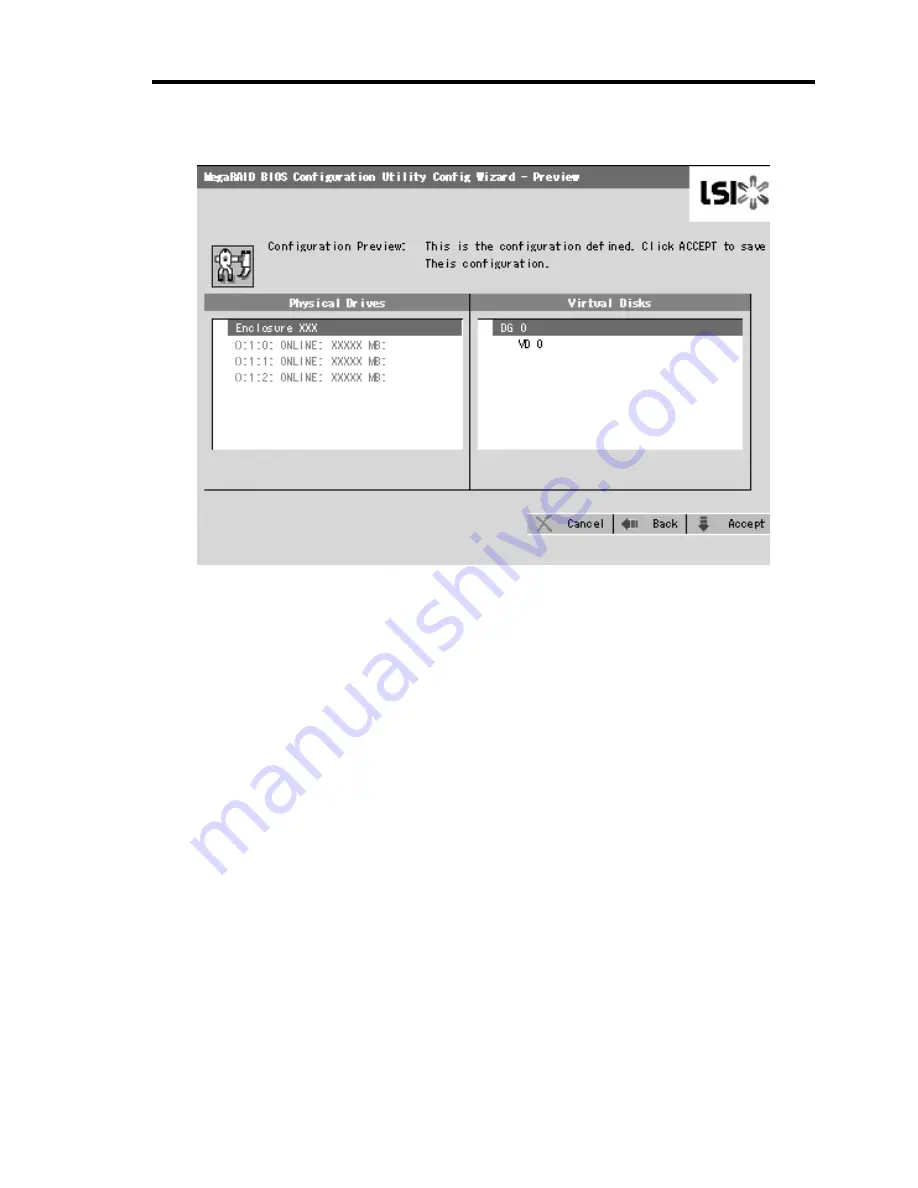
Configuring Your Server 4-75
6.
VD 0 is created in DG 0 as shown in the screen below.
7.
After making sure that the VD is created correctly, click [Accept] at the lower right of the
screen.
8.
The confirmation message "Save this Configuration?" appears. Click "Yes" to save the
configuration.
9.
The confirmation message "All data on the new Virtual Disks will be lost. Want to
Initialize?" appears. Normally, select "Yes".
10.
"Virtual Disks" operation screen is displayed. If no other operation is required, click
[Home] at the lower left of the screen.
Содержание Express5800/120Rh-1
Страница 16: ...x This page is intentionally left blank ...
Страница 148: ...4 58 Configuring Your Server The detailed settings is continued to the next page Click Next to view more information ...
Страница 159: ...Configuring Your Server 4 69 Use this menu to define several physical drives PD as a disk group DG ...
Страница 183: ...Configuring Your Server 4 93 3 Setting menu for VD 0 is displayed ...






























