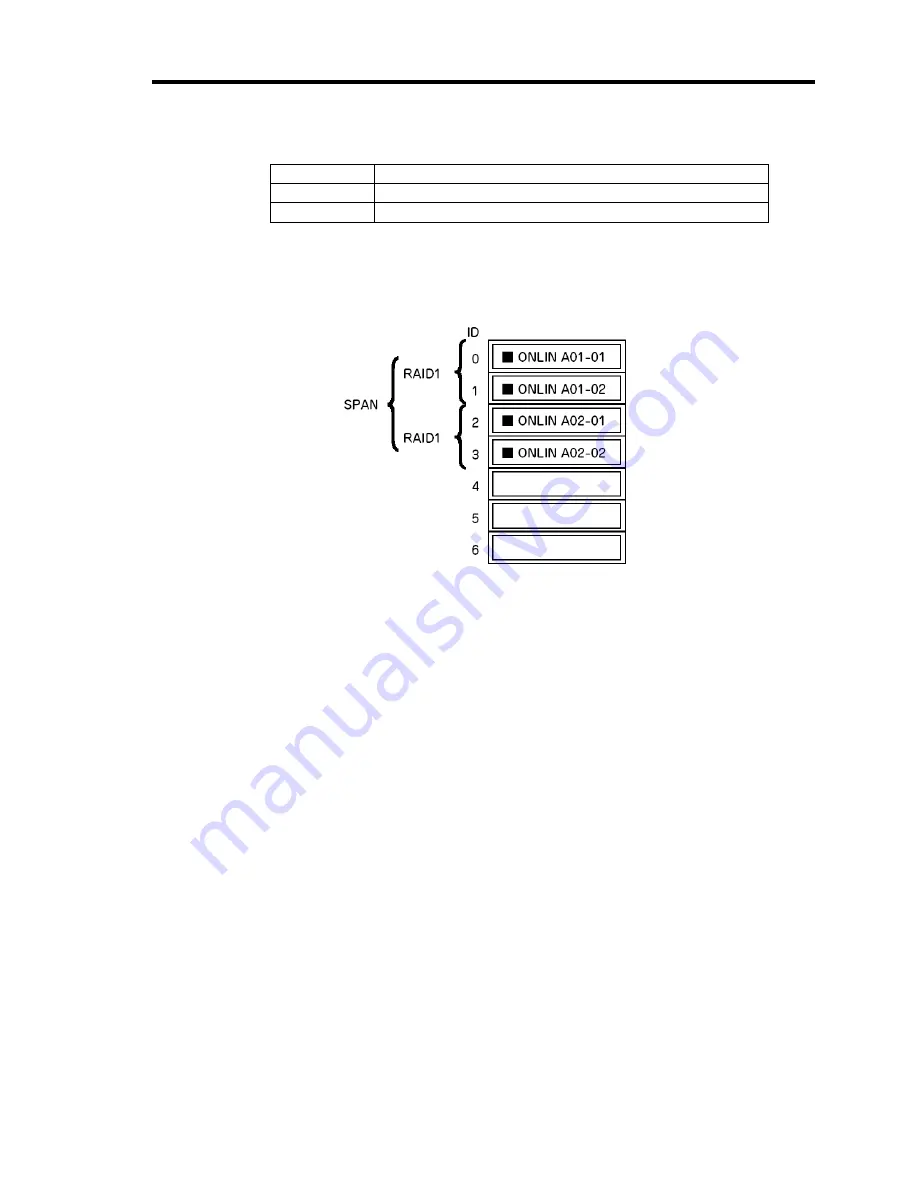
Configuring Your Server 4-37
(5) "Span: Sets Span.
Parameter
Remarks
SPAN=NO
Does not set span.
SPAN=YES
Sets span.
When performing SPAN, create two or more sets of the same pack at pack creation,
as shown in the figure below.
SPANNING of RAID1
8.
When all settings are completed, select "Accept" and then press
Enter
to create virtual
drive.
The created virtual drive is displayed in the "Virtual Drive Configured" screen.
9.
After creating virtual drive, press
Esc
to close the screen.
Go back to the "Save Configuration?" screen and then select "Yes" to save the
configuration.
10.
When the confirmation message shows that the configuration has been saved, press
Esc
to return to the TOP menu screen.
11.
On the TOP menu screen, select "Objects"
→
"Virtual Drive"
→
"View/Update
Parameters" to check virtual drive information.
12.
Select "Initialize" in the TOP menu screen.
13.
When the "Virtual Drives" screen appears, move the cursor to the virtual drive to be
initialized, and press
Space
.
The virtual drive is selected.
14.
After selecting virtual drive, press
F10
to start initialization.
A confirmation screen for execution appears. Select "Yes" to start initialization.
When the progress bar in the "Initialize Virtual Drive Progress" screen indicates 100%,
initialization is completed.
Содержание Express5800/120Rh-1
Страница 16: ...x This page is intentionally left blank ...
Страница 148: ...4 58 Configuring Your Server The detailed settings is continued to the next page Click Next to view more information ...
Страница 159: ...Configuring Your Server 4 69 Use this menu to define several physical drives PD as a disk group DG ...
Страница 183: ...Configuring Your Server 4 93 3 Setting menu for VD 0 is displayed ...






























