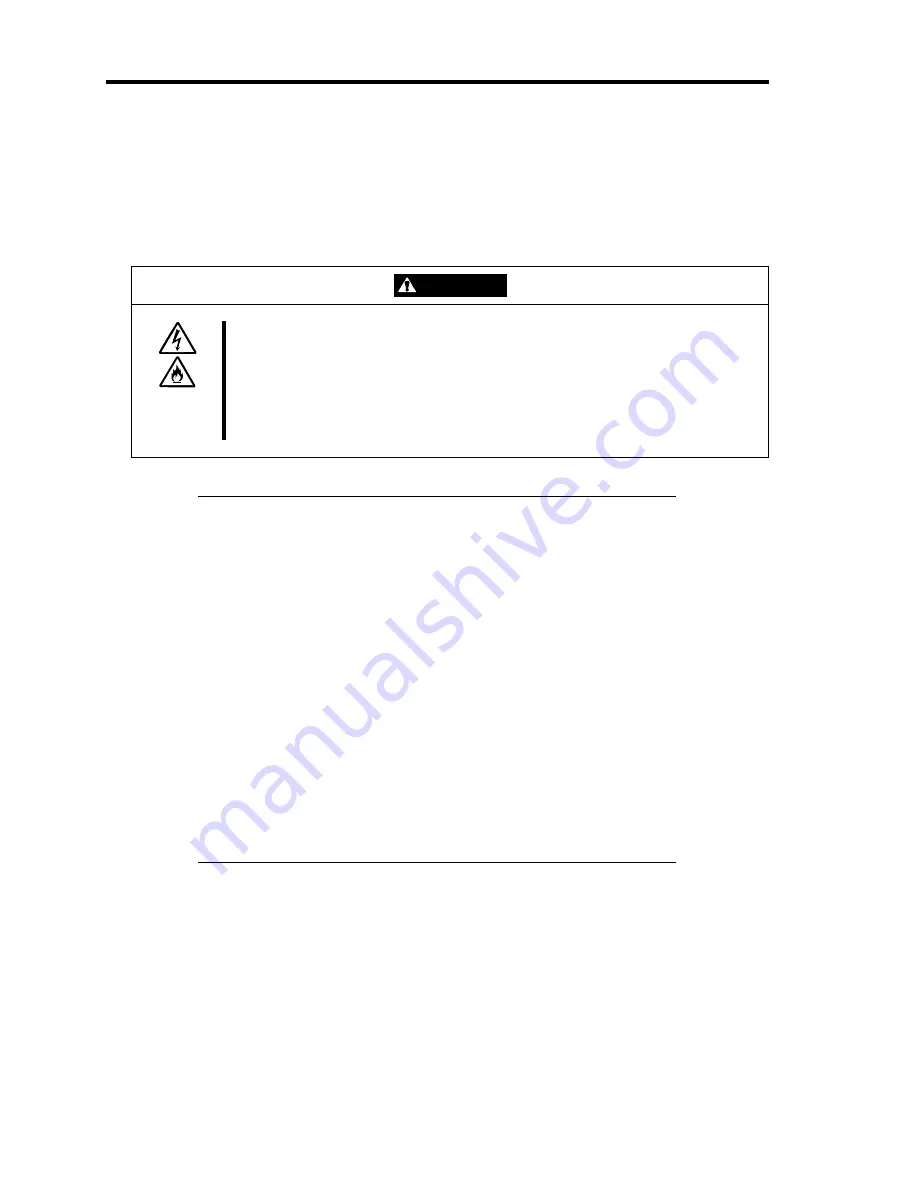
3-16 Setting Up Your Server
CONNECTING PERIPHERAL DEVICES
Connect peripheral devices to the server. The server is provided with connectors for wide variety
of peripheral devices on its front and rear. The figure on the next page illustrates available
peripheral devices for the server in the standard configuration and locations of the connectors for the
devices.
CAUTION
Observe the following instructions to use the server safely. Failure to follow
these instructions may cause a fire, personal injury, or property damage. See
pages 1-3 to 1-8 for details.
■
Do not connect any interface cable with the power cord of the NEC Express
Server plugged to a power source.
■
Do not use any unauthorized interface cable.
IMPORTANT:
Power off the server and a peripheral device before connection.
Connecting a powered peripheral device to the powered server will
cause malfunctions and failures.
To connect a third-party peripheral device or interface cable to the
server, consult with your sales agent for availability of such a device
or cable. Some third-party devices may not be used for the server.
The total length of a cable (including the connection cable in SCSI
device) is limited by the SCSI standard. Ask your sales
representative for details. (The internal cable of the server is 0.1 m
long.)
A leased line cannot be connected directly to the serial port
connectors.
Secure the power cord(s) and interface cables with a tie wrap.
Form the cables in such a way that they will not come into contact
with the door or the guide rails on the sides of the server.
Содержание Express5800/120Re
Страница 12: ...iv This page is intentionally left blank ...
Страница 34: ...1 16 Notes on Using Your Server This page is intentionally left blank ...
Страница 136: ...4 38 Configuring Your Server This page is intentionally left blank ...
Страница 182: ...5 46 Installing the Operating System with Express Setup This page is intentionally left blank ...
Страница 206: ...6 24 Installing and Using Utilities This page is intentionally left blank ...
Страница 218: ...7 12 Maintenance This page is intentionally left blank ...
Страница 316: ...C 2 IRQ This page is intentionally left blank ...
Страница 346: ...F 4 Product Configuration Record Table This page is intentionally left blank ...
















































