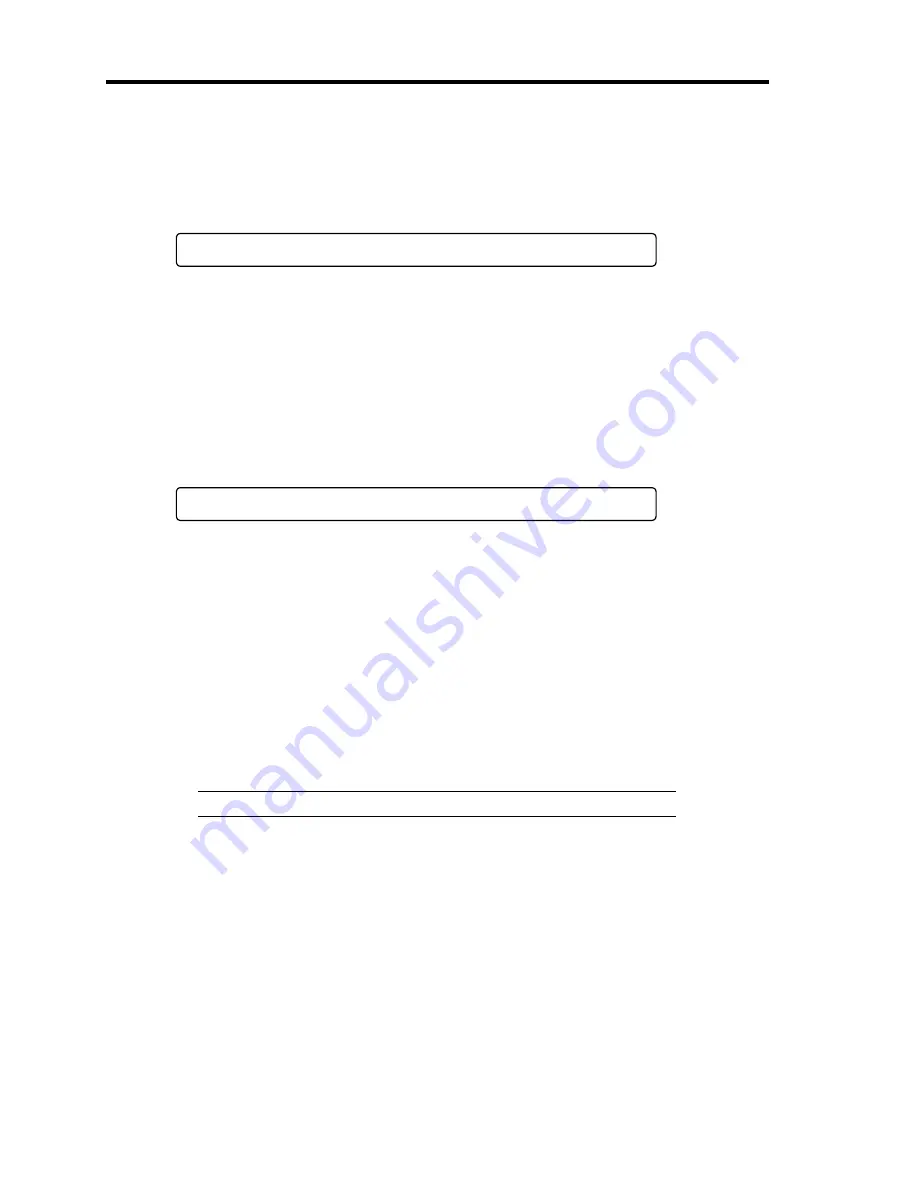
2-34 General Description
4.
POST displays SCSI ID numbers used by the connected SCSI devices on the screen.
5.
After a few seconds, POST displays the following message prompting you to launch the
BIOS setup utility, SETUP, stored in the system memory of the server. This message
appears at bottom left on the screen.
Press <F2> to enter SETUP
Launch the BIOS setup utility when you need to change the settings to meet the
requirements for the server. As long as the above message is not displayed with an error
message, you don't have to launch the utility. (Ignore the message. POST will
automatically proceed.)
To launch the SETUP utility, press
F2
while the above message is displayed. See
Chapter 4 for setup and parameters.
The server automatically restarts POST all over again when you exit the SETUP utility.
6.
If your server uses onboard serial ATA (SATA) RAID feature, the following message is
displayed on the screen to prompt you to run Array Configuration Utility (ARC).
Press <Ctrl><A> for Adaptec RAID Configuration Utility
Press
Ctrl
+
A
to run ARC. For detail explanation, see Chapter 4.
7.
If the server has an optional RAID controller installed, POST displays the message
prompting you to launch the RAID configuration utility and the RAID BIOS setup utility.
Refer to the manual supplied with the RAID controller for detail instructions.
POST will automatically proceed a few seconds later.
8.
If you set a password using the BIOS setup utility, SETUP, the password entry screen
appears upon successful completion of POST.
Up to three password entries will be accepted. Three incorrect password entries disable
the server to boot. In such a case, turn off the power and wait about ten seconds before
turning on to boot the server.
IMPORTANT:
Do not set a password before installing an OS.
9.
The OS starts when POST completes.
Содержание Express5800/120Re
Страница 12: ...iv This page is intentionally left blank ...
Страница 34: ...1 16 Notes on Using Your Server This page is intentionally left blank ...
Страница 136: ...4 38 Configuring Your Server This page is intentionally left blank ...
Страница 182: ...5 46 Installing the Operating System with Express Setup This page is intentionally left blank ...
Страница 206: ...6 24 Installing and Using Utilities This page is intentionally left blank ...
Страница 218: ...7 12 Maintenance This page is intentionally left blank ...
Страница 316: ...C 2 IRQ This page is intentionally left blank ...
Страница 346: ...F 4 Product Configuration Record Table This page is intentionally left blank ...
















































