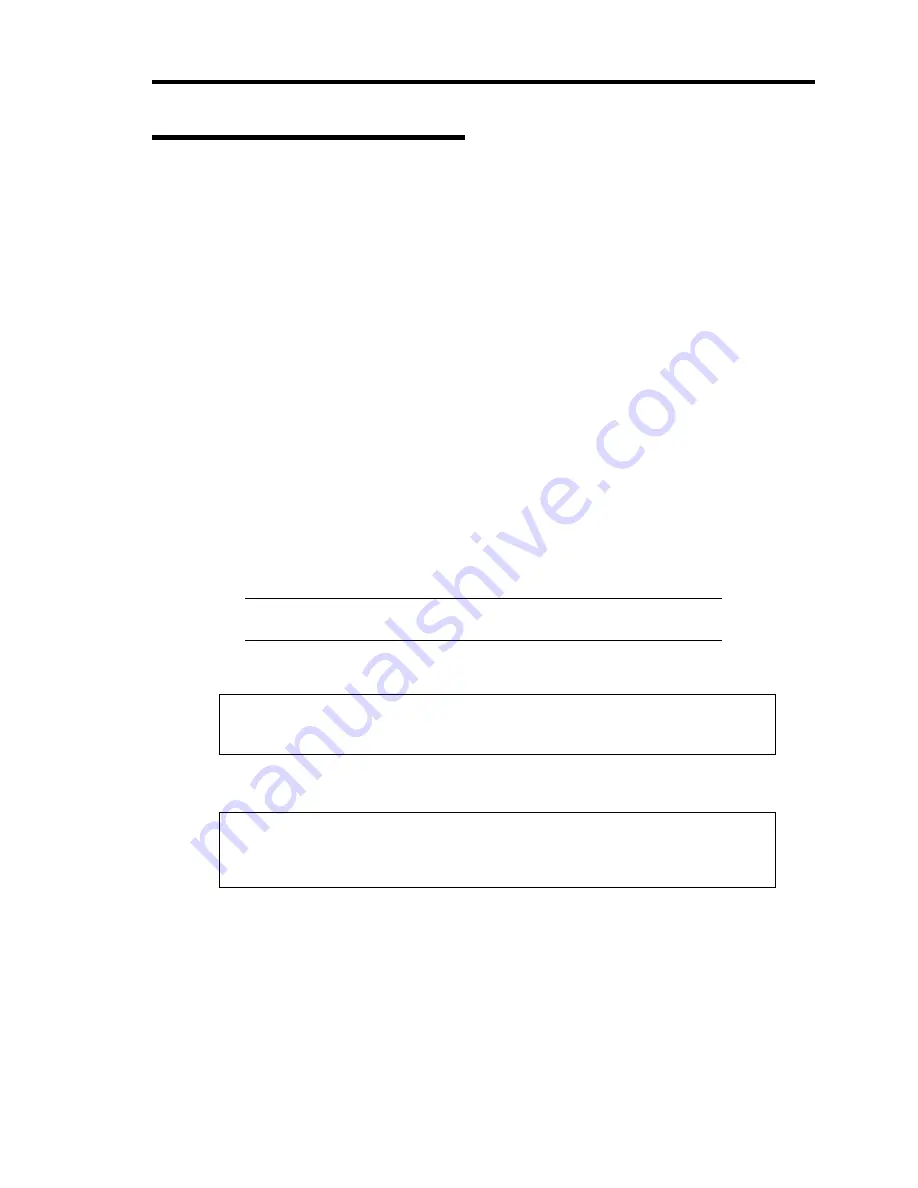
Installing Windows 2000 E-5
Windows 2000 Clean Installation
This section explains how to perform a clean installation of Windows 2000.
1.
Turn on the system power.
2.
Insert the Windows 2000 CD-ROM in the CD-ROM drive.
3.
Press
Ctrl
+
Alt
+
Delete
to reset the system.
After a bootable operating system has been installed on the hard disk, press
Enter
while
the message "Press any key to boot from CD..." is displayed at the top of the screen.
If no bootable operating system exists on the hard disk, this step is unnecessary.
The Windows 2000 setup screen will appear.
If the screen is not displayed,
Enter
was not pressed properly.
Begin after turning on the system power again.
4.
If the RAID controller (including embedded HostRAID feature) or SCSI controller is
installed in the system, press
F6
in a few seconds when the window is in either of the
following states.
–
"Setup is inspecting your computer's hardware configuration ..." is displayed.
–
A screen with a solid blue background is displayed.
IMPORTANT:
There is no visible indication on screen when
F6
has
been pressed.
5.
When the following message is displayed, press
S
.
Setup could not determine the type of one or more mass storage devices
installed in your system, or you have chosen to manually specify an adapter.
Currently, Setup will load support for the following mass storage devices.
The following message is displayed.
Please insert the disk labeled
manufacturer-supplied hardware support disk
into Drive A:
*Press ENTER when ready.
6.
Insert the Windows 2000 OEM-DISK for NEC EXPRESSBUILDER into the floppy disk
drive, and press
Enter
.
SATA Model: A list of mass storage devices is displayed.
SCSI Model: Select the [Adaptec Ultra320 SCSI Cards (Win2000)] and press
Enter
.
Then, it returns to the screen of Procedure 5.
Содержание Express5800/120Re
Страница 12: ...iv This page is intentionally left blank ...
Страница 34: ...1 16 Notes on Using Your Server This page is intentionally left blank ...
Страница 136: ...4 38 Configuring Your Server This page is intentionally left blank ...
Страница 182: ...5 46 Installing the Operating System with Express Setup This page is intentionally left blank ...
Страница 206: ...6 24 Installing and Using Utilities This page is intentionally left blank ...
Страница 218: ...7 12 Maintenance This page is intentionally left blank ...
Страница 316: ...C 2 IRQ This page is intentionally left blank ...
Страница 346: ...F 4 Product Configuration Record Table This page is intentionally left blank ...












































