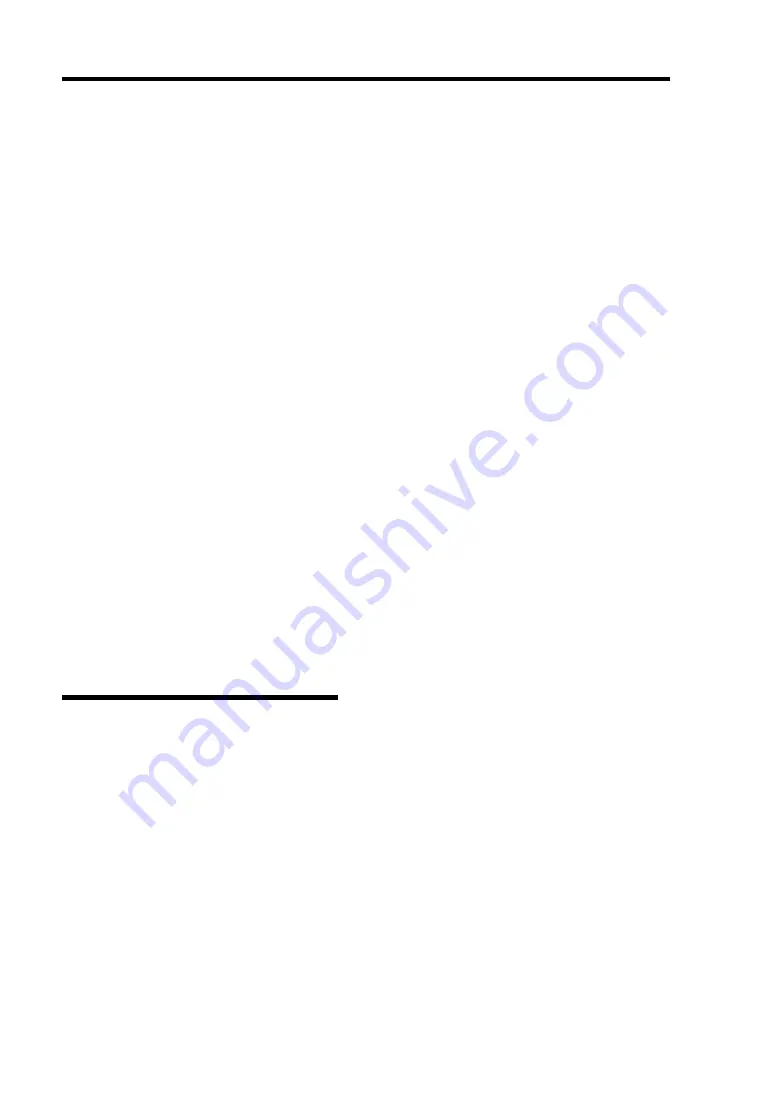
5-26 Installing the Operating System with Express Setup
Network Monitor
Utilizing Network Monitor helps you to investigate and manage with network trouble. To utilize
Network Monitor, you need to restart the system after the installation has completed, so we
recommend to install Network Monitor before any network trouble may occur.
1.
Point to [Settings] from Start menu and click [Control Panel].
The [Control Panel] dialog box appears.
2.
Double-click [Add or Remove Programs].
The [Add or Remove Programs] dialog box appears.
3.
Click [Add/Remove Windows Component].
The [Windows Components Wizard] dialog box appears.
4.
Click [Management and Monitoring Tools] and then click [Details].
The [Management and Monitoring Tools] dialog appears.
5.
Click to select the [Network Monitor Tools] check box, and then click [OK].
6.
The [Windows Components Wizard] dialog box appears again, so click [Next].
7.
If the setup asks to install the disk, insert the OS CD-ROM into CD-ROM drive and click
[OK].
8.
Click [Finish] in the [Windows Component Wizard] dialog box.
9.
Close the [Add or Remove Programs] dialog box.
10.
Close the [Control Panel] dialog box.
To start Network Monitor, point to [Program]
→
[Administrative Tools] and click
[NetworkMonitor]. For information on how to operate Network Monitor, refer to Online Help.
Installing Maintenance Utilities
Various maintenance utilities are contained in your NEC EXPRESSBUILDER CD-ROM. See
Chapter 6 for installing the utilities to your server or management workstations.
Содержание Express5800 120Li
Страница 16: ...x This page is intentionally left blank ...
Страница 32: ...2 4 General Description Front View Door Opened 1 2 DVD ROM Drive 1 2 5 6 7 8 6 4 9 3 10 2 1 2 2 2 3 2 4 ...
Страница 37: ...General Description 2 9 MOTHER BOARD 1 2 3 4 5 6 7 22 9 10 11 12 13 14 15 16 17 23 21 8 20 19 18 24 25 26 ...
Страница 54: ...2 26 General Description This page is intentionally left blank ...
Страница 180: ...7 12 Maintenance This page is intentionally left blank ...
Страница 214: ...8 34 Troubleshooting This page is intentionally left blank ...
Страница 277: ...Chapter 10 Internal Cabling Diagrams Internal cable connections of the server are shown below ...
Страница 286: ...10 10 Internal Cabling Diagrams This page is intentionally left blank ...
Страница 344: ...F 4 Product Configuration Record Table This page is intentionally left blank ...






























