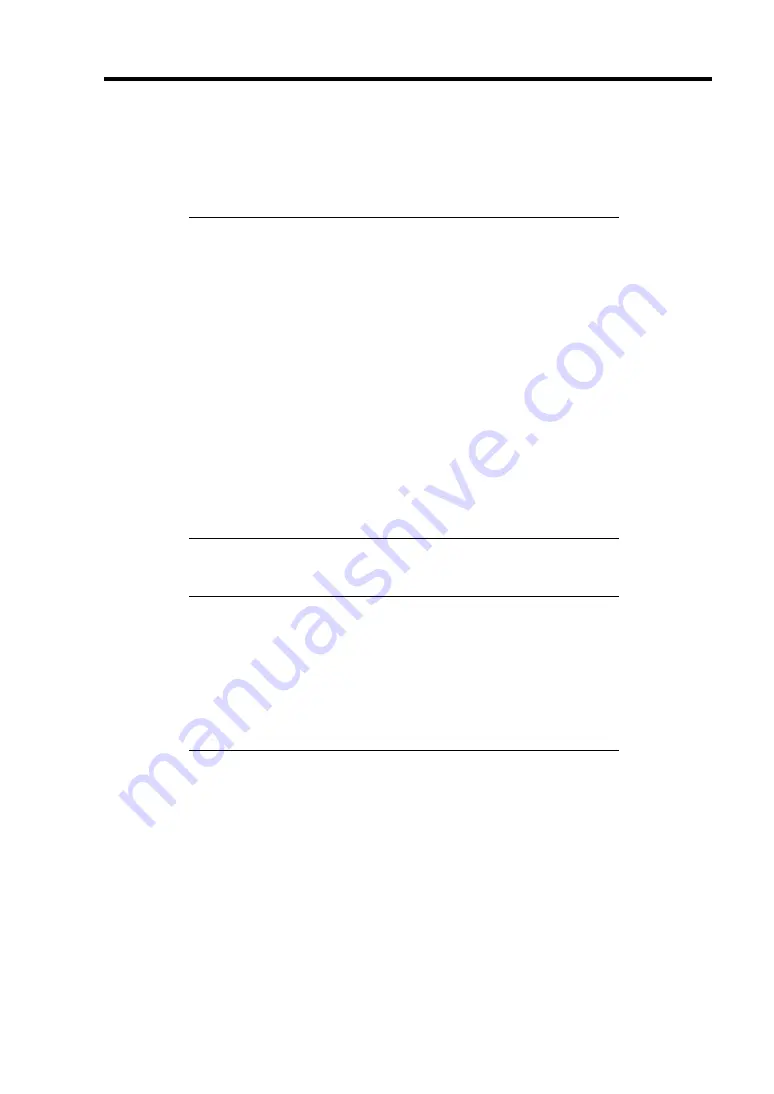
Installing the Operating System with Express Setup 5-9
Installing the Windows Server 2003
Express Setup proceeds the setup by specifying the necessary information on the wizard. You can
also save the setup information created on the wizard in a floppy disk as a setup file.
NOTES:
Prepare a floppy disk to use as Configuration Disk if you want to
save the parameters or use the drivers located on the "OEM-Disk
for Mass Storage Device" that ships with optional boards. When
using the floppy disk, the Express setup can continue the setup
without specifying the parameters.
On remote KVM console, you cannot use the mouse in Procedures
1 through 14. Use the keyboard.
→
: Used to move to the next screen.
←
: Used to return to the previous screen.
↑
↓
: Used to select a menu.
F1
: Displays help.
Enter
: Used to select [OK] or to decide each item.
Esc
: Used to select [Cancel].
1.
Turn the power of peripheral device on, and then turn on the server.
NOTES:
Do not mount an MO device on your server during the Windows
installation.
Do not connect the other hard disk drives except the drive that you
want to create as the Windows system drive.
If you create multiple logical drives in your system, refer to
"Reinstalling the operation system when multiple logical drives
exist" (Appendix D).
2.
Insert the NEC EXPRESSBUILDER CD-ROM into the DVD-ROM drive of the server.
3.
Press
Ctrl
,
Alt
, and
Delete
to reboot from the NEC EXPRESSBUILDER.
The system boots from the CD-ROM and NEC EXPRESSBUILDER starts.
4.
Click [Express Setup].
5.
The message, "Do you want to use the parameters file in order to set up the Express server
or workstation?", appears.
If you want to use the parameters file, click [Yes].
If not, click [No].
Содержание Express5800 120Li
Страница 16: ...x This page is intentionally left blank ...
Страница 32: ...2 4 General Description Front View Door Opened 1 2 DVD ROM Drive 1 2 5 6 7 8 6 4 9 3 10 2 1 2 2 2 3 2 4 ...
Страница 37: ...General Description 2 9 MOTHER BOARD 1 2 3 4 5 6 7 22 9 10 11 12 13 14 15 16 17 23 21 8 20 19 18 24 25 26 ...
Страница 54: ...2 26 General Description This page is intentionally left blank ...
Страница 180: ...7 12 Maintenance This page is intentionally left blank ...
Страница 214: ...8 34 Troubleshooting This page is intentionally left blank ...
Страница 277: ...Chapter 10 Internal Cabling Diagrams Internal cable connections of the server are shown below ...
Страница 286: ...10 10 Internal Cabling Diagrams This page is intentionally left blank ...
Страница 344: ...F 4 Product Configuration Record Table This page is intentionally left blank ...






























